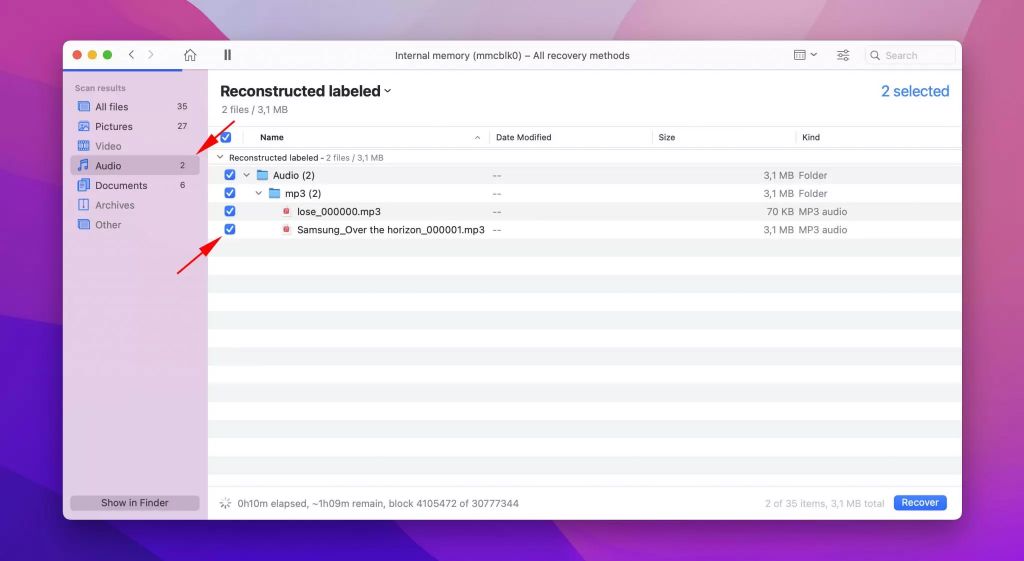Quick answers
If you have accidentally deleted songs from your computer or mobile device, there are a few options for trying to recover them:
- Use recovery software to scan your device and find deleted files
- Restore from a backup if you have one
- Check your music player’s recycle bin or trash folder
- Re-download the songs if you purchased them online
What are some ways I can recover deleted songs from my computer?
Here are the main options for recovering deleted songs from your computer:
Use data recovery software
Data recovery software scans your hard drive and looks for files that have been deleted but not yet overwritten. Popular recovery programs include:
- Recuva – Free recovery tool from Piriform
- EaseUS Data Recovery Wizard – Paid tool with free trial available
- Stellar Data Recovery – Paid with free trial version
- Disk Drill – Mac & Windows data recovery
To use recovery software:
- Download and install the program on your computer
- Scan your hard drive for deleted song files
- Preview found files to identify your lost songs
- Recover the songs to another location like an external drive
The sooner you run the recovery scan after deleting files, the better chance you have of getting them back intact. The longer you wait, the more likely the files will be overwritten.
Restore from a backup
If you regularly back up your computer or music library, you may be able to restore deleted songs from a backup. Options include:
- Time Machine backups on Mac
- File History on Windows
- Cloud storage like iCloud or Google Drive
- An external drive used for backups
Locate the desired backup, find your music folder, and restore the missing songs back to your main device or library.
Check the Recycle Bin or Trash
When you delete files on your computer, they get sent to the Recycle Bin on Windows or Trash on Mac OS. Your files stay there until the recycle bin is emptied.
Go to the Recycle Bin/Trash folder and check for your deleted music files. You may be able to restore them to their original location.
However, if you have emptied the recycle bin since deleting your songs, they will no longer be available to recover using this method.
How can I recover songs deleted from my iPhone or Android phone?
For mobile devices like smartphones, here are some ways to attempt getting back lost music files:
Use phone recovery apps
Specialized apps exist to scan your phone and recover deleted files. Options include:
- iPhone: PhoneRescue, iMyFone D-Back, iSkysoft Toolbox
- Android: DiskDigger, DigDeep Image Recovery
These tools work similarly to recovery software for computers. Install the app, scan your device, and restore the found song files.
Restore from an iTunes or iCloud backup
If you use iTunes on a computer to manage an iPhone, you may be able to restore lost music from an iTunes backup. Connect your phone to the computer, enter iTunes, select your device, go to Summary > Restore Backup and choose a backup containing your missing songs.
Similarly, you can restore an iCloud backup from the cloud containing the deleted music. On your iPhone go to Settings > [your name] > iCloud > Manage Storage > Backups > Select backup > Restore from this backup.
Check the cloud library
If you use a cloud music service like Apple Music, Spotify, Google Play Music etc., your purchased songs may still be available to re-download from the cloud library even if deleted locally.
Simply go to the app or music manager on your computer, go to your library and look for the cloud icon next to songs. Songs marked with this icon can be downloaded again.
Try file manager apps
Some Android devices allow you to access deleted files through file manager apps. Apps like DiskDigger or Undeleter for Android allow browsing the phone’s storage for deleted media.
You may be able to recover deleted music this way if the files were not fully overwritten.
What can I do if my deleted music was purchased online?
If your lost songs were purchased from an online store like iTunes or Google Play, you may be able to simply re-download them.
iTunes Store
On iPhone, go to the iTunes Store app and tap More > Purchased > Music to see all your purchased songs. Tap the cloud icon to re-download any missing tracks.
On your computer, open iTunes, go to Account > View My Account and sign in. Go to iTunes in the Cloud tab to see purchased content. Right click on missing songs and choose Download.
Google Play Music
Open the Google Play Music app or visit music.google.com. Go to Menu > My Library to see all purchased content. Find missing tracks and select Add or Download to get them back.
Amazon Music
Use the Amazon Music app or website and go to Your Music Library. Find purchased songs that need restoring and select Download.
As long as you are signed into the account originally used to buy the music, you should be able to download previous purchases again even if deleted locally.
What if I deleted music from an external drive, SD card, or other device?
If you accidentally deleted songs from an external device like a USB drive, SD card, or music player, similar recovery options are available:
- Use data recovery software to scan the storage device and find deleted files
- Check the Recycle Bin or Trash folder on the device if available
- Use the device manufacturer’s recovery tools if provided
For example, if music was deleted from an iPod or MP3 player, try using a file recovery program to scan the iPod storage and restore the missing tracks. Or use software provided by the device manufacturer designed to recover lost data.
Act quickly if attempting recovery, before deleted files get overwritten by new data. And avoid saving anything new to the device before trying to recover deleted files from it first.
How can I avoid deleting my music library in the future?
To avoid accidentally losing your music library again, here are some tips:
1. Back up your music library and files
Regularly back up your songs, either to an external drive or to a cloud backup service. This gives you a way to restore missing files if needed.
2. Be careful when deleting files
Double check what you are deleting before confirming removal. Go slowly when deleting large batches of songs.
3. Use file recovery software
Install a good data recovery tool so you have it ready in case of accidental file deletion.
4. Store purchased music in the cloud
Use a cloud music library like Apple Music, Google Play Music or Spotify for your main music collection. Downloaded songs can usually be re-downloaded if lost.
5. Make your music read-only
On your computer or external drives, configure your music folders to have read-only permissions. This prevents accidentally deleting or changing files.
Being cautious with file deletion, having backups, and being ready with file recovery tools can help minimize the risk of ever losing your music library.
Conclusion
Accidentally losing songs can be frustrating, but there are often options available for recovery. Quick use of data recovery software, restoring backups, and re-downloading purchased music offer hope of restoring a deleted music library. Taking preventative measures like backups and cloud storage can also help you avoid losing your song collection ever again.