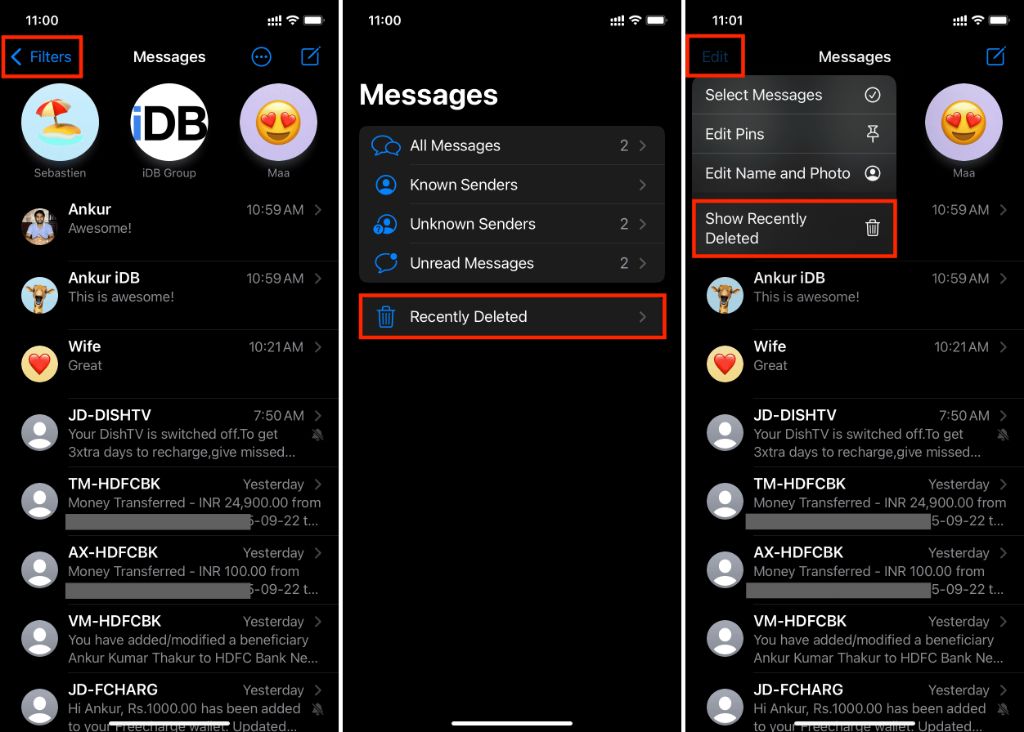If you’ve accidentally deleted an iMessage on your iPhone and need to recover it, there are a few different methods you can try. While there is no built-in way to view deleted iMessages directly on your iPhone, you may be able to restore them from a backup or use third party software.
Check Recently Deleted Folder
The first thing to try is looking in the “Recently Deleted” folder. Any messages deleted within the past 30 days can potentially be recovered from here:
- Open the Messages app and tap on the conversation containing the deleted message
- Tap and hold on the blue icon in the top right corner
- Select “Show Recently Deleted”
This will display any recently deleted messages from that conversation. Simply tap on any message to undelete it and restore it to the conversation.
Restore from iCloud Backup
If the deleted message is no longer in the Recently Deleted folder, you may be able to restore it from an iCloud backup:
- Go to Settings > [Your Name] > iCloud
- Tap on Manage Storage > Backups
- Select the desired backup and tap on Restore
This will completely overwrite your current iPhone data and settings with the state from your iCloud backup. So only use this method if you cannot recover the deleted messages any other way.
Use iTunes or Finder Backup
If you sync your iPhone with iTunes on a PC or Finder on a Mac, you may have backups stored there as well. Connect your iPhone to your computer and try restoring from an iTunes or Finder backup.
The steps are similar to restoring an iCloud backup. This will also completely restore your iPhone based on the backup data.
Try Third Party Apps
If you don’t have any viable backups to restore from, your only other option is to try third party software designed to recover deleted iPhone data. Some examples include:
- Fonelab iPhone Data Recovery
- Dr.Fone – Recover (iOS)
- iMyFone D-Back
- EaseUS MobiSaver
These tools scan your iPhone storage and attempt to reconstruct deleted files. However, success depends on whether the space occupied by the deleted messages has been overwritten with new data.
Using Fonelab Recovery Software
As an example, here are the general steps to recover deleted iMessages with Fonelab:
- Download and install the software on a computer
- Connect your iPhone to the computer via USB
- Select the “Recover from iOS Device” option
- Scan your device – this may take some time
- Filter results to only show deleted messages
- Preview and select the messages to recover
- Save the recovered messages to your computer
| Pros | Cons |
|---|---|
| Recovers a variety of lost iOS data types | Paid software |
| Easy to use interface | Requires computer with iTunes |
So in summary, while there is no built-in iPhone feature to recover deleted iMessages, you do have a few options. Restore from an iCloud or local iTunes/Finder backup or use advanced data recovery software. With some luck, you should be able to retrieve those lost iPhone messages.
Recover Deleted iMessages from iCloud Backup
One of the most effective ways to retrieve deleted iMessages on your iPhone is to restore them from an iCloud backup. Here are the steps:
Requirements
- You must have enabled iCloud backup on your iPhone
- The deleted iMessages need to be contained in your latest iCloud backup
- You need to be connected to a WiFi network
- Your iPhone must have enough storage space for the restore process
Steps
- On your iPhone, go to Settings > [your name] > iCloud
- Tap on Manage Storage > Backups
- Select the desired backup containing the deleted messages. Tap on Restore.
- On the confirmation popup, tap Restore to initiate the restore process.
- Your iPhone will reboot and restore from the iCloud backup. This may take some time.
- Once completed, your deleted iMessages should be available again in the Messages app.
The main downside of this method is it will completely overwrite your current iPhone data and settings. So only use it if you cannot recover deleted messages through any other method.
Use iTunes or Finder to Restore Backup
If you connect your iPhone to a computer and sync with iTunes (Windows) or Finder (Mac), you may also have backups stored locally you can restore from. The steps are similar:
- Connect your iPhone to the computer via USB cable
- Open iTunes / Finder and select your iPhone
- Go to the Summary or General tab and click Restore Backup
- Select the backup you want to restore from the popup
- Click Restore and confirm on the next popup
- iTunes / Finder will download the backup and restore to your iPhone
This process takes time but can retrieve deleted iMessages if they are contained in the local backup. As with iCloud restore, it will overwrite your entire iPhone, so use cautiously.
Use a Third Party iOS Data Recovery App
If you are unable to restore from a backup, the only remaining way to potentially recover deleted iMessages from iPhone is with data recovery software. These special apps scan your iPhone storage and attempt to reconstruct deleted files.
Some examples of top-rated iOS data recovery apps:
- Fonelab iPhone Data Recovery
- iMyFone D-Back
- EaseUS MobiSaver
- Dr.Fone – Recover (iOS)
How Data Recovery Apps Work
Though the apps differ in interface and features, the general recovery process is:
- Download and install the data recovery app on your computer
- Connect your iPhone to the computer via USB
- Select the type of data to scan for (messages, contacts, etc)
- The app scans your iPhone and displays recoverable data
- Preview and select the messages to recover
- Save the recovered messages to your computer
The effectiveness depends on whether the storage space occupied by the deleted iMessages has been overwritten with new data or not. If it remains intact, recovery is very likely.
Pros and Cons of Data Recovery Apps
| Pros | Cons |
|---|---|
| – Retrieve deleted data without backups | – Paid software |
| – Recover various data types | – Requires computer with iTunes |
| – Easy to use interface | – No guarantee of recovery |
Prevent Accidental Message Deletion
To avoid having to recover deleted messages in the future, you can take some preventative measures:
- Disable swipe to delete in Messages settings
- Be more cautious when selecting messages to delete
- Set Messages to keep for 1 year before auto-deleting
- Regularly backup your iPhone to iCloud and iTunes/Finder
Enabling iCloud and local backups gives you a safety net if messages are accidentally erased. Just be sure to backup somewhat frequently to have a recent restore point available.
Also, disabling swipe to delete prevents you from reflexively swiping away a message. This adds an extra tap to delete messages, making accidental deletion less likely.
FAQs about Recovering Deleted Messages
How long are deleted iMessages stored in Recently Deleted?
Deleted iMessages remain in the Recently Deleted folder for up to 30 days before being permanently removed. So you have up to a month to recover them through Recently Deleted.
Do deleted iPhone messages stay in iCloud?
No, iCloud backup does not retain deleted messages indefinitely. It only stores a snapshot of your iPhone data from the time of the last backup. So if a message was deleted before your latest iCloud backup, it would not be contained in the backup.
Can iPhone messages be recovered after factory reset?
If you have restored your iPhone to factory settings, the only way to retrieve deleted messages is from an iCloud or iTunes/Finder backup taken prior to the reset. Data recovery apps cannot recover data after a factory reset, as it wipes the storage completely.
Can police recover deleted iPhone messages?
With a warrant, police can work with mobile forensics experts to scan your iPhone storage and attempt recovery of deleted files. However, as with ordinary iOS data recovery apps, success depends on whether the deleted data still resides intact in the storage memory.
In Conclusion
While accidentally deleting important iMessages is frustrating, there are ways to get them back. First try Recently Deleted, then restore from an iCloud or local iTunes backup. As a last resort, use professional iOS data recovery software. Also be more careful when deleting messages and back up your iPhone regularly to prevent issues.
With some effort, you have a good chance of recovering erased iPhone messages and not losing important conversations and information.