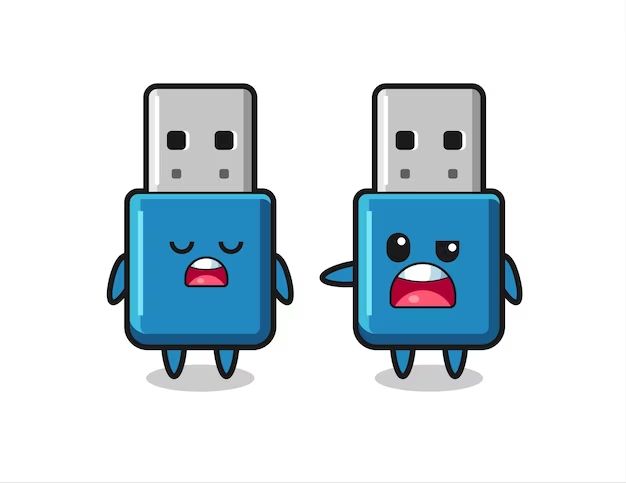A flash drive, also known as a USB drive, is a portable storage device that uses flash memory and connects via a USB port. Flash drives are convenient for transferring files between devices or backing up data. However, like any storage device, flash drives can fail or become corrupted over time.
This article outlines how to identify common signs that indicate your flash drive may be bad or failing. We will cover physical issues, performance problems, bad sectors, and appropriate times to replace a worn-out drive. Knowing what to look for can help you take action before data loss occurs or damage spreads to connected devices.
Physical Signs
Look for any physical damage to the flash drive such as a bent metal casing or broken connector which could indicate a bad flash drive. As one source notes, “Physical damage to the USB drive can cause data loss. This can include dropping the drive, exposing it to extreme temperatures, or simply rough handling over time.” (Source). A damaged connector or housing means it will be difficult to properly insert the flash drive into a USB port, which can lead to connectivity issues and data corruption.
Inspect your flash drive closely for any cracks, dents, bent metal or broken plastic parts. Even small amounts of physical damage can degrade performance. Check the USB connector as well – if any of the metal pins are bent or broken, the drive will likely fail to be recognized by computers. Overall, physical defects point to internal component damage that prevents proper functionality.
Not Recognized
One of the most common signs of a bad flash drive is when your operating system fails to recognize or read the drive when plugged in. This typically shows up as an error message stating the “USB device not recognized” or the drive not appearing in your file explorer at all.
This occurs because the USB controller chip in the flash drive has become damaged or corrupted. When this happens, the communication between the OS and drive breaks down, preventing the OS from being able to access the data on the drive.
Troubleshooting steps like trying different USB ports, updating drivers, or uninstalling/reinstalling the device in Device Manager may temporarily resolve the issue. However, if the problem persists, it likely indicates irreparable physical damage to the drive.[1]
Replacing the flash drive is the only permanent fix for a not recognized or undetectable drive. Prolonged use, electrical issues, viruses, or physical damage can all contribute to the USB controller failure. Thankfully, flash drives have become inexpensive enough that replacing a bad drive is an affordable fix.
Slow Performance
One of the most obvious signs that a flash drive may be going bad is slow performance. If you notice that files are taking much longer than usual to transfer to or from the drive, or programs are slow to launch when run directly from the drive, it likely indicates a problem.
Very slow file transfers or program launches from the drive point to issues with read/write speeds and access time. According to DataTech Labs, this slowdown is often caused by bad sectors and physical defects on the drive [1]. As more sectors go bad, performance will continue to degrade until the drive becomes unusable.
Slow speeds could also stem from fragmentation issues and a bloated file table [2]. Defragmenting the drive may help temporarily, but the underlying issue is that the storage hardware itself is likely wearing out.
If simple troubleshooting like trying a different USB port or cable doesn’t improve performance, it’s a clear sign the drive needs to be replaced.
Corrupted Data
One of the most common signs of a bad flash drive is corrupted data files. This can manifest in a few ways:
Files missing or corrupted. When attempting to access files on the flash drive, you may find some are missing entirely or have become corrupted. This could show up as errors when trying to open the files, or the files appearing scrambled or unreadable. According to Secure Data Recovery, corruption happens when a software issue or physical problem with the flash memory prevents completing a read/write process properly.
Frequent errors. If you routinely get error messages when trying to access files on the flash drive, such as “file not found” or “unreadable drive,” this points to corruption. The USB flash drive is having trouble reliably reading and writing data.
Strange file sizes. Another sign of corruption is abnormal file sizes. You may see files that are suddenly much larger or smaller than they should be. The file table mapping out the data can get corrupted, leading to this.
Overall, frequent corrupted files that prevent access to data indicate the flash drive electronics are degrading. This makes the device unreliable for continued usage. If the corruption is not too severe, you may be able to recover data using recovery software. But extensive corruption usually means it’s time to replace the worn out flash drive.
Overheating
One sign that a flash drive may be going bad is if it gets unusually hot after use. Normal functioning flash drives may get slightly warm during operation as data is written and erased, but excessive heat is often an indicator of a problem. If you notice your flash drive is much hotter than expected after transferring files or seems to radiate heat even when not being used, it could mean the drive’s controller is working overtime to read corrupted sectors or faulty components are causing the drive to overheat 1.
Prolonged overheating can damage a flash drive and cause more widespread failure over time. The build materials and casing design impact a drive’s heat dissipation – all-metal drives tend to get hottest while those with venting or plastic casings stay cooler2. If you notice your flash drive running excessively hot, it’s a sign to back up your data and consider replacing the drive.
Strange Noises
Clicks, buzzing, or other odd noises coming from a flash drive can be a sign of a failing drive. These noises are usually caused by mechanical issues or physical damage to the drive.
According to Stellar Information Systems, clicking or ticking noises often indicate issues with the drive’s actuator arm and read/write head. The arm may be stuck or unable to move properly across the platter.
Buzzing or humming noises could mean the motor that spins the drive’s platters is failing. Over time, the motor can degrade and lose power, causing buzzing vibrations against the drive chassis.
Grinding, scraping, or crunching noises likely mean the read/write head is scraping against the platter surface, which can damage the thin magnetic coating. This usually happens when the head gets jammed or knocked out of position.
If you hear any odd or unfamiliar sounds coming from your flash drive, it likely means the drive has mechanical damage. Continued use could further corrupt or destroy your data. Your best bet is to stop using the drive immediately and replace it.
Bad Sectors
One way to detect bad sectors on a USB flash drive is to run a diagnostic scan. Tools like Windows’ built-in error checking tool, or third party utilities like HDD Scan or USB Flash Test can scan the drive and flag bad sectors. These tools work by writing test patterns across the entire drive, reading them back, and checking for errors. If sectors can’t be read or don’t match the written pattern, they are marked as bad sectors. According to HDD Scan, the presence of even a single bad sector is a sign the storage media inside the drive is failing and should be replaced (source).
The more bad sectors detected on a flash drive, the more unreliable and prone to future failure it becomes. If the number of bad sectors exceeds 10% of the total sectors, the drive is considered dangerously unreliable and likely to fail very soon (source). At this point, it is best to replace the flash drive rather than continuing to use it and risk losing data.
Short Lifespan
One sign that a flash drive may be going bad is if it fails after only using it for a short period of time, such as a few months or less. Most quality flash drives are designed to withstand thousands of write/erase cycles and last for many years with normal use. However, cheaper or defective models may start developing issues right away.
According to USBMemoryDirect, the estimated lifespan for a typical flash drive is around 10 years. So experiencing premature failure can indicate a faulty drive. This may present itself through frequent write errors, inability to store or access data, or other performance issues.
If your flash drive dies after using it for just a short time, it’s a sign to replace it. Trying to prolong the life of a faulty drive by troubleshooting or re-formatting likely won’t help. The best option is to swap it for a new high-quality flash drive that will provide reliable performance for years.
When to Replace
There are a few signs that indicate it may be time to replace your old USB flash drive. If your drive is experiencing frequent errors, slow performance, trouble being detected by your computer, or other issues, it could mean the drive is reaching the end of its lifespan. Most flash drives last between 5-10 years with normal use before needing replacement.
If you are unable to access the data on your drive, experience frequent disconnects or failed transfers, or notice deteriorating performance like significantly slower save/transfer times, the drive may be malfunctioning. Corrupted files or bad sectors that cannot be repaired also indicate a failing drive. Strange noises, overheating, or odd smells coming from the drive are other signs of hardware problems requiring replacement.
While flash drives can last for years if stored properly when not in use, heavy usage and repeated writes/rewrites will shorten the lifespan. If your drive is several years old and you use it frequently, replacing it can help avoid catastrophic data loss from a failed drive. Upgrading to a newer high capacity drive also gives you more storage space.