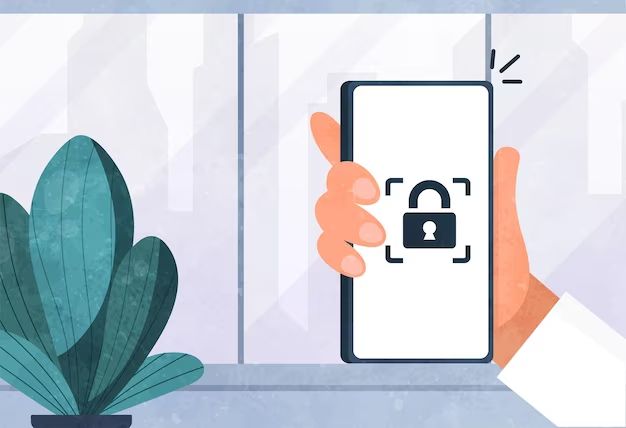Having a locked Android phone can be frustrating, especially if you forgot your passcode or pattern and can’t access your device. Thankfully, there are several methods you can try to bypass the lock screen and regain access to your phone.
Use Google’s Find My Device
If you have a Google account set up on your Android device, you can use Google’s Find My Device service to unlock it remotely. This works for phones running Android 2.2 and higher that are connected to the internet. Here’s how to use Find My Device:
- On a computer, visit www.android.com/find.
- Sign in with your Google account credentials.
- A map will appear showing the location of your lost Android device. Click on it.
- From the menu, select “Unlock” to bypass your lock screen. You may need to enter your Google account password to confirm it’s really you.
After a few seconds, your device should now be unlocked! Keep in mind Find My Device will attempt to unlock your device remotely. If for some reason that fails, you can select the “erase” option to factory reset your device entirely next.
Boot Into Recovery Mode
Every Android phone has a recovery mode that acts as a troubleshooting tool. You can reboot your phone into recovery mode to perform a factory reset that will erase your lock screen passcode.
To boot into recovery mode:
- Make sure your phone is powered off completely.
- Press and hold the Volume Down button and Power button at the same time until you feel a vibration and see the recovery menu appear.
- Use the volume buttons to scroll to “Wipe data/factory reset” and select it with the power button.
- Select “Yes — delete all user data” to confirm and reset your device.
Once the reset process finishes, your phone will reboot with factory settings, removing any previous lock screen password or pattern.
Use ADB/Fastboot Commands
ADB (Android Debug Bridge) is a developer tool that lets you send commands to your Android device through a computer over USB. With ADB, you can bypass the lock screen by completely resetting your phone.
To use ADB to reset your phone:
- On a computer, install ADB tools and drivers for your phone manufacturer.
- Enable USB debugging in your phone’s developer options.
- Connect your Android phone to your computer via USB.
- Open a command prompt/terminal and type:
adb devicesto confirm your phone is connected. - Type
adb reboot bootloaderto restart your phone into fastboot mode. - Then enter
fastboot erase datato wipe your phone.
ADB will reset your device to factory settings, removing any screen lock. Be aware this will erase all your data in the process.
Use Lock Screen Removal Apps
There are various third party lock screen removal apps you can download on another device and use to unlock your phone. These include apps like FRP Bypass, Lock Screen Removal, and iLost Android.
To use a lock screen removal app:
- Download and install the app on a separate smartphone or tablet.
- Run the app and follow the on-screen instructions to connect your locked Android device.
- The app will guide you through the process of removing the lock screen via your USB connection.
- Finally, disconnect your phone when prompted and your lock screen should be disabled.
Be cautious with third party apps, as some may have security risks or advertising. But reputable tools like iLost can safely bypass lock screens.
Use Android Lock Screen Removal Tool
For Windows users, the Android Lock Screen Removal tool by iSkysoft is an option. This PC program lets you remove lock screens from Samsung, Huawei, Xiaomi, LG and other Android phones.
To use this tool:
- Download and install it on your Windows PC.
- Connect your locked Android device via USB cable.
- Open the program, and it will automatically detect your phone.
- Click “Remove Lock Screen” and follow the on-screen instructions.
- The tool will boot your device into download mode and bypass the lock screen.
This tool even claims to work without having to wipe data from your phone. But always be cautious when downloading third party lock screen removal software.
Use Lock Screen PIN/Password Cracking Apps
If you can’t remember your exact lock screen PIN or password but know what it might be, you can use a password cracking app. Apps like LastTry and Lockdown Pro run password dictionary attacks to try and crack your screen lock PIN/password.
To try one of these apps:
- Download and install the app on a separate device.
- Run the app and configure your phone’s make/model.
- Enter any part of the password you remember and keyword hints.
- The app will run through possible passcode combinations on your device.
- With luck, your correct password will be discovered and your phone unlocked!
The downside to password crackers is they can take a long time to run and aren’t guaranteed to work. But if you have some password clues, they’re worth trying.
Use Android Device Manager
Much like Find My Device, Google’s web-based Android Device Manager lets you locate, ring, lock, or erase your phone remotely. It can also unlock your device.
To use the Device Manager to unlock your phone:
- On a computer, visit www.android.com/devicemanager.
- Log in with your Google account associated with the lost phone.
- Select your device on the map.
- Choose “Unlock” from the menu.
- Confirm with your Google password.
The Device Manager will now attempt to remotely sign in to your Google account on the target device and disable any lock screen. This bypass method works on phones running Android 2.2 and up.
Factory Reset From Settings Menu
If your phone is powered on but you’re locked out, you may still be able to access the Settings menu. From there, you can factory reset your device to remove the lock screen.
To reset from Settings:
- Turn on your phone and access the Settings menu.
- Navigate to General Management > Reset.
- Select Factory Data Reset.
- Choose Reset to confirm and erase all data.
When your phone reboots, it should no longer have a lock screen password or PIN enabled.
Unlock With Google Account Credentials
If your Google account is the primary account on your now-locked Android device, you may be able to sign in with your account details to regain access.
Follow these steps:
- On the lock screen, tap “Forgot pattern?” or “Forgot password?”
- Input your Google account email when prompted.
- Enter your account password to sign in.
With luck, this will authenticate your account and allow you to create a new screen lock or disable the lock screen entirely.
Use Lock Screen Pattern Hints
If you set a pattern lock screen, Android shows a pattern hint after a few failed unlock attempts. Activate this by:
- Letting the pattern lock fail 5 times.
- Tap “Forgot pattern?”
- Enter your Google account details.
Your lock screen will then show pattern hints to jog your memory. Use these to recreate your pattern and unlock the device.
Unlock With Security Questions
Some Android devices will prompt you security questions after a certain number of failed unlock attempts.
To use this method:
- Enter wrong lock screen passwords/pins until prompted for security question.
- Answer the security question correctly.
- You can then reset your screen lock method.
Of course, this only works if you previously set up a security question on your Android device.
Use Lock Screen Pin/Password Hints
Similar to pattern hints, lock screens with PIN or password may show hints after several failed attempts. Try this by:
- Letting your lock screen fail 5 or more times.
- Tap “Forgot password?” or “Forgot PIN?”
- Sign in with your Google account.
Your lock screen will then show hints related to your password or PIN to help you remember. Use these clues to unlock your device.
Access Notification Panel
On some Android devices, you can access the notification panel from the lock screen. Open it and you may find options to disable the lock screen or factory reset the device entirely.
To try this method:
- Drag down from the top of the lock screen to open notifications.
- Look for a “Reset Device” button or toggle to disable the lock screen.
- Use these to bypass your lock and regain access.
Boot Into Safe Mode
Booting your Android into safe mode starts it up with default settings and disabled apps. From there, you may be able to reset your lock screen.
To enable safe mode:
- Power off your phone completely.
- Press and hold the Power button to turn it back on.
- When the logo appears, press and hold both the Volume Up and Volume Down buttons.
- Keep holding the buttons until you reach the lock screen.
You should see “Safe mode” in the bottom left. Now try to access your Settings app and reset the device to factory settings.
Enter Android Recovery Mode
Android recovery mode lets you reset your device or wipe data. It’s useful if you can’t access settings normally.
To enter recovery mode:
- Power off your phone fully.
- Hold the Volume Up button and Power button together until recovery mode starts.
- Use the volume keys to scroll and select “Wipe data/factory reset.”
- Select “Yes” to confirm and reset your phone.
Recovery mode is a last resort to reset your phone if standard methods don’t work.
Consult Your Manufacturer
As a last option, you can contact your Android device manufacturer for assistance with unlocking your phone. Options include:
- Samsung – Samsung Find My Mobile service can remotely unlock your device.
- Google – Google support can help unlock Pixel phones.
- LG – LG provides factory reset codes to unlock phones.
- Motorola – Contact Motorola support to unlock your device.
- HTC – HTC tech support may be able to provide a data reset code.
Each manufacturer has their own process, usually involving verifying your identity first. Then they can assist with bypassing your specific model’s lock screen.
Take Your Phone to Device Repair
Third party phone repair shops can sometimes unlock Android devices. Options include:
- CPR Cell Phone Repair – Unlocks phones by disassembling and short circuiting hardware.
- UBreakiFix – Professional phone repair that bypasses lock screens.
- CellPhoneRepair.com – Cell phone fixers with store locations nationwide.
- Mobile Kangaroo – Device pros who can unlock and repair your Android.
Research local repair shops to see if they offer Android lock screen removal. This hardware method is effective when software options don’t work.
Perform a DRK (Device Root Key) Extraction
As a last resort, DRK extraction involves dismantling the phone and reading its Device Root Key chip contents to wipe lock screen data. This specialized method requires specific tools and technical expertise.
DRK extraction involves:
- Disassembling the Android phone.
- Locating and removing the Device Root Key chip.
- Reading its data with a specialized device programmer.
- Writing that data to a new empty chip.
- Re-assembling the phone with the new chip to reset the lock.
While effective, DRK extraction has risks like permanently damaging the device. Only experienced technicians should attempt it.
Conclusion
Regaining access to a locked Android phone is possible through various methods. The options range from using remote Google tools, third party apps, password cracking, factory reset options, manufacturer support, repair shops, and complex chip extraction.
Before attempting any advanced options, try simpler routes like Find My Device first. Be cautious with any method that risks erasing your personal data in the process. With persistence and the right technique, you can likely bypass your Android lock screen.