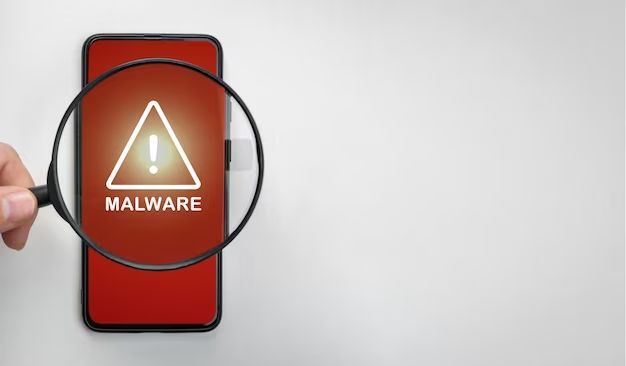With mobile devices becoming more ubiquitous, Android malware has been on the rise. Android malware can steal personal information, rack up unwanted charges, and degrade the performance of your device. Thankfully, there are steps you can take to detect and remove malware from your Android device.
What is Android malware?
Android malware refers to malicious apps and files that can infect your Android device. Here are some common types of Android malware:
- Spyware – Tracks your activity and sends info to third parties
- Adware – Bombards you with intrusive ads
- Trojans – Malicious apps that appear benign but compromise your device
- Ransomware – Encrypts your files and demands payment for decryption
- Botnets – Turns your device into a network zombie for cybercriminals
- Rootkits – Gains root access to deeply infect your system
Android malware often disguises itself as legitimate apps. It can get onto your device if you install apps from untrustworthy sources, click suspicious links, or are tricked into granting unnecessary app permissions. Once installed, malware can be difficult to detect. Often there are no obvious symptoms, so scanning tools are needed to identify infection.
How can I tell if my Android device has malware?
Here are some signs that may indicate malware infection on your Android device:
- Decreased battery life – Malware can drain battery in the background
- Sluggish performance – Malware strains system resources
- Unexpected pop-up ads – Adware displays intrusive ads
- Apps crashing frequently – Malware disrupts normal function
- Unknown charges – Ransomware, SMS trojans may rack up charges
- Overheating – Malware overworks the CPU
- Strange or inappropriate texts/calls – Spyware surveils activity
However, malware infection does not always produce obvious issues. Advanced malware is designed to avoid detection. That’s why it’s important to regularly scan your device even if you don’t notice anything wrong.
How can I manually check for malware on my Android device?
Here are some manual ways to check for malware on an Android device:
Check installed apps
- Go through all installed apps on your device
- Look for any apps you don’t remember installing or that look suspicious
- Research unfamiliar apps online to see if they are legitimate
- Check app permissions to see if any look unnecessary or suspicious
- Apps that have access to SMS, calls, or files could be malware
Inspect app data usage
- Go to Settings -> Data usage and inspect the list
- Malware may consume excessive data in the background
- Legitimate apps should use reasonable amounts of data
Monitor battery usage
- Go to Settings -> Battery and check for anomalies
- Malware may show high background battery usage
- Legit apps should have modest battery footprints
Examine files and folders
- Use a file manager app to browse the file system
- Look for any odd or unfamiliar files/folders
- Malware may create files/folders with strange names
Manual inspection can sometimes detect malware, but it is limited. Advanced malware is designed to evade detection. For more comprehensive scanning, you need to use antivirus apps.
How can I scan for malware using antivirus apps?
Antivirus apps provide automated scanning to thoroughly check for malware across your whole device. Here are some top Android antivirus apps to consider:
Bitdefender Mobile Security
- Real-time app scanning
- Phishing and network protection
- Android wear protection
- Locate lost or stolen device
Malwarebytes for Android
- Deep malware scanning
- Real-time anti-malware defense
- Junk cleaning
- App privacy and anti-theft
AVG AntiVirus for Android
- Virus scanning
- Web browsing protection
- App locking and backups
- Anti-theft alarm
Kaspersky Mobile Antivirus
- Real-time threat detection
- Vulnerability scans
- Anti-theft features
- Call and text filter
These antivirus apps provide both automatic and on-demand malware scans. Some key features to look for include:
- Real-time app scanning – Scans new apps when installed
- On-demand scans – Lets you manually scan full device anytime
- Anti-theft – Tracks or locks lost devices
- Web filtering – Blocks malicious sites and links
- App locking – Prevents unauthorized access to apps
Premium antivirus apps provide extra features like device optimization, technical support, and expanded anti-theft options. But the free versions still offer robust malware protection.
What can I do if malware is detected on my device?
If your antivirus app detects Android malware, here are some steps you can take:
Quarantine the malware
- Allow the antivirus app to quarantine the infected files
- This isolates malware and prevents spreading
- Quarantine is usually automatic when malware is detected
Delete infected apps
- Manually uninstall any positively identified malware apps
- Also remove any dubious or unknown apps just to be safe
- Carefully check app permissions when reinstalling
Run a full scan
- Do a complete deep scan of your device using the antivirus app
- This checks for any residual malware not caught initially
- Scanning may take 30 mins+ depending on device size
Reset device
- For severe malware infection, perform a factory reset on your device
- This will wipe the device and restore it to a clean state
- Before resetting, backup important data that you want to keep
Change account passwords
- Once device is reset, change passwords on accounts
- Use strong new passwords for Google, email, banking, etc
- This secures accounts that may have been compromised
After removing malware, it is also important to identify its point of entry. Was it a malicious app download? Suspicious website? QR code? Promptly deleting suspected malware sources can prevent reinfection.
How can I improve Android security and prevent malware?
Here are some best practices to boost Android security and avoid malware infections:
Only install apps from trusted sources
- Only download apps from the official Google Play store
- Avoid sideloading apps from unknown sources
- Research developer reputation before downloading
Beware app permissions
- Pay close attention to app permission requests
- Only allow permissions that make sense for the app
- Overly broad permissions are a red flag
Keep system and apps updated
- Install Android system updates promptly
- Update apps regularly to get security patches
- Outdated software is more vulnerable
Enable Google Play Protect
- Google Play Protect scans apps from the Play Store for malware
- Provides an added layer of protection for app downloads
- Can be enabled in Play Store app settings
Use secure connections
- Only connect to the internet over secure WiFi networks
- Avoid public WiFi hotspots which can be risky
- Use a VPN for added internet security
Install antivirus software
- Premium antivirus apps offer the best malware protection
- Research top options and read reviews before choosing
- Perform regular scans to catch any new threats
Practice general caution
- Don’t click suspicious links in emails/texts
- Watch out for phishing attempts
- Only install apps from reputable brands
- Monitor accounts for any unusual activity
Being proactive about Android security provides the best defense against malware. Combining prudent habits with robust antivirus software significantly reduces your risk of infection.
Conclusion
Android malware is an increasing threat given the ubiquity of Android devices. However, with vigilance and the right tools, you can keep your device malware-free. Manual scanning can occasionally detect issues, but antivirus apps provide comprehensive protection. If you do get infected, act quickly to remove malware before it causes harm. Most importantly, adopt smart habits to bolster your Android security and stop malware in its tracks.