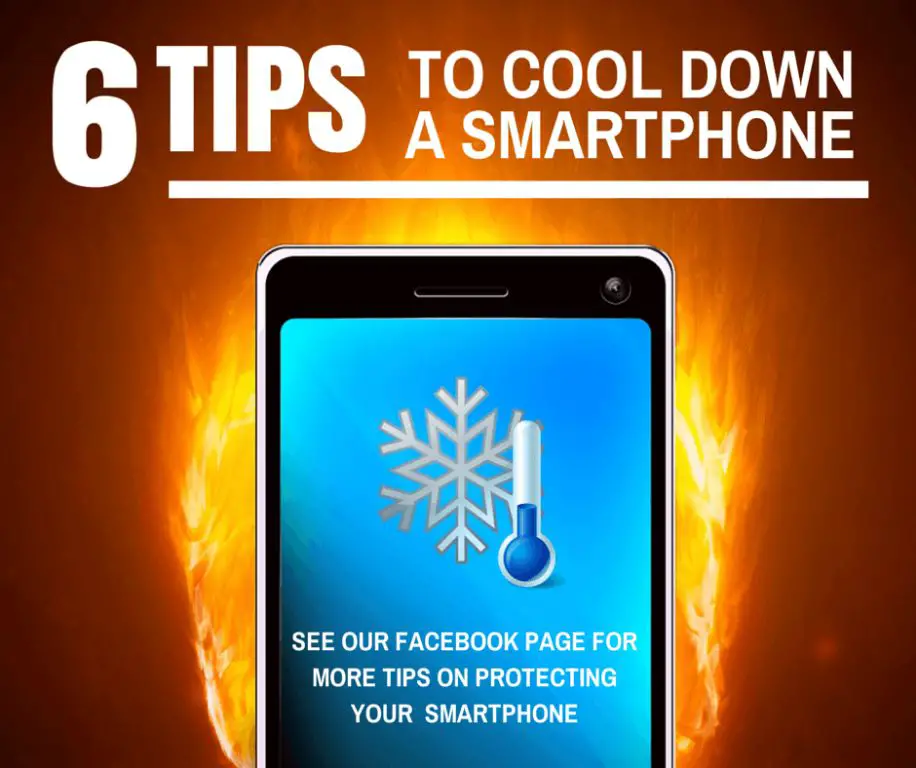Overheating is a common issue that smartphone users face from time to time. An overheating phone can cause performance issues, battery drain, and even permanent hardware damage if left unchecked. Thankfully, there are several quick and easy ways to cool down your overheating phone and prevent long-term issues.
What causes a phone to overheat?
There are a few main culprits when it comes to overheating phones:
- Using resource-intensive apps, especially for prolonged periods
- Charging with a faulty or unapproved charger
- Direct sun exposure or ambient heat
- Poor air circulation due to phone case or blockage
- Outdated software and apps
- Overworked processor due to heavy multitasking
- Malware or other software issues
The most common reasons tend to be using demanding apps, intense multitasking, and charging. Graphic-heavy games, video streaming, and other entertainment apps work the processor hard and generate more heat. Using multiple apps at once or having too many apps and browser tabs open also gives the processor more work, heating it up in the process. And faulty chargers can override safe charging limits and fry both the battery and processor over time.
How can I tell if my phone is overheating?
There are some clear signs that indicate your phone is running too hot:
- It feels hot to the touch, especially near the processor (usually around the camera area)
- Apps are sluggish or keep crashing unexpectedly
- The battery drains faster than usual
- You get overheating warning messages
- Performance throttling kicks in to try and cool the processor
- Camera flash or brightness stops working
You may also notice more subtle signs like random reboots, freezing and unresponsive apps, or the phone shutting down when not in use. The hotter your phone feels, the more urgently you need to cool it down.
How hot is too hot for a smartphone?
Most phones can operate at temperatures between 32°F to 95°F (0°C to 35°C). Once you pass 100°F (38°C), you risk permanent damage. At 120°F to 140°F (49°C to 60°C), the processor will start throttling performance to prevent overheating. Anything beyond 150°F (65°C) can fry the processor and other components.
As a good rule of thumb, if your phone feels uncomfortably warm in your hand, it’s time to cool it down. Use temperature monitoring apps to get a precise read if you’re unsure.
Quick ways to cool down an overheated phone
If your phone feels hot, try these fast fixes:
- Close all apps – Double tap the home button and swipe up on all open apps to close them.
- Turn off WiFi/Bluetooth/Mobile data – Swipe down from the top and turn off all unneeded radios.
- Remove or vent phone case – Take off any protective case or vent it to improve air circulation.
- Turn up phone brightness – Drag down Control Center and crank the brightness, this engages a cooling mode.
- Face phone down – Place the phone face down on a table to draw heat away from the processor.
- Hold phone to cold surface – Hold the hot phone against something cold like a metal table or AC vent to absorb heat.
- Point a fan at phone – Direct a table fan or AC airflow over the phone to speed cooling.
- Avoid direct sun – Don’t leave your phone in hot places like a parked car in the sun.
Trying two or more methods together works best for an immediate cooling effect. Just be sure to avoid anything extreme like freezer exposure that could cause condensation issues.
Advanced troubleshooting for overheating phones
For recurring or severe overheating issues, you may need to try some advanced troubleshooting. Potential solutions include:
- Updating iOS or Android OS – Outdated system software can cause glitches that heat up the processor. Install the latest updates.
- Close background refresh apps – Apps refreshing data in the background add unnecessary workload. Disable background refresh.
- Check for rogue apps – Badly behaving or malware apps can overwork the system. Delete suspicious apps.
- Clear app caches – Bloated app caches take up storage and processor resources. Clear all app caches in the storage settings.
- Factory reset – For stubborn overheating with no obvious cause, a factory reset helps eliminate any problematic software or files.
- Avoid wireless charging – Some wireless chargers work the processor harder and generate excess warmth. Stick to wired charging.
- Replace battery – An old, worn out battery may not power the processor properly leading to overwork. Swap in a new battery.
- Use a lower watt charger – Limit heat from charging by using a 5W or 10W charger instead of fast/quick charging.
Be sure to rule out environmental factors too like cases, direct sunlight, hot cars, and other external heat sources.
How to prevent overheating in the future
Once you’ve cooled down your overheated device, take preventative steps to avoid issues down the road:
- Avoid prolonged intense usage – Don’t game or stream videos for more than 30 mins at a time. Give your phone breaks.
- Limit multitasking – Don’t open too many apps simultaneously. Close them when done.
- Check processor-intensive settings – Disable location services, background app refresh, and reduce brightness.
- Add a heat shield – Use phone cases with heat dissipation materials or ventilation.
- Update apps & iOS/Android OS – Stay current to prevent bugs that can overwork the processor.
- Avoid direct sun & heat – Don’t leave your phone exposed to environmental heat sources.
- Clean your charging port – Built up pocket lint prevents proper air circulation and heat dissipation.
- Avoid wireless charging – Wired charging adds less heat over time versus wireless pads.
- Replace an aging battery – Older batteries get less efficient at power delivery causing processor strain.
Proactively managing how you use your phone and limiting heat exposure will go a long way towards preventing overheating problems.
When to be concerned about an overheating phone
Occasional brief overheating is normal, especially when doing demanding tasks. But frequent or sustained heat is a red flag something’s wrong. Here’s when to be worried:
- Phone feels hot frequently even with light use
- Apps lag or crash despite rebooting the phone
- Battery drains from 100% to empty in under 4 hours
- You get ‘temperature too high’ or overheating warnings
- Parts of the screen or camera stop working
- Phone randomly reboots or turns off on its own
If your phone is exhibiting these issues combined with feeling hot to the touch, it likely needs professional service. The processor, battery, or other components could be malfunctioning and permanent damage can occur. Back up your data and have the phone looked at right away.
DIY vs professional repair for overheating phones
You can implement many overheating solutions yourself, but should you DIY a phone repair? There are pros and cons to weigh:
| DIY Phone Repair | Professional Repair |
|---|---|
|
|
DIY makes sense for tasks like rebooting, updating software, clearing caches, or removing cases. Replacing parts like the battery is doable if you have the right tools and take precautions against ESD damage.
But repairs involving the processor like soldering or microsoldering are best left to pros with the expertise and equipment to do it properly. The cost is worth avoiding permanent board damage or unstable operation if a DIY fix goes sideways.
Should I replace or repair an overheated phone?
Deciding between replacement or repair depends on a few factors:
- Repair costs – Is the quote less than the cost of a comparable replacement phone?
- Age of phone – Repairing a very old phone may not be worth it vs a new one.
- Damage extent – Can all issues be reliably fixed or have some components failed completely?
- Lead time – Do you need a phone immediately or can you wait the repair period?
- Model support – Repair shops may have limited parts for uncommon or discontinued phones.
Here are some guidelines on when to repair or replace an overheated phone:
| Repair | Replace |
|---|---|
|
|
Weigh your specific situation, but replacing an older phone with more extensive damage may work out better in the long run versus a costly repair.
Conclusion
An overheating phone can often be fixed with some simple troubleshooting steps. But take immediate action at the first sign of unusual heat. Catching and addressing the issue quickly can prevent more serious processor damage from occurring. While DIY repairs are possible for minor issues, it’s safest to have phone professionals handle component-level fixes.
Keep your phone healthy by being mindful to limit heat exposure and overwork in day-to-day use. But even with the best care, phones can overheat. Now you know how to recognize the signs of overheating and try different cooling methods to get your phone temperature back down to normal.