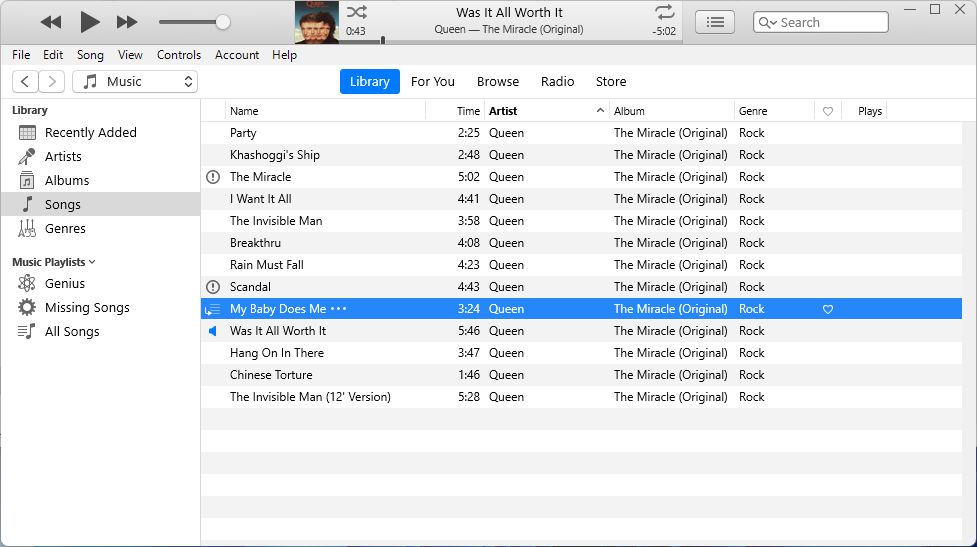What Causes Songs to Go Missing in iTunes
There are a few common reasons why you may find songs missing from your iTunes library:
Accidental deletion – Songs can be accidentally deleted from iTunes if you weren’t paying close attention. This can happen if you delete an album or artist from your library when you only meant to remove a specific song.
Corrupt iTunes library – If your iTunes library file becomes corrupted, it can cause songs to disappear. This typically happens if iTunes wasn’t closed properly or if there was an issue when updating the library.
Syncing errors – Problems during the sync process between iTunes and your iPhone or iPod can lead to missing songs. This is often caused by interrupted syncing or device connectivity issues.
Upgrading operating systems – When you upgrade the operating system on your computer, it can sometimes cause songs to disappear from iTunes. The new OS may not properly transfer over all media data from the previous version.
Check Your iTunes Library
The first place to look for missing songs is directly in your iTunes library. Oftentimes, songs may still be there but are just hard to find. Here are some places to check:
Look in the Recently Added playlist – This playlist contains all songs you’ve recently imported or purchased, so browse through it to see if your missing songs show up here.
Search your iTunes library – Use the search bar to look for the missing songs by artist, album or song title. Match misspellings and partial names as well.
Check your playlist folders – Playlists in iTunes can be organized into folders. Open any folders you have and browse the playlists inside to see if your missing songs appear.
If you still can’t find the missing songs after thoroughly searching your iTunes library, they may not be there. You’ll then need to check your hard drive and other locations covered in the following sections.
Check Your Hard Drive
One of the first places to look for missing iTunes songs is directly on your computer’s hard drive. The songs may still be stored locally even if they are not showing up in your iTunes library.
Begin by manually browsing through the default iTunes media folders on your system. On Windows, this is usually C:\\Users\\[Your Username]\\Music. On Mac, this is typically /Users/[Your Username]/Music.
You can also use your computer’s built-in search functionality to look for music files. On Mac, use Spotlight search by hitting Command+Spacebar and typing in keywords related to missing songs or artists. On Windows, use the built-in start menu search bar.
With deep file search enabled, you may be able to locate missing iTunes music content that got saved outside of the default iTunes folders. Any music files found can potentially be re-added to your iTunes library.
Source: https://www.cleverfiles.com/howto/recover-deleted-music-files.html
Restore from a Backup
If your iTunes library is missing songs, restoring from a backup is one of the simplest ways to get your songs back. Make sure you regularly back up your iTunes library to an external drive or cloud service like iCloud (Apple Support, 2022). To restore your iTunes library from a backup:
On a Mac, you can restore from a Time Machine backup. Open Time Machine, enter your backup drive, navigate to the backups folder, then restore your iTunes library from a previous backup (Apple Discussions, 2012). This will revert your iTunes library back to the selected backup state.
On Windows, connect the external drive with your iTunes backup. Hold down the Shift key while opening iTunes. In the window that appears, click Choose Library and select your iTunes backup library folder. This will replace your iTunes library with the backup version (Apple Support, 2022).
You can also restore iTunes from an iCloud backup. Sign into iCloud and navigate to settings. Select Restore Data and choose iTunes for restoration. iTunes will download your backup and sync any missing songs and data (Apple Discussions, 2012).
Recover Deleted Songs
If you accidentally deleted songs from your iTunes library, there are a few methods you can try to recover them:
Use data recovery software: Specialized data recovery software like iMyFone D-Back can scan your computer’s hard drive and recover deleted iTunes songs. This is one of the most effective ways to get back lost music files.
Recover from Trash on Mac: On Mac computers, check the Trash folder for any recently deleted iTunes music files. You may be able to restore them from there if they haven’t been permanently deleted.
Check Previous iTunes Libraries: In iTunes, go to Preferences > Advanced and select “Show iTunes folder.” Open the iTunes Media folder and check for any iTunes library backups, which may contain your missing songs.
Troubleshoot Syncing Issues
Syncing issues between iTunes and your iPhone or other devices can sometimes cause songs to disappear from your library. Here are some troubleshooting steps to resolve syncing problems:
Disable automatic syncing between iTunes and your device. Go to the Summary tab in iTunes when your device is connected and uncheck “Automatically sync when this iPhone is connected.” This prevents iTunes from overwriting your library.
Manually transfer purchases instead of automatic syncing. Go to File > Devices > Transfer Purchases to manually move items from your device to your library. This gives you more control over what gets synced.
Authorize the computer if needed. Go to Account > Authorizations > Authorize This Computer. This makes sure iTunes has the proper authorization to sync purchased content.
Check that you’re signed into the same Apple ID on all devices. Mismatched Apple IDs can cause syncing problems.
Try disabling iCloud Music Library temporarily. Go to Preferences > General and uncheck iCloud Music Library. Sync again and reenable it.
As a last resort, uninstall iTunes, remove related files, restart your computer, and reinstall iTunes to start fresh.
Update and Reinstall iTunes
A common solution for missing songs in iTunes is to update and reinstall iTunes to reset the library. Here are the steps:
Install latest iTunes version
Make sure you have the latest version of iTunes installed. Go to the App Store or iTunes website and download the newest release. Installing the latest updates can fix software bugs causing missing music.
Reset iTunes library
Go to iTunes Preferences > Advanced and click “Reset Library” to recreate your iTunes library from scratch. This will wipe your library clean and re-add your music files when you relaunch iTunes. Any missing songs will be restored from your hard drive.
Deauthorize and reauthorize computer
Deauthorize this computer in iTunes then reauthorize it. Deauthorizing clears any corrupted library files from this device. Reauthorizing will create a fresh library, potentially restoring missing items. Instructions are in Apple’s support article.
Reinstalling iTunes forces it to fully re-index your music collection, which often brings back missing songs. Update to the newest version for best results.
Contact Apple Support
If you are still missing songs after trying all the troubleshooting steps in iTunes, you may need to contact Apple Support directly for further help. Apple provides several ways to get in touch with their support team:
You can call Apple Support at 1-800-275-2273. When prompted, select the option for iTunes support. Explain to the agent that you are missing purchased songs from your iTunes library that you need help recovering.
You can also start a live online chat with an Apple Support advisor here. In the chat, provide details about which songs are missing and when you noticed they disappeared from your iTunes library.
Additionally, you can contact Apple Support on Twitter @AppleSupport. Send a direct message explaining your situation and missing song issues. Apple typically responds to messages within 24 hours.
As a last resort, you can submit an email request to Apple Support here. Make sure to provide your Apple ID and as many details as possible about the missing purchased songs in iTunes. Ask them to help restore or redownload the missing content.
The Apple Support team is trained to troubleshoot complex iTunes library issues, recover purchased content, and help restore missing songs. Persistently engaging with them via phone, chat, Twitter, or email is the best way to get help if you’ve exhausted all other options for finding your missing iTunes music.
Prevent Future Missing Songs
To avoid having songs go missing again in the future, it’s important to take preventative measures:
Regularly back up your iTunes library – One of the best ways to safeguard your music collection is to back up your iTunes library on a regular basis. You can back up to an external hard drive, a cloud storage service, or use the Back Up to Disc option in iTunes. This will give you a restore point to go back to if songs disappear again.
Source: https://discussions.apple.com/thread/255118335
Consolidate your media files – When you consolidate your library in iTunes, it copies all of your media files into the iTunes folder, helping to prevent mismatches between the database and files. Do this periodically to ensure missing files are found and links are restored.
Source: https://support.apple.com/en-us/HT204406
Monitor sync status – Check back after syncing your iPhone or other devices to confirm all songs copied over as expected. This can help you identify any issues early before too many songs are affected.
Alternative Music Players
If you are fed up with the hassles of iTunes and missing songs, you may want to consider switching to an alternative music player. Many quality alternatives exist that can import your iTunes library and give you a fresh start. Popular options include:
MusicBee – This free music player and library organizer has full support for importing your iTunes playlists, ratings, play counts, and library organization. It offers advanced tagging and organization tools to help keep your library neat. MusicBee also has great format support and an attractive skinnable interface. https://www.geeksforgeeks.org/itunes-alternatives/
MediaMonkey – Another free option, MediaMonkey touts itself as the iTunes alternative for serious collectors. It excels at managing large libraries and offers many auto-tagging tools. MediaMonkey can also sync music to iPods and iPhones. The player has a dynamic interface with changeable skins. https://www.wideanglesoftware.com/blog/itunes-alternatives-windows.php
Keep in mind streaming services like Spotify and Apple Music do not actually store songs locally on your device. While convenient for streaming, they will not help recover missing songs you owned digitally or on CD. For that, a dedicated music library program is best.