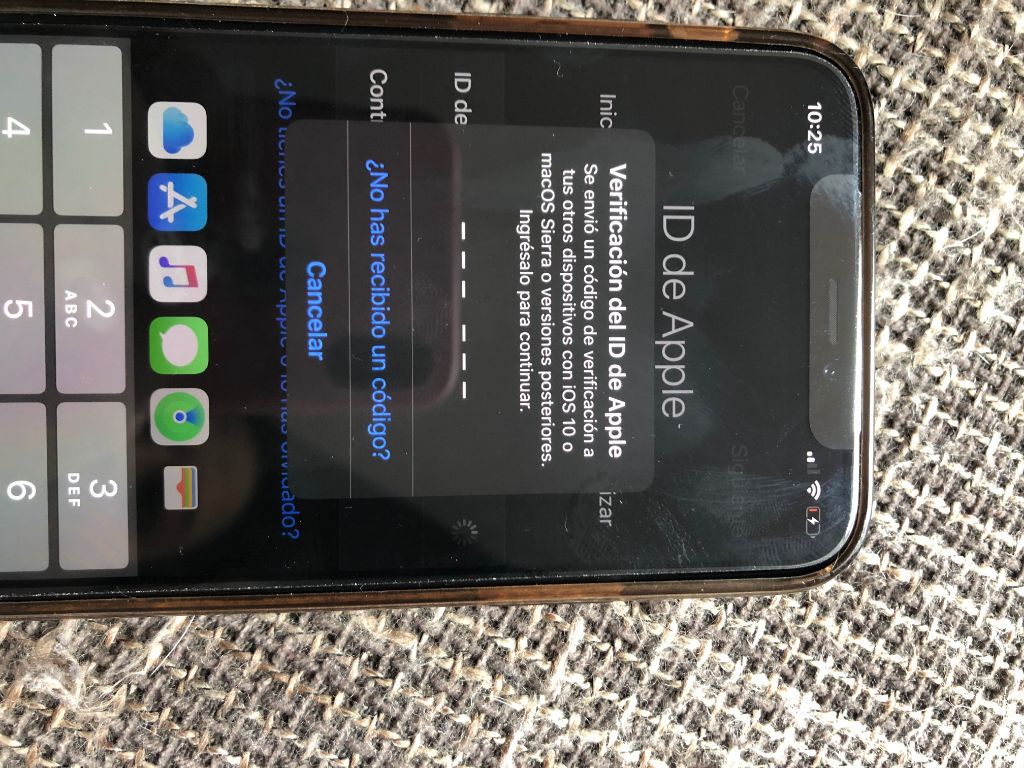What is an Apple ID verification code?
An Apple ID verification code is a 6-digit code used for two-factor authentication when accessing Apple services like iCloud or the App Store. When you enable two-factor authentication on your Apple ID, you will be prompted for this verification code in addition to your password whenever you sign in on a new device or browser.
The verification code acts as a second layer of security beyond just a password. It is dynamically generated and sent to your trusted devices associated with your Apple ID, like your iPhone, iPad or Mac. You can also have it sent via SMS text message to a trusted phone number. This ensures that even someone who knows your Apple ID password still cannot access your account without also having physical access to one of your trusted devices that receive the verification code.
Having two-factor authentication enabled prevents unauthorized access to your account, even if your password is compromised. The verification code expires after a short period and is unique to that sign in attempt.
Sources: https://support.apple.com/en-us/HT204974, https://support.apple.com/en-gb/guide/iphone/iphd709a3c46/ios
Why you may need the verification code
You may need an Apple ID verification code for important account actions like recovering or resetting your Apple ID password, or making sensitive changes to your Apple ID account information.
Specifically, Apple requires the verification code in situations like:
- Resetting your forgotten Apple ID password – If you forget your Apple ID password, you can reset it by entering your email or trusted phone number and requesting a verification code to confirm it’s really you trying to reset the password. The code acts as a second layer of security beyond just the password (source).
- Changing your Apple ID email address or phone number – Updating your contact information for your Apple ID also requires verification with a code to prevent unauthorized changes (source).
- Making first-time purchases or changes in the App Store/iTunes – Apple may ask you to enter a verification code when purchasing or making account changes to confirm your identity (source).
The verification code provides an additional layer of security to ensure it’s really you trying to make important changes to your Apple ID account, especially if someone else has gained access to just your password.
Finding the code if your iPhone is broken
If your iPhone is broken or unavailable, you have a few options to access your Apple ID verification code:
Sign into iCloud.com using your Apple ID and password. On the iCloud homepage, you can request your verification code to be sent to your trusted phone number on file.
If you have your trusted phone number set up to receive SMS messages for your Apple ID, you can get the code texted to that number. Just use another device like a friend’s phone to receive the SMS with the code.
If you have any other devices like an iPad, Mac, or Apple Watch signed into your Apple ID, you can get the verification code delivered to those devices. Open the Settings app and go to your Apple ID account to access the code.
As a last resort if you’ve lost access to all devices, you can use backup verification codes that you may have saved previously from your account. These single-use codes can act as your verification code if your primary devices are all unavailable.
Using iCloud.com
If you don’t have access to your trusted devices, you can get your Apple ID verification code by signing into iCloud.com. When signing in, you will be prompted to enter your Apple ID password first. After entering your password, you will see a page asking you to select how to receive the verification code.
The options presented are: via SMS to a trusted phone number, using your trusted devices signed into your Apple ID, or using backup verification codes. Since in this situation your phone is broken, select the backup verification codes option. This will generate a 6 digit one-time code that you can enter to verify your identity.
The backup verification codes can only be accessed after entering your Apple ID password on the iCloud sign-in page. Each code can only be used once, after which a new backup code will be generated. If you use up all the backup codes, you will need to reset and generate new backup verification codes through your Apple ID account settings.
Via SMS to trusted phone number
When you set up two-factor authentication for your Apple ID, you add at least one trusted phone number that can receive verification codes via text message or phone call. If your iPhone is broken but you still have access to the trusted number associated with your Apple ID, you can request a verification code be sent to that number.
To ensure your trusted number is still active and able to receive verification codes:
- Go to appleid.apple.com and attempt to sign in to your account.
- When prompted for a verification code, click ‘Get verification code’ and select to receive the code via SMS.
- If the SMS with the verification code is successfully delivered to your trusted number, then you know it is still active.
If your trusted number changed or is no longer accessible, you will need to add a new trusted phone number to your Apple ID by following the steps here before requesting a new verification code. Having at least one active trusted number is required to receive verification codes for two-factor authentication.
Through other devices signed into Apple ID
If you have two-factor authentication enabled for your Apple ID, the six-digit verification code can be viewed on any other Apple device you’re signed into with that same Apple ID, such as a Mac, iPad, or Apple Watch. This is useful if your iPhone is broken but you have access to these other devices.
On a Mac, go to System Preferences > Apple ID > Password & Security and click ‘Get Verification Code’ to view the latest code. On an iPad, go to Settings > [Your Name] > Password & Security. On an Apple Watch, swipe up to access the Home screen, then tap the Settings app > Passcode to see the verification code.
As long as you’re signed into your Apple ID on these other devices, you can easily retrieve the verification code without access to your iPhone. Just be sure two-factor authentication is enabled so codes are being generated. If you get a message saying “Verification code is no longer valid”, simply request a new code.
For more details, see Apple’s support article on viewing two-factor authentication verification codes on other devices: https://support.apple.com/en-gb/HT204974
If you’ve lost access to all devices
If you no longer have access to any trusted devices associated with your Apple ID, you will not be able to receive the verification code directly. However, there are still options to regain access to your Apple ID account:
You can attempt account recovery through Apple’s automated process at iforgot.apple.com. This involves answering security questions and providing personal information to verify your identity.
If automated recovery is unsuccessful, you will need to contact Apple Support directly for further assistance. An Apple Support advisor can review your case and work with you to regain access to your account through additional verification processes.1
As a last resort, you may need to go through the full account recovery process. This requires providing Apple with proof of original purchase of Apple devices, billing information, and other documentation to confirm you are the valid account owner.
To avoid getting locked out in the future, be sure to add backup phone numbers and devices, set up two-factor authentication, and save your backup verification codes in a secure place.
Using backup verification codes
If you have enabled two-factor authentication for your Apple ID, you have the option to generate backup verification codes. These are 16-digit codes that can be used to verify your identity if you don’t have access to your trusted devices. Backup codes are available as a failsafe option if you lose access to your primary verification methods.
To find your backup verification codes:
- Go to appleid.apple.com and sign in
- In the Security section, click “Generate Backup Codes”
- Print or save the list of 16-digit backup codes. Each code can only be used once.
You can use a backup verification code when prompted for the 6-digit verification code during sign in. Enter one of your unused backup codes instead. This will verify your identity so you can access your account.
According to Apple (https://support.apple.com/en-us/HT204974), you may need to use a backup verification code if you:
- Lose access to all your trusted devices
- Don’t have cell/wireless service to receive verification codes
- Don’t have your trusted phone numbers available
Backup codes are meant to be a last resort when you can’t receive verification codes through your primary two-factor authentication methods. Print them and store them in a safe place in case you ever need them.
Two-factor authentication
Two-factor authentication is an extra layer of security for your Apple ID that requires you to enter a verification code in addition to your password when signing in. This ensures that even if someone knows your password, they still cannot access your account without also having access to your trusted device or verification codes.
When you enable two-factor authentication, you register trusted devices such as your iPhone, iPad, or Mac. Apple will then send a temporary verification code to those devices when you need to sign in. This code gets generated randomly and expires after a short time, providing an extra barrier against unauthorized access.
According to Apple’s support article Two-factor authentication for Apple ID, two-factor authentication prevents unauthorized access to your account and sensitive personal information. It makes your Apple ID more secure by requiring something you know (your password) and something you have (a trusted device or verification code).
Overall, two-factor authentication significantly improves the security of your Apple ID by requiring verification through a second factor. It helps prevent malicious actors from accessing your account even if they manage to obtain your password through phishing or other methods.
Additional help resources
If you still can’t recover your Apple ID verification code through the steps above, you can get help directly from Apple Support.
Visit the Apple ID support page on Apple’s website for helpful articles, community discussions, and tips for managing your Apple ID.
You can also contact Apple Support directly via phone, email, or chat for 1-on-1 help recovering your verification code. Support specialists can walk you through all the options and assist if you get stuck.
Just be prepared to verify your identity by providing information like your full name, email address, date of birth, and any billing information associated with your Apple ID account.