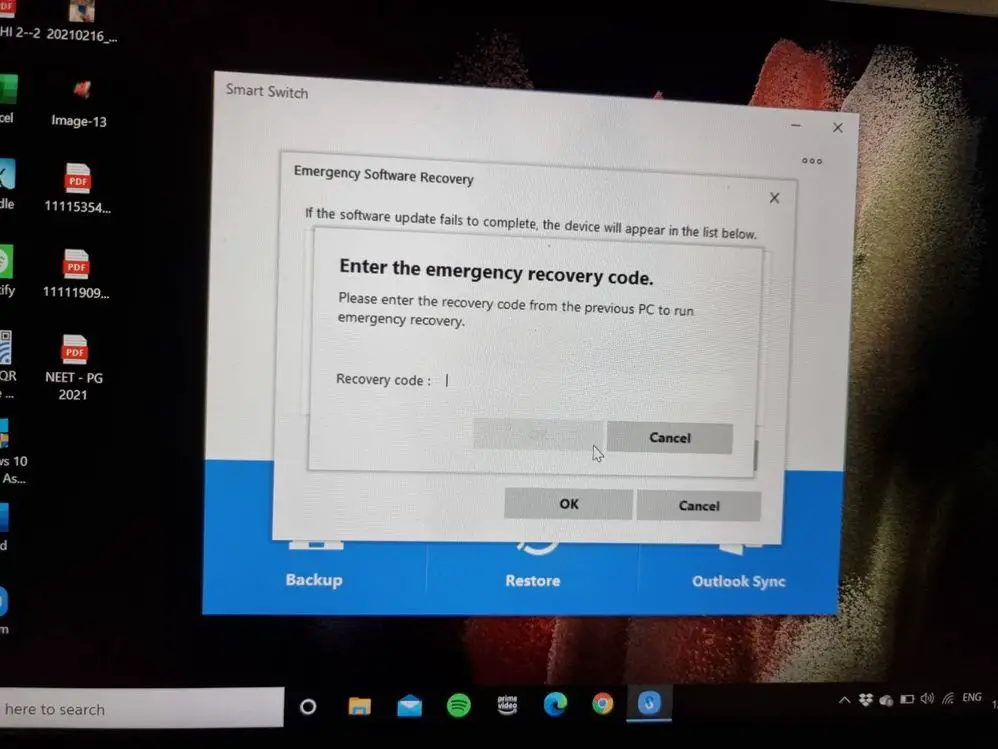What is the Samsung Smart Switch emergency recovery code?
The Samsung Smart Switch emergency recovery code is a 28-character alphanumeric code provided when setting up a new Samsung device like a smartphone or tablet. According to Samsung’s support site, “The recovery code is a 28-character code that can be used to recover end-to-end encrypted data if all user devices are lost, stolen, damaged/ factory reset” (Samsung).
The emergency recovery code’s main purpose is to help restore your data and settings if your device fails or needs to be reset to factory settings. It acts as a backup encryption key for your personal data. The code is provided during the initial setup of your Samsung device, and you are prompted to write it down and keep it safe in case you ever need it for recovery purposes. Without the emergency recovery code, it can be very difficult or impossible to restore your data if something happens to your device.
It’s important to store the emergency recovery code somewhere secure like a password manager or safe place at home. You’ll want to make sure you don’t lose it, as the code cannot be retrieved or regenerated if lost. Having the recovery code handy saves you from permanently losing personal data stored on your Samsung device.
Why Do You Need the Emergency Recovery Code?
The main reason you need the emergency recovery code for your Samsung device is to access your encrypted backup data if your phone is ever lost, damaged, or reset to factory settings (https://www.samsung.com/ae/support/mobile-devices/what-does-recovery-code-mean-and-when-can-i-use-it/).
Samsung Smart Switch uses encryption to protect your backed up data like photos, messages, contacts, notes, and more. The 28-character emergency recovery code acts as the key to decrypt this data if you no longer have access to the old device.
So if you ever lose your phone or need to reset it, the recovery code lets you retrieve your encrypted Smart Switch backup on a new device. You don’t need the old phone anymore as long as you have the code.
Having the code handy is crucial in case disaster strikes and you need to access your backup. Treat it like a password and keep it safe.
Locating the emergency recovery code
The emergency recovery code for Samsung Smart Switch was originally provided during the initial device setup process. When you first set up your Samsung device and logged into your Samsung account, Smart Switch would have displayed the emergency recovery code and given you the option to print it or write it down for safekeeping.
If you still have the phone box, you may find a small card inside that contains the printed emergency recovery code. Samsung often includes these recovery code cards in the packaging. Check the box and manuals thoroughly just in case it’s still there.
You can also view the emergency recovery code directly within the Smart Switch app. Open Smart Switch, go to the menu, and look for the option to view your recovery code. This will display the code so you can write it down. Just be sure to store it somewhere secure like a password manager once you have it.
If you are unable to locate the recovery code through any of these methods, you will need to create a new one, which Smart Switch allows you to do as well. Having access to the emergency recovery code is important in case you ever get locked out of your Samsung account and need to regain access.
What to do if you lost the code
If you have lost your Samsung Smart Switch emergency recovery code, you have a few options for trying to recover access to your device:
First, you can contact Samsung support to inquire about recovery options. Since the emergency recovery code is linked to your Samsung account, Samsung may be able to look up your code or otherwise assist you with restoring access.
You may also be able to find the emergency recovery code by checking any Samsung cloud storage accounts you have, like Samsung Cloud. The code may have synced and be accessible there.
Finally, you can do a factory reset of your device to gain access, but this will wipe all data. So only use this method if you have no other way to recover the code and have backups of anything important saved elsewhere. Just know that factory resetting will restore the device to original settings, removing any customizations.
In summary, contact Samsung support, check cloud accounts, or factory reset as a last resort if you lose your Smart Switch emergency recovery code. Losing the code can lock you out of your device, so be sure to keep it saved securely in multiple places to prevent this situation.
Using the Emergency Recovery Code
The emergency recovery code allows you to restore your data backup from Smart Switch in the event that your phone is damaged, lost, or experiencing software issues. To use the code:
- Open the Smart Switch app on your computer and select “Emergency Software Recovery and Initialization” from the menu.
- Select your phone model from the list. Smart Switch will prompt you to enter the emergency recovery code.
- Carefully type in the 15-digit emergency recovery code.
- Once entered, Smart Switch will restore your most recent backup data to your phone or a replacement phone.
- Follow the on-screen instructions to complete the data restoration process. Make sure your phone is connected to the computer via USB.
- The restoration can take some time depending on the size of your backup. Your apps, contacts, messages, settings, and other data will be restored to your device once complete.
Refer to Samsung’s guide on using emergency recovery in Smart Switch for more detailed steps if needed.
Creating a new emergency recovery code
If you have lost your original emergency recovery code, you can generate a new one by resetting your device to factory settings. However, resetting your device will erase all data, so make sure to back up anything important first.
According to Samsung’s support article Where can I find the backup codes for my Samsung account?, to create a new emergency recovery code you need to:
- Backup your device data and perform a factory reset to erase all content and settings.
- Set up your device again from scratch, signing in with your Samsung account during setup.
- Open the Settings app and go to Accounts and Backup > Manage accounts.
- Tap your Samsung account and then Emergency recovery.
- A new 28-character emergency recovery code will be displayed that you can save in a secure place.
Be sure to store your new emergency recovery code somewhere safe, as you will need it if you ever lose access to your Samsung account again. Some tips are writing it down and keeping it in a safe or saving it encrypted in a password manager.
Storing the code securely
It is critical to store your Samsung Smart Switch emergency recovery code in a secure place, as it is the only way to recover your data if all your devices are lost or damaged. Here are some tips for keeping your code safe:
Keep a physical copy of the code in a secure place like a safe or lockbox. You can print out the code or write it on a card and store it somewhere you can easily access it in an emergency, but where it won’t be seen or found by others. Do not carry the code in your wallet or purse.[1]
Store the code digitally but encrypt it or keep it in a secure cloud account that requires two-factor authentication to access. Password managers like LastPass allow you to store secure notes.[2] Never save the unencrypted code on your computer or mobile devices where it could be accessed if those are lost or hacked.
Never share your emergency recovery code publicly or with anyone else unless absolutely necessary. Treat it like you would a social security number or banking PIN. Giving someone else access could allow them to access your encrypted data.[1]
Check on your stored recovery code from time to time to ensure you can still access it when needed. Update storage locations if necessary as your circumstances change.
With proper storage your emergency recovery code will allow you to get your valuable data back even in the worst scenarios. Just be sure to keep it somewhere secure that only you can access.
[1] https://www.samsung.com/ae/support/mobile-devices/what-does-recovery-code-mean-and-when-can-i-use-it/
[2] https://lastpass.com/features/secure-notes
Emergency recovery FAQs
Here are some commonly asked questions about Samsung Smart Switch emergency recovery codes:
What if my recovery code doesn’t work?
If your recovery code does not work when trying to recover your data, first double check that you are entering the full 28-character code correctly. Codes are case-sensitive so make sure to enter uppercase and lowercase letters properly. If you are certain the code is correct but it still does not work, it’s possible the code may be for a different device than the one you are trying to recover data onto. Each device has its own unique recovery code. Consult the Samsung support page for help on determining the correct device for your recovery code.
What if I lost my recovery code?
If you have lost your Samsung Smart Switch recovery code, unfortunately there is no way to retrieve it. The 28-character code is randomly generated and not stored anywhere by Samsung. Your only option is to go through the Smart Switch setup process again on your new device to generate a new emergency recovery code. You will not be able to recover any data from the previous device. Be sure to store your new code in a safe place like a password manager or printed out and kept in a secure location.
Can I use my recovery code on multiple devices?
No, the Samsung Smart Switch recovery code can only be used on the single device it was generated for during setup. It cannot be transferred or used to recover data on any other devices. Each device will have its own unique 28-character recovery code that remains associated with that specific device.
If you have any other questions about using your emergency recovery code with Samsung Smart Switch, consult Samsung’s recovery guide or contact their customer support.
Samsung Smart Switch Data Backup
Samsung Smart Switch is an application that allows you to back up and restore data on Samsung devices. It can back up a wide range of data including contacts, messages, call logs, calendar events, photos, videos, music, documents, settings and more.
With Smart Switch, you can back up your data to your computer or to the cloud. This provides a way to restore your data if your phone is ever lost, stolen, damaged or needs to be replaced.
One of the key features of Smart Switch is the ability to restore data using an emergency recovery code. This 16 digit code can be used to restore your backup even if you no longer have access to the old phone. The emergency recovery code can restore the following data:
- Contacts
- Call logs
- Messages
- Calendar events
- Samsung account information
- Wi-Fi passwords
- Home screen settings
- Apps downloaded from the Galaxy Store
So the emergency recovery code acts as a backup key to restore your critical personal data even without the original device. It’s an important part of Safeguarding your data with Smart Switch.
For more information, see the Samsung Smart Switch support page: https://www.samsung.com/us/support/owners/app/smart-switch
Summary
The emergency recovery code for Samsung Smart Switch is an important safeguard for your data. Having this code can allow you to restore your backup data if your phone is ever lost, stolen, or wiped. That’s why it’s critical to keep your emergency recovery code in a secure location where you can easily access it when needed.
To recap, you can find your Smart Switch emergency recovery code by opening the Smart Switch app on your Samsung device and going to Settings > Emergency recovery code. Your unique code will be displayed here. Take a screenshot of the code, print it out, or write it down and store it somewhere safe like a password manager or safe deposit box.
If you ever need to use your emergency recovery code, simply install Smart Switch again on your new device, select “Restore from existing backup”, enter your Samsung account details, and input the recovery code when prompted. This will allow you to restore your backed up data and get your new device set up quickly.
Having a current emergency recovery code and keeping it in a secure place can save you time, stress, and hassle if you ever lose your phone. Follow the steps above to locate your code, save it properly, and use it to restore your data if the need arises.