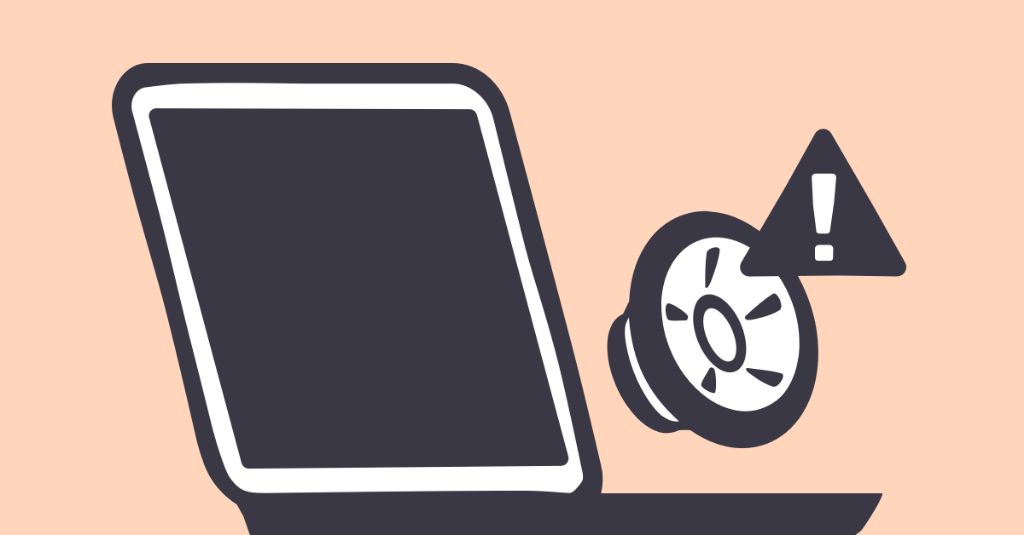What Causes Mac Speaker Popping?
There are a few common causes for popping or crackling sounds coming from your Mac’s speakers:
Audio Feedback: This happens when there is a connection or hardware issue causing the audio output to be fed back into the audio input. It creates a repetitive popping or crackling sound. Audio feedback most commonly occurs when using a built-in microphone or headphones too close to the speakers (source).
Software Issues: Certain apps, audio drivers, or system settings can sometimes cause popping noises. Outdated software, audio plugins, equalizer settings, and even system permissions have been known to cause speaker pops and crackles (source).
Faulty Hardware: Issues with the physical speakers themselves or the wiring can lead to popping sounds. This includes things like speakers getting blown, damaged circuits or connections, electrical shorts, dust buildup, and general wear and tear (source).
Audio Feedback
Audio feedback, also known as a feedback loop, happens when an audio signal is picked up by a microphone or input device and gets looped back through the speakers (Source). This creates a high-pitched popping or crackling noise that gets louder the more it loops. Audio feedback is usually caused by having an input device like a microphone or guitar too close to the speakers. The signal gets fed back through the system and creates that annoying popping sound.
On a Mac computer, audio feedback can happen if you have an external microphone plugged in or even the built-in microphone on a MacBook. The mic picks up audio coming out of the speakers, including any pops and crackles, which then gets amplified back through the speakers. This creates a looping noise that continues to build up as the mic picks up the output and feeds it back to the input. The end result is a loud popping or crackling noise coming from the speakers.
To prevent audio feedback on a Mac, make sure to keep mics away from the speakers so they don’t pick up the speaker output. You can also go to System Preferences > Sound and select the input device as “Internal Microphone” rather than an external mic to avoid feedback issues.
Software Issues
One potential cause of popping or crackling speakers on a Mac can stem from software glitches. The macOS operating system itself may have bugs that lead to audio feedback through the speakers. As Apple Support notes, “OS issues, driver conflicts, and software bugs sometimes manifest as popping or crackling from speakers” (Source).
For example, an OS update could introduce new audio driver incompatibilities that disrupt the speakers. Certain audio applications like GarageBand, Logic Pro, or streaming music/video apps may also trigger popping if they have software conflicts. Audio drivers in macOS work as the middleware between the operating system and the speakers, so any corruption or bugs in the drivers can cause temporary speaker issues.
The good news with software causes is they can often be resolved by updating drivers, OS patches, changing system settings, or reinstalling problematic applications. While irritating, speaker pops from software are typically not indicative of permanent hardware damage. So exploring software troubleshooting is a good first step before concluding the speakers themselves are defective.
Faulty Hardware
One of the most common causes of speaker popping or crackling on Mac devices is faulty hardware components. Over time, the speakers themselves can become damaged or worn out, resulting in distortion. This may be due to the speaker cones tearing or becoming misaligned. Similarly, issues with the audio jack like a loose connection or damaged pins can lead to popping and static sounds from the speakers (Macpaw).
Power issues can also create speaker problems on Macs. If the power supply is providing inconsistent voltage to components like the audio drivers, this can manifest as popping noises. A failing power supply may need to be repaired or replaced to stop the speakers from crackling (Apple Developer Forums).
Hardware-related speaker issues tend to get worse over time. While software fixes may provide temporary relief, a permanent solution usually requires professional repair or replacement of any damaged components. Some common hardware issues leading to Mac speaker popping and crackling include blown speakers, audio jack failure, and power delivery problems.
When Does the Popping Happen?
The popping or crackling from Mac speakers can occur in certain situations or apps. For example, many users report speaker popping after updating to a new version of macOS like Big Sur or Monterey (source). The audio feedback seems to be related to compatibility issues between the OS and the hardware drivers. Updating audio drivers or rolling back the OS update may help resolve popping that starts after an update.
Popping can also happen intermittently while using certain audio editing or video conferencing apps like GarageBand, Skype, or Zoom. This points to a software/app conflict rather than a hardware defect. Trying a different app, updating the problematic app, or restarting your Mac may clear up intermittent popping (source).
A constant popping or crackling noise that happens all the time – not just in certain apps – is more likely tied to a hardware problem like a blown speaker, loose cable, or electrical short. Constant popping that persists across different apps and OS versions generally requires a physical repair to fix.
Fixing Software Causes
One of the most common reasons for speaker popping on Macs is a software issue. This could be outdated, buggy, or incompatible drivers leading to the audio distortion. Here are some tips for troubleshooting software causes of speaker popping:
First, make sure your Mac is running the latest OS and driver updates. Go to System Preferences > Software Update to see if you need any new updates [1]. Installing the latest updates can fix compatibility issues that lead to audio problems.
You can also try adjusting your Mac’s audio settings. Go to System Preferences > Sound > Output and try changing the audio format to see if that helps. Reduce the sound enhancement effects which could be causing distortion [2].
As a last resort, try reinstalling the Mac OS. Back up your data, then boot into Recovery mode and reinstall the OS. This will reset all software and drivers which may resolve stubborn audio issues [3].
Fixing Hardware Issues Causing Speaker Popping
If the speaker popping persists after trying software fixes, the underlying issue may be related to a hardware malfunction. There are a few hardware components that could be causing the popping sounds from your Mac speakers:
Faulty Speakers
If the speakers themselves are damaged or defective, this can lead to odd popping noises, crackling, or buzzing. Replacing the built-in speakers may be required to permanently solve the issue. Apple offers affordable repair options to replace MacBook speakers.
Damaged Audio Jack
The 3.5mm audio jack on your Mac could also be the culprit. If the jack is loose, corroded, or physically damaged, it can disrupt the audio signal and cause popping or static sounds. Getting the audio jack replaced can restore normal audio output.
Reset PRAM
Resetting the PRAM (Parameter RAM) can sometimes fix hardware-related issues like speaker popping. This clears out various device settings and resets the audio drivers. To reset PRAM, hold Command + Option + P + R while restarting your Mac, until you hear the startup chime a second time.
If the speaker popping persists even after trying the above fixes, bringing your Mac to an Apple Store or authorized service provider may be required. They can properly diagnose and replace any damaged hardware components causing the issue.
Preventing Future Popping
There are a few key things you can do to help prevent your Mac speakers from popping in the future:
Regularly update your Mac’s software to the latest version. Software updates often include bug fixes that can resolve issues causing speaker popping. Make sure to install macOS updates as well as updates for any audio apps you use (Source 1).
Avoid audio feedback situations that can lead to popping. Don’t place the Mac speakers right next to a microphone or play the speakers at full volume, which can cause feedback. Adjust volume and positioning to prevent feedback (Source 2).
Handle MacBook speakers gently to prevent damage. Don’t press on the speaker covers or expose speakers to moisture or debris which could cause issues. Use a soft cloth to gently clean speaker holes if needed.
With proper software maintenance, feedback avoidance, and gentle handling, you can help minimize future speaker popping issues on your Mac.
Seeking Repair Help
If you’ve exhausted all software fixes and DIY solutions, it may be time to seek professional help with your Mac’s popping speakers. Apple offers several repair options to diagnose and fix hardware issues causing the popping sounds.
The Genius Bar at your local Apple Store is one option. Make a Genius Bar appointment and bring your Mac in. An Apple technician will run diagnostic tests, inspect your speakers, and recommend solutions like a speaker replacement. This service is often free if your Mac is still under warranty.
You can also visit an Apple Authorized Service Provider. These are repair shops certified by Apple to fix their products. An authorized technician can replace blown speakers or other faulty hardware to stop the popping issue.
As a last resort, you may choose to do a DIY repair by ordering replacement MacBook speakers online and installing them yourself. This is less ideal since further troubleshooting may be needed, but it’s far more affordable than paying for professional service.
When to Get New Speakers
Getting new speakers for your Mac should be a last resort if you find the popping and crackling issues are unfixable through other means. Before replacing the built-in speakers, be sure to exhaust software fixes, hardware fixes, and professional repair options first.
If the problem persists and replacement seems necessary, there are some good external speaker options to improve your audio experience. Quality external speakers from brands like Audioengine, Bose, and Logitech can provide full sound without pops and crackles. Just make sure the speakers you choose are compatible with your Mac’s outputs and ports.
Replacing faulty internal speakers should be a last option, but high-quality external speakers can be a worthwhile upgrade if software and hardware fixes are unsuccessful.