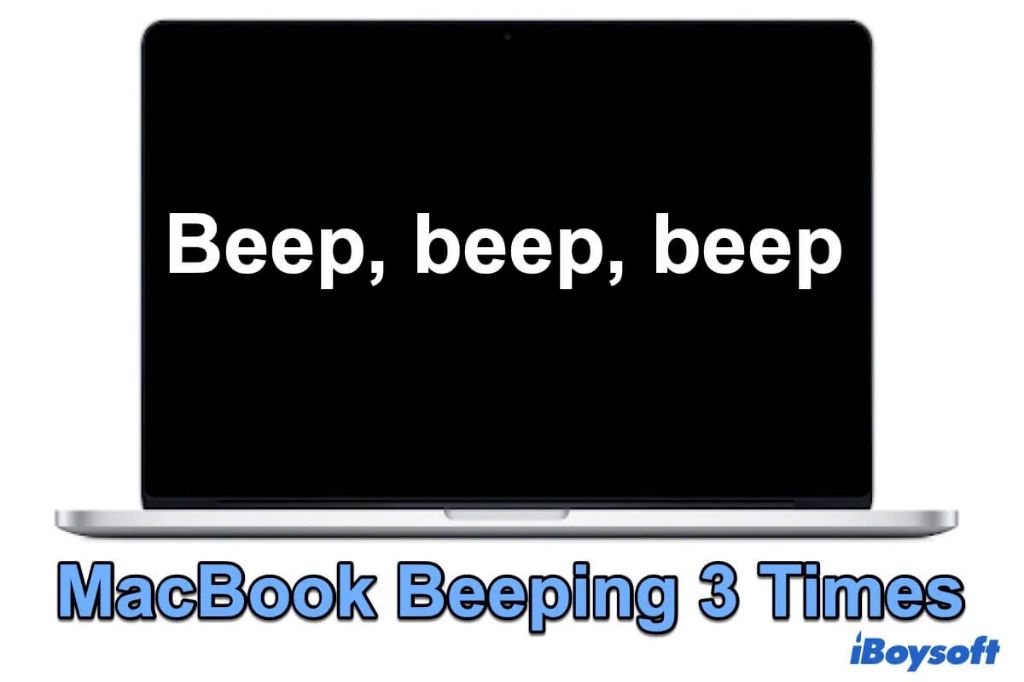If your computer is beeping 3 times when you turn it on, this usually indicates a memory issue. The 3 beep codes point to a memory failure or memory not being properly detected. Here are some steps you can try to fix 3 beeps on startup:
1. Reseat the RAM
The first thing to try is reseating the RAM (memory modules). Over time, the RAM can become loose or dirty contacts can cause issues with the connection. Here’s how to do this:
- Turn off your computer and unplug the power cable
- Open the case and locate the RAM slots on the motherboard
- Press down on the retaining clips at each end of the RAM module to release it
- Gently pull the RAM module straight up and out of the slot
- Inspect the gold contacts on the RAM module and in the RAM slot for any dirt or debris. Use compressed air to clean them if needed.
- Reinsert the RAM module firmly into the slot until it clicks into place
- Repeat this process for all RAM modules.
Once done, put the case cover back on, plug in the power cable and see if the 3 beep error persists when you turn on your computer.
2. Try cleaning the motherboard CMOS
If reseating the RAM does not resolve the issue, the next thing to try is resetting the CMOS (complementary metal-oxide semiconductor) memory on the motherboard. The CMOS stores BIOS settings and related system configuration parameters.
Resetting the CMOS will clear any corrupted settings that could be causing memory issues on startup. Here is how to reset CMOS:
- Turn off computer and unplug power cable
- Open the case and locate the coin-sized CMOS battery on the motherboard
- Remove the battery from its holder for at least 15 minutes
- Pop the battery back into the holder
- Plug in power cable and turn on the computer
The CMOS memory will be cleared when you remove the battery. This should reset any problematic settings that could cause memory errors.
3. Test the RAM with MEMTEST
If you still get 3 beeps, the next step is testing the RAM using a memory tester utility called MEMTEST. This will diagnose any faults with your specific RAM modules. Here is how to use MEMTEST:
- Download the MEMTEST installer and put it on a USB drive
- Boot into the USB drive on your problem computer
- MEMTEST will launch and begin testing your RAM
- Let it complete multiple passes (at least 2-3)
- If you see red errors, you have faulty RAM that should be replaced
Running MEMTEST helps identify if you have any bad RAM modules causing the 3 beep error. If it detects problems, you will need to replace any defective RAM sticks.
4. Try replacing the RAM
If your current RAM tests out OK with MEMTEST, or you have already replaced any faulty modules, the next thing is to try new RAM altogether. Install new compatible RAM sticks in place of any existing modules, then see if the 3 beep error goes away.
New RAM can resolve startup beeping for a few reasons:
- Bad RAM slot – If a RAM slot itself is damaged, new RAM avoids the bad slot
- Incompatible RAM – New RAM matched to your system ensures compatibility
- RAM no longer working – Old RAM may have degraded and needs replacement
Make sure to get new RAM that is specifically compatible with your computer make and model. Check your motherboard manual or system specifications to find the right replacement memory.
5. Try reseating the CPU
If the issue still occurs with new RAM installed, the next component to reseat is the CPU (processor). Similar to RAM, over time the CPU can come loose from its socket which can cause startup issues.
Here is how to safely reseat the CPU:
- Power off the computer and unplug cables
- Open the case to access the motherboard
- Locate and release the CPU retaining arm
- Carefully grip and lift the CPU straight up and out of the socket
- Check the socket and CPU pins for damage or debris
- Realign the CPU over the socket and fully reinsert it
- Close the retaining arm to secure the CPU
This will ensure a clean connection between the CPU and socket. Power on again to see if the beeping persists.
6. Update BIOS and firmware
Outdated BIOS or firmware versions can also produce memory-related errors and beeping codes. Updating to the newest BIOS/firmware gives your system access to the latest optimizations, compatibility enhancements and bug fixes.
To update BIOS and firmware:
- Go to your motherboard or computer manufacturer’s website
- Find the support section and locate BIOS/firmware updates
- Download the latest update files
- Follow provided instructions to update BIOS and firmware
- Restart computer after completing the updates
This may resolve any conflicts between existing BIOS settings and your RAM configuration causing 3 beep errors.
7. Test with minimum hardware
If you still get beep codes, reduce the system down to the minimum required hardware to POST (power on self test). This isolates the issue down to the core components:
- Unplug all peripherals like drives, controllers, GPU
- Remove extra RAM sticks leaving just one module
- Try booting with only CPU and one RAM stick
If it boots up normally with minimal hardware, shut down and plug components back in one at a time until you reproduce the beeping issue. This helps identify faulty hardware triggering the memory error.
8. Replace the motherboard
If all above steps fail to resolve the 3 beep code, the underlying cause may be a faulty motherboard. The motherboard handles RAM communication and an issue here can manifest as memory errors and beeping codes.
Replacing the entire motherboard can be required to ultimately fix startup beeping in some cases where all else fails. This should be your last resort after exhausting other options.
When replacing a motherboard, recheck that the new board matches your CPU. Also reapply thermal paste between the CPU and heatsink, and reinstall all other components to the new board.
Conclusion
Three beeps on computer startup generally indicates a RAM issue, but other factors like the motherboard, CPU and firmware versions can also contribute. Following systematic troubleshooting steps like reseating components, testing hardware, updating BIOS, and replacing faulty parts can help isolate the root cause.
Persisting 3 beep codes that happen after trying all standard DIY fixes may require professional repair assistance. Computer technicians have specialized tools and experience dealing with stubborn memory errors that cause beeping issues.
In summary:
- Try reseating RAM first and cleaning CMOS
- Test RAM using MEMTEST tool
- Attempt booting with new RAM sticks
- Reseat the CPU and update BIOS
- Isolate the issue with minimum hardware
- Replace the motherboard if necessary
- Get professional assistance for tricky beeping issues
Following a structured series of troubleshooting steps like these will help uncover the specific component causing 3 beep codes on your computer. Addressing the underlying hardware fault results in a smoothly booting system.
| Troubleshooting Step | Details |
|---|---|
| Reseat RAM | Remove and reinsert RAM modules to reestablish connection |
| Reset CMOS | Clears CMOS memory containing system settings |
| Test RAM with MEMTEST | Diagnostics utility that identifies errors with RAM sticks |
| Try new RAM modules | Incompatible/faulty RAM can cause beeping issues |
| Reseat CPU | Loose CPU connection can cause startup problems |
| Update BIOS/firmware | Outdated system software can cause conflicts |
| Test with minimum hardware | Isolates beeping problem down to core components |
| Replace motherboard | Faulty motherboard results in memory-related errors |
Using a step-by-step troubleshooting approach helps narrow down the cause of 3 beeps. Start with simple solutions like reseating components, then progress to replacements and professional repair if needed. Proper diagnosis identifies the specific hardware fault, leading to successful repair and a normally booting computer.