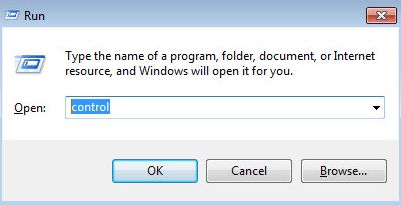What Does the 0xc000007b Error Mean?
The “0xc000007b” error is a hexadecimal error code that indicates Windows was unable to start an application or load necessary files properly [1]. Specifically, it means the application executable file or a related dynamic link library (DLL) file is invalid or corrupted.
This error commonly occurs when trying to launch a game or program, resulting in an error message stating “The application was unable to start correctly (0xc000007b)”. It prevents the application from launching entirely.
The 0xc000007b error typically arises due to issues with system files, drivers, external devices, or damaged installations. Understanding the cause can help troubleshoot and resolve the problem.
Check Your Windows Version
The 0xc000007b error often occurs due to a mismatch between 32-bit and 64-bit applications and Windows versions.1 Specifically, you may be trying to run a 32-bit application on a 64-bit version of Windows. Or vice versa, trying to run a 64-bit app on a 32-bit Windows.
To check if this mismatch is the cause, you need to confirm both:
- Whether you are running 32-bit or 64-bit Windows
- Whether the application giving the error is 32-bit or 64-bit
To check your Windows version, go to Settings > System > About. Look at the “System type” listing. It will say either 64-bit Operating System or 32-bit Operating System.
For the application, right-click the app executable file, select Properties, and look at the System Type. Or check the software vendor’s website for system requirements.
If there is a mismatch, you’ll need to install a compatible Windows or application version.
Update Your Drivers
Outdated device drivers are one of the most common causes of the 0xc000007b error. Over time, key system drivers can become outdated or corrupted, leading to compatibility issues between software and hardware. Keeping your drivers up-to-date is crucial for avoiding this error.
Device drivers act as translators between your operating system and hardware components like your graphics card, keyboard, network adapters etc. When a driver is outdated, it can cause conflicts that prevent applications from launching properly. Updating to the latest drivers from your device manufacturers ensures maximum compatibility and stability.
Begin by checking Device Manager for any drivers marked with a yellow exclamation mark, indicating they need updating. You can also use a free driver update utility like Driver Easy to scan for outdated drivers and update them automatically. Focus on graphics drivers, chipset drivers and other critical system components first. After updating, reboot and check if the 0xc000007b error still occurs when launching the affected application.
Keeping on top of driver updates not only fixes issues like this, but also improves performance and unlocks new features from hardware updates. Outdated drivers can cause all kinds of system instability and problems, so this should be one of the first solutions to try for 0xc000007b errors.
Reinstall the Application
One common cause of the 0xc000007b error is a corrupted or incomplete application installation. When an app isn’t installed properly, it can trigger this error when trying to launch. To fix this, you’ll want to completely uninstall the problematic application, delete any leftover files, and then reinstall a fresh copy.
Follow these steps to reinstall the app:
- Open Control Panel and uninstall the application. Make sure to check the box to delete any remaining files.
- Use the Windows search bar to find any leftover folders or files from the application and delete them.
- Download a fresh installer for the latest version of the application.
- Before installing, run the installer as administrator by right-clicking and selecting “Run as administrator.”
- Follow through the installation process.
- Once complete, try launching the application again.
Reinstalling from scratch often resolves any corrupted files or registry entries causing the 0xc000007b error. Just be sure to fully delete any leftover application files before reinstalling.
Run SFC and DISM
System file errors can sometimes cause the 0xc000007b error. Running the System File Checker (SFC) tool can scan Windows system files and replace corrupted files. The Deployment Image Servicing and Management (DISM) tool can also repair damaged system image files.
To run SFC, open an elevated Command Prompt and type sfc /scannow. This will scan Windows system files and replace any errors it finds. If problems are found, restart your PC and try running the application again [1].
DISM can repair the Windows image even if SFC cannot. Open an elevated Command Prompt and run:
DISM /Online /Cleanup-Image /RestoreHealth
This will scan and repair the system image. Restart after running DISM and test if the error still occurs [2].
Using SFC and DISM together can help identify and replace corrupted system files that may be causing the 0xc000007b error.
Check External Devices
Sometimes the 0xc000007b error can be caused by problems with external devices connected to your computer, such as a USB drive, printer, scanner, drawing tablet, or other peripherals. An incompatible, corrupt or improperly installed driver for one of these external devices may conflict with system files and prevent your application from launching.
Try unplugging all external devices from your computer except your keyboard, mouse and monitor. Restart your PC and see if the application launches correctly without the other devices attached. If that fixes the issue, plug the devices back in one at a time, testing after each one to identify which peripheral is causing the conflict.
Once you’ve determined the problematic device, try updating its driver from the manufacturer’s website. If that doesn’t work, the peripheral may be defective and need to be replaced. Disabling or uninstalling the device may also resolve the 0xc000007b error if you need to use the application before obtaining a new version of the peripheral.
Sources:
https://answers.microsoft.com/en-us/windows/forum/all/windows-boot-error-0xc000007b/007719aa-d385-4d7e-b3c2-9d8930c901b6
https://www.easeus.com/backup-recovery/this-application-was-unable-to-start-correctly.html
Update Windows
One potential cause of the 0xc000007b error is an outdated Windows version. Older Windows releases often have compatibility issues running newer programs. To fix this, it’s important to keep Windows fully updated to the latest version.
Go to Settings > Update & Security and click Check for Updates. Install any available updates, including optional ones. Windows Update will automatically download and install updates to bring your system up-to-date.
According to How to Fix the 0xc000007b Error on Windows, another reason the 0xc000007b error appears is that you’re using an outdated Windows version. Older software versions often have compatibility issues with newer programs, leading to crashes on startup.
If you’re still on an old Windows version like 7 or 8, consider upgrading to Windows 10 or 11 for the latest security patches and application compatibility.
Restore System Files
One way to fix the 0xc000007b error is to restore your system files to an earlier point in time before the issues began. This can be done using System Restore in Windows.
System Restore allows you to undo recent changes to your computer by reverting it back to a previous restore point. Restore points are created automatically by Windows before major events like installing software or drivers. You can also create manual restore points yourself.
To run System Restore and restore your system files:
- Type “System Restore” in the Windows search bar and select it.
- Click “Next” to bring up a list of available restore points.
- Choose a restore point prior to when you began having issues. The most recent one is usually sufficient.
- Follow the on-screen prompts to confirm the restoration.
After restoring your system to an earlier point, check if the 0xc000007b error still occurs. If the error persists, you may need to restore to an earlier date. System Restore is a handy utility for undoing changes that led to issues like the 0xc000007b error.
Sources:
https://answers.microsoft.com/en-us/windows/forum/all/error-code-0xc000007b-and-system-restore-issues/07b6664a-b444-42df-981b-74142c3884c6
Clean Boot
One method to troubleshoot error code 0xc000007b is to boot your Windows system in “clean boot” mode. Clean boot starts Windows with only the bare minimum drivers and startup programs loaded. This helps identify any third-party applications, drivers, or services that could be causing the 0xc000007b error.
To perform a clean boot in Windows:
- Open msconfig by pressing Windows Key + R and typing “msconfig”.
- Go to the Services tab and check “Hide all Microsoft services”.
- Click “Disable all”.
- Go to the Startup tab and click “Open Task Manager”.
- In Task Manager, disable any startup items.
- Close Task Manager and click “OK” in msconfig.
- Restart your PC.
After booting in clean mode, try running the application that was failing with error 0xc000007b. If the app now launches correctly, it indicates that a third-party service or startup program was causing the issue. You can then selectively re-enable groups of services/startup items in msconfig and restart to isolate the problematic application [1].
Last Resorts
If you have tried all of the other troubleshooting steps and the 0xc000007b error still persists, you may need to try repairing or reinstalling your Windows operating system as a last resort.
A repair install or clean OS reinstall can fix system file errors and registry issues that may be causing the 0xc000007b problem. This allows Windows to reinstall itself while preserving your personal files, settings, and installed programs.
Before reinstalling Windows, be sure to back up your drivers and any other important data. You can then boot to the Windows install media, and choose the repair or clean install option when prompted.
If the error continues even after a repair install or clean OS reinstall, your system may have a deeper hardware or driver related issue. At that point, it’s best to consult with a computer technician for further troubleshooting.
Reinstalling the operating system is a time consuming process and results in loss of settings and programs. So only attempt it if you’ve exhausted all other options. But a repair install/clean OS reinstall can potentially fix an error 0xc000007b issue that persists across normal troubleshooting methods.