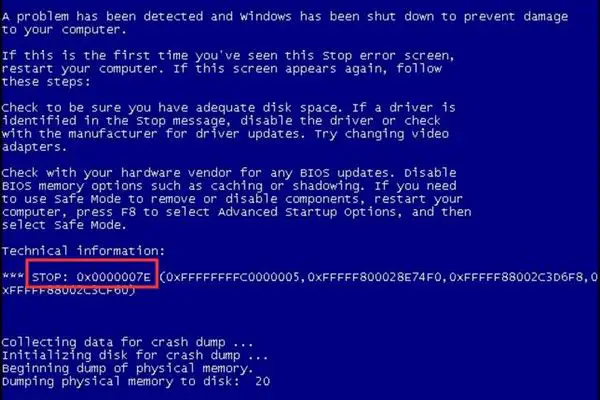Error 0x0000007e, also known as STOP 0x0000007E, is a common Blue Screen of Death (BSOD) error that occurs in Windows operating systems. This error indicates an issue with your computer’s memory and is often caused by faulty RAM modules or incompatible software. The good news is that 0x0000007e errors can usually be fixed by troubleshooting your RAM and software issues.
What Causes the 0x0000007e Error?
There are a few common causes of the 0x0000007e BSOD error:
- Faulty or failing RAM modules
- Incompatible software, drivers, or BIOS
- Corrupted system files or malware infection
- Overclocking components too high
- Overheating components
By far, issues with your computer’s RAM are the most prevalent source of 0x0000007e crashes. This error indicates that something went wrong when the system tried to access an executable file from the RAM, leading to the crash.
Faulty RAM
If you have recently installed new RAM modules in your PC, they may be incompatible, faulty, or configured incorrectly in the BIOS, causing 0x0000007e errors. Overclocking your RAM too high can also lead to crashes. Defective RAM slots or motherboard issues may produce this error as well.
Software and Driver Issues
Outdated, corrupt, or incompatible software and drivers are another source of 0x0000007e crashes. For example, if you recently installed a new graphics card but did not update the video drivers, it could conflict with the operating system. Likewise, a buggy Windows update or antivirus software can trigger this error too.
Corrupted Files and Malware
File system corruption and malware infections like viruses or spyware can also generate STOP 0x0000007e crashes. If critical Windows system files become damaged or infected, it can prevent the OS from properly executing files, resulting in a BSOD.
Overclocking and Overheating
Pushing your PC components like CPU, RAM, or GPU too far through overclocking may result in system instability and 0x0000007e errors. Thermal issues like dust buildup or fan failures can also cause components to overheat and trigger this crash.
How to Fix 0x0000007e Error
Fixing the 0x0000007e BSOD requires troubleshooting the most common culprits. Here are the general steps to stop this error from occurring:
- Check for overheating components and thermal issues
- Update Windows, drivers, BIOS, and firmware
- Scan for malware and repair corrupted files
- Test and replace faulty RAM modules
- Roll back recent software changes
- Reset BIOS settings to default
Let’s go through each step in more detail:
1. Check for Overheating Issues
Overheating can cause system instability and crashes. Make sure fans are running properly and components like the CPU and GPU are free of dust buildup. Also check that the PC case has adequate airflow.
Use an app like Core Temp or SpeedFan to monitor temperatures. If any components are overheating above 90-100°C under load, take steps to improve cooling like:
- Clean dust from PC case, fans, heatsinks
- Replace thermal paste between CPU and cooler
- Ensure fans are operational and air vents unobstructed
- Consider upgrading to a better CPU cooler
- Improve overall airflow in PC case
2. Update Software, Drivers and Firmware
Outdated and incompatible software is a prime cause of BSOD errors. Update Windows, drivers, BIOS and firmware:
- Windows Updates – Fully update Windows and install latest Service Packs.
- Device Drivers – Update all device drivers, especially chipset, GPU, and other critical system drivers.
- BIOS – Flash motherboard BIOS to newest available version.
- Firmware – Update firmware for SSDs, hard drives, peripherals.
This will eliminate any conflicts between old software and your current Windows version, fixing potential 0x0000007e causes.
3. Scan for Malware and Repair Files
Corrupted system files or infections can cause BSODs. Scan for malware with Windows Defender or antimalware tools like Malwarebytes. Then use System File Checker to repair corrupted Windows files:
- Open Command Prompt as admin
- Type sfc /scannow and hit Enter
- Restart your PC and check if error persists
This scans for corrupted files and replaces them using cached copies. Also consider startup repair or Windows restore point to fix damaged system files.
4. Test and Replace Faulty RAM
Faulty RAM is the leading culprit in 0x0000007e crashes. Test RAM using Windows Memory Diagnostic or tools like MemTest86+ to identify errors. If issues are found, replace defective RAM sticks.
Also check RAM seating, try reseating modules or moving them to different slots. Enable XMP in BIOS for optimal RAM compatibility. If crashes persist, replace RAM entirely.
5. Roll Back Recent Changes
If the 0x0000007e BSOD only started after a recent change like installing software or hardware, undo that change:
- Uninstall recently added programs, drivers, Windows updates
- Revert BIOS settings to earlier state
- Remove newly added hardware like RAM, GPU
This can isolate the problematic update and resolve instability. Consider restoring to a system restore point before the issues began.
6. Reset BIOS to Default Settings
Improper BIOS settings like overclocking or memory incompatibilities can generate system instability. Reset BIOS to default settings to rule out this cause:
- Restart PC and enter BIOS setup
- Load Optimized Defaults and save changes
- Confirm RAM speed/timings match specs
- Save changes and exit BIOS
This resets any unstable overclocks or improper configurations. Make sure memory speed and timings match RAM specifications for best stability.
Advanced 0x0000007e Troubleshooting
If the common fixes do not resolve your 0x0000007e crashes, try advanced troubleshooting steps like:
- Test hardware configurations with known-good components
- Check Event Viewer for error details
- Analyze memory dump files
- Repair or replace motherboard
Test Hardware with Known Good Components
To isolate faulty hardware, systematically replace components with known-good parts one by one. Test configurations like:
- Known-good PSU, RAM, GPU etc
- Single RAM module in each slot
- Minimum hardware to boot
- Alternate motherboard, if available
This can pinpoint failing hardware like bad RAM slots, motherboard issues, or unstable components.
Check Event Viewer for Clues
The Windows Event Viewer logs details about system events and errors. Check the System and Application logs around time of the crashes for extra details about potential causes. Common clues include:
- Bugcheck or error codes
- Driver conflicts
- Program errors
- Disk failures
Google any specific error codes for solutions. This can reveal problem drivers, defective hardware, or software bugs.
Analyze Memory Dump Files
Memory dump files contain data about the system state during a crash. Enable dump file creation in System Properties > Advanced > Startup and Recovery. Then analyze dumps with Debugging Tools for Windows. The call stack can pinpoint faulty drivers and processes.
Repair or Replace Motherboard
If all else fails, the root cause may be a defective motherboard. Repair techniques include:
- Reflash BIOS
- Replace CMOS battery
- Diagnose for damaged capacitors, ports etc
Ultimately, replacing the motherboard may be required if hardware issues persist.
Recover Data from 0x0000007e Errors
BSOD crashes can sometimes corrupt the file system and result in data loss. If you experience files missing after 0x0000007e, try data recovery software like Recuva or Disk Drill to restore deleted files. Be sure to backup data regularly as a precaution.
Prevent Future 0x0000007e Errors
Follow these tips to help avoid STOP 0x0000007e crashes in the future:
- Keep Windows and drivers updated
- Use reputable software and stable components
- Clean PC regularly to prevent overheating
- Use UPS to protect against power outages
- Check Event Viewer periodically for warnings
- Monitor system stability with tools like HWiNFO
- Stress test hardware to weed out faults
Investing in high-quality components from reliable brands also improves stability. Overall, following best practices for PC maintenance, operation, and monitoring reduces system crashes.
Conclusion
The 0x0000007e Blue Screen of Death generally indicates a memory-related problem, most often faulty RAM. Updating software and drivers, scanning for malware, testing RAM, and checking for overheating can resolve many cases. For persistent issues, advanced steps like analyzing memory dumps, replacing motherboard hardware, and data recovery may be required. Following sound troubleshooting methodology and preventative system maintenance is key to avoiding and correcting 0x0000007e crashes.