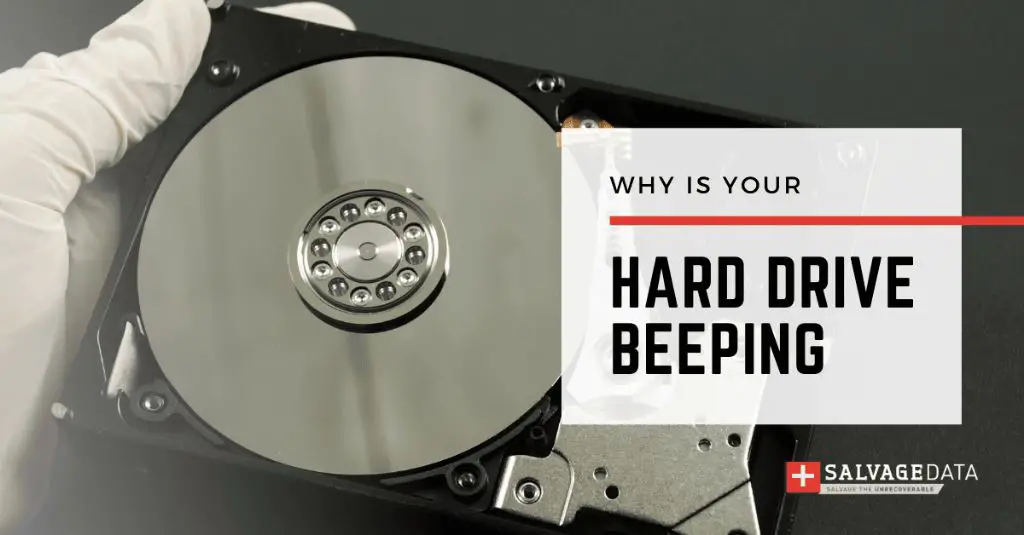What causes extended storage to beep?
There are a few potential causes for an external hard drive or other storage device to beep:
- Loose cable connection – If the USB or other connector cable connecting the storage device to your computer is loose, it can cause intermittent connections which lead to beeping noises.
- Failing hardware – If the storage device is experiencing hardware failure, particularly with the controller board or internal hard drives, it may beep as part of the failure process.
- Insufficient power – External hard drives often require more power than can be provided over just a USB connection. If your drive is not connected to external power, or if that power connection is loose, it may beep due to insufficient power.
- Corrupted data – If the data on the external drive has become corrupted or the file system has crashed, the drive may beep due to inability to correctly access the data.
- Drive errors – Problems with the drive mechanics, including bad sectors or physical failure of disk platters, can lead to beeping noises.
The most common reasons tend to be loose cabling, insufficient power, or early signs of a hardware failure. If the beeping persists, it likely indicates a problem that needs attention instead of just a minor and temporary issue.
How can I troubleshoot an external storage device that is beeping?
Here are some steps to troubleshoot a beeping external storage drive:
- Check cable connections – Carefully disconnect both the power cable and data cable from the storage device, inspect the ends for any debris or damage, blow out any dust, then firmly reseat each cable.
- Try a different port and cable – Try connecting the storage device to a different USB, Thunderbolt, FireWire or other port on your computer, preferably one directly on the motherboard instead of through a hub. Swap out the cable as well.
- Listen for changes – As you go through troubleshooting steps, listen closely to any changes in the beeping pattern or frequency, which can provide clues to potential issues.
- Update drivers – Make sure that your OS has the latest drivers installed for the external storage device.
- Test on a different computer – Try plugging the external storage into a different computer, which will help rule out or isolate OS or hardware-specific issues.
- Check power source – If powered externally, try a different power cable, outlet, or power supply. Make sure adequate power is reaching the device.
- Shut down peripherals – Disconnect any other USB/Thunderbolt devices and peripherals connected to your system in case of conflicts.
- Disable USB selective suspend – Go into your computer’s power settings and disable the option that lets USB devices sleep or suspend when not active.
If the beeping persists after trying these troubleshooting tips, it likely indicates a bigger issue requiring additional intervention or repairs.
How can I repair a beeping external storage drive?
If you have gone through troubleshooting steps but the external storage device continues to beep, more intensive repairs may be needed:
- Open the enclosure – For external hard drives, you can remove the actual hard drive from within the external enclosure to connect directly inside a desktop computer, which helps isolate if the issue is with the drive or enclosure.
- Check connection – With the enclosure open, inspect the physical connection between the drive and controller board, reseating ribbon cables firmly.
- Replace controller – The USB/Thunderbolt controller board within an external enclosure may be faulty and need replacement. You can purchase a new enclosure and transfer the storage drive over.
- Repair corrupted data – Use disk utility software to check the file system for errors and repair corrupted data that could be causing beeping.
- Low level format – Completely wipe and low level format the storage device to resolve file system issues. This will erase all data though.
- Secure the internal drive – For hard disk drives, open the enclosure and secure or replace the screws that hold the drive platters and heads in place.
- Replace drive – If drive diagnostics show physical problems with the storage media, you may need to replace the internal hard drive or SSD altogether.
- Professional data recovery – For critical data, engage a professional data recovery service to attempt extracting the data before any repairs.
Repairing a beeping external drive may require technical skills and care to avoid destroying your valuable data or the drive altogether. Contact a data recovery specialist if the issue is beyond your skill level.
How can I prevent external storage from beeping?
You can help prevent an external storage device like a hard drive or SSD from beeping by:
- Maintain connections – Check that cable connections are snug and free of damage. Loose connectors are a top cause of beeping.
- Ensure ample power – Only connect your storage device to a port able to provide sufficient power delivery.
- Use shorter cables – Longer cables can interfere with power delivery and signal, so choose shorter cables when possible.
- Update drivers – Keep all drivers for your external storage host adapter and OS up to date.
- Scan for errors – Periodically scan storage media for file system and data errors which can lead to beeping.
- Handle gently – External hard drives especially can malfunction if dropped or subjected to excessive vibration or movement.
- Detach safely – Always safely eject or unmount the storage device before disconnecting its cable to prevent file system corruption.
- Cool properly – Make sure the storage device has adequate ventilation and does not overheat.
Following best practices for connections, power, handling, and general use can help extend the healthy life of your external storage and avoid common beeping issues.
When should I be concerned about beeping from a storage device?
Occasional minor beeping from an external storage device, especially when first plugged in, is often normal. But you should be concerned if:
- Beeping persists – Ongoing beeping indicates a problem needing intervention.
- Beeping increases – More frequent or louder beeping usually means the issue is getting worse.
- Beeping is in patterns – Unusual beeping patterns beyond simple beeps point to hardware issues.
- Accompanied by other issues – Beeping combined with crashes, slow performance, or data inaccessibility flags a bigger concern.
- Beeping has changed – A distinct change in the beeping behavior suggests the problem is evolving.
- Beeping starts unexpectedly – New beeping coming from a storage device that previously operated quietly needs attention.
Persistent, loud, frequent, or unusual beeping, especially combined with other performance issues, likely indicates a real problem needs diagnosed and addressed promptly to avoid potential data loss.
How can I recover data from a failing, beeping external drive?
If your beeping external storage device is showing signs of hardware failure, prompt data recovery efforts are recommended before the drive stops working entirely:
- Stop using the device – Immediately stop any read/write operations to the failing drive to avoid overstressing it.
- Connect via SATA – Remove the drive from its enclosure to connect directly via SATA for best stability.
- Try recovery software – Use data recovery software to read and image the drive before attempting file extraction.
- Identify critical data – Focus recovery efforts on your most important data first.
- Avoid faulty areas – The scanning process may identify faulty regions on the drive to avoid.
- Check enclosure components – Try swapping any suspect controller boards, cables, power supplies.
- Low-level read attempts – Software can make low-level reads ignoring filesystem corruption.
- Data recovery service – For complex cases, enlist a professional data recovery service for greatest chance of success.
The key is attempting data recovery quickly at the first signs of failure before degradation gets worse, and not overtaxing the faulty drive in the process.
What steps should you take if external storage stops working entirely?
If your external storage device has stopped being detected by your computer altogether:
- Try different cables and ports – Use different USB/Thunderbolt cables and directly connect to motherboard ports when possible.
- Test on different devices – Connect the storage device to different computers, docking stations, game consoles, etc. to isolate the issue.
- Check power source – Ensure cables are fully seated and plugged into working outlets able to deliver sufficient power.
- Remove from enclosure – Open the enclosure to check drive seating within the housing and connection to controller.
- Feel for vibrations – Place your hand on the drive to detect any spinning sensations indicating powered operation.
- Investigate noises – Listen closely for sounds like spinning, beeping or clicking which can signify problems.
- Boot into BIOS – Check if the BIOS setup screen detects the connected storage device.
- Replace components – Try substituting cables, power supplies and controller boards to isolate faults.
- Data recovery – For valuable data, consult with data recovery experts prior to any DIY repair attempts.
Complete failure of a storage device requires more rigorous troubleshooting, and likely indicates a terminal fault needing drive replacement or professional recovery assistance to retrieve your data.
Conclusion
Beeping from external storage devices like hard drives usually signals a problem needs attention. Loose connections, faulty hardware, insufficient power and corrupted data are common culprits. Attempting repairs requires care to avoid data loss. Persistent beeping or complete failure necessitates recovery efforts to save your important files and indicates replacement may be required. With proper troubleshooting and handling, external storage problems can often be resolved before becoming catastrophic.