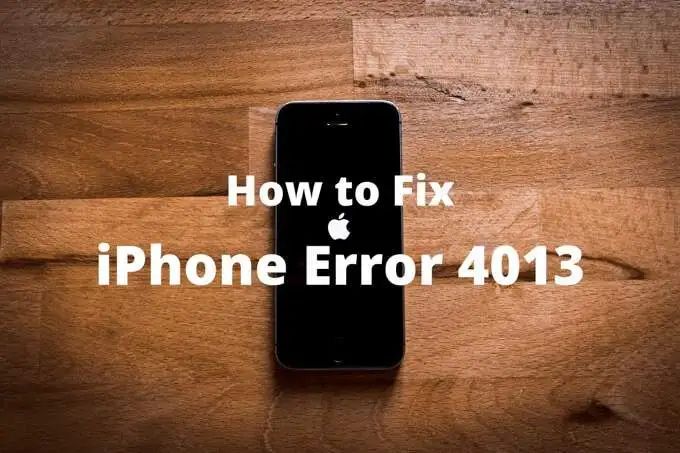The 4013 error on the iPhone X can be frustrating to deal with. This error typically occurs when updating or restoring your iPhone using iTunes and indicates that the update or restore process failed. The good news is that this error can often be fixed by trying some troubleshooting steps. In this comprehensive guide, we will walk through everything you need to know about the 4013 error on iPhone X, including what causes it, the common symptoms, and the various fixes you can try to resolve the problem.
What Causes the 4013 Error on iPhone X?
There are a few potential causes of the 4013 error on iPhone X models:
- Corrupt firmware – If the firmware file you are trying to install on your iPhone is corrupt or damaged, it may trigger the 4013 error.
- Issues with iTunes – Outdated versions of iTunes or glitches in the app can sometimes lead to the 4013 error occurring.
- USB connection problems – Faulty lightning cables, obstructed USB ports, or other USB/connection issues can cause update/restore failures.
- Storage problems – If your iPhone is low on storage space, it may have trouble completing the firmware update or restore.
In most cases, the 4013 error is caused by software related issues rather than hardware faults. The good news is software problems are often easier to troubleshoot and resolve.
Common Symptoms of the 4013 Error
Here are some of the most common symptoms shown when an iPhone X is experiencing the 4013 error:
- Update or restore failure in iTunes – You may see error 4013 show up in iTunes when you attempt an update or restore.
- “iPhone could not be restored. An unknown error occurred (4013).” message – This is the exact error message you will typically see either in iTunes or on your iPhone screen.
- Stuck on restore screen – Your iPhone may get stuck on the restore/update loading screen.
- Repeated restore loops – The iPhone may get caught in a loop of repeatedly failing during the restore process.
- Other firmware installation issues – You may have trouble installing or updating iOS completely.
If you notice any of these symptoms while attempting to update or restore your iPhone firmware, the 4013 error is likely the culprit.
How to Fix iPhone X 4013 Error Using iTunes
If you encounter the 4013 error while using iTunes to update or restore your iPhone X, here are some things to try:
1. Force Restart the iPhone
Start by force restarting your iPhone X. To do this, press and quickly release the Volume Up button. Then press and quickly release the Volume Down button. Finally, hold down the Side button until you see the Apple logo appear. This can help clear any temporary glitches causing the 4013 error.
2. Check for USB Issues
Carefully inspect the Lightning cable you are using to connect your iPhone to your computer. Swap it out for a different cable if there are any signs of damage or wear. Also try plugging the cable into another USB port on your computer if possible.
3. Disable VPNs and Firewalls Temporarily
VPNs, firewalls, and other network security measures can sometimes interfere with the iPhone restore process. Try disabling any active VPNs or firewalls you may have running on the computer temporarily to see if that helps resolve the 4013 error.
4. Force Quit and Relaunch iTunes
Completely force quit out of iTunes and relaunch it. This can clear out any temporary glitches that may be causing the 4013 error. On Windows, open Task Manager and end the iTunes task. On Mac, click Force Quit on the iTunes menu bar icon.
5. Update iTunes to the Latest Version
Make sure you have the most up-to-date version of iTunes installed on your computer. Outdated iTunes versions can trigger the 4013 error. Check for software updates to download the newest version.
6. Turn Off Find my iPhone Temporarily
Find My iPhone being enabled can interfere with the restore process sometimes. Go to Settings > [Your Name] > Find My > Find My iPhone and toggle the switch to off temporarily while you restore.
7. Put the iPhone in Recovery Mode
As a last resort, you can try putting the iPhone into Recovery Mode and then restoring from there. To enter Recovery Mode, connect the iPhone to iTunes via a Lightning cable, then quickly press and release the Volume Up button. Next quickly press and release the Volume Down button. Finally, press and hold the Side button until you see the Recovery Mode screen.
Now click Restore in iTunes to restore your iPhone from Recovery Mode. This often helps resolve persist 4013 errors.
How to Fix iPhone X 4013 Error Without iTunes
In some cases, you may encounter the 4013 error when trying to update or restore your iPhone X wirelessly, without using iTunes. Here are some troubleshooting tips for that scenario:
1. Hard Reset the iPhone
Performing a hard reset can help clear any glitches that may be interfering with the update. To hard reset, press and hold the Volume Up and Volume Down buttons simultaneously for at least 10 seconds until you see the Apple logo.
2. Free Up Storage Space
Check your available storage space under Settings > General > iPhone Storage. If you are low on space, delete unused apps, photos, and videos to free up room for the firmware update.
3. Toggle Airplane Mode On and Off
Switch on Airplane Mode under Settings for a few minutes, then turn it off again. This resets network connections which could resolve any cellular data issues causing the 4013 error.
4. Reset Network Settings
Resetting all network settings can sometimes help with update errors. Go to Settings > General > Reset > Reset Network Settings. You will lose any saved Wi-Fi passwords though.
5. Remove SIM Card Before Updating
Try removing the SIM card from your iPhone before performing the update. Cellular network connections can interfere with firmware updates in some cases.
6. Use Cellular Data Instead of Wi-Fi
If you are trying to update over Wi-Fi, switch to using your cellular data connection instead which may be more stable.
7. Retry the Update
After trying the other troubleshooting steps, go ahead and attempt the update again. The 4013 error is often intermittent, so retrying the update can work.
Advanced Troubleshooting Steps
If you still see the 4013 error after trying all the basic troubleshooting, here are some more advanced steps to resolve the problem:
Connect to iTunes and Restore
As a last resort, connect your iPhone to iTunes, put it into Recovery Mode and restore from there. This will wipe the device fully but often fixes persistent 4013 errors.
Try Updating with a Different Computer
Connect your iPhone to a different computer and see if you can update successfully from there. This will rule out any issues with the original computer you were using.
Restore to Unsigned Firmware
Look up tutorial on how to install unsigned firmware using delayed OTA technique. This allows you to restore to previously signed versions which can resolve errors.
DFU Mode Restore
Put your device into DFU (Device Firmware Update) Mode and restore from there. This is a deeper restore mode that can bypass errors in some cases.
Contact Apple Support
If all else fails, reach out to Apple Support via phone, chat, email, or book a Genius Bar appointment. They may be able to suggest further solutions for fixing the 4013 error.
Preventing the 4013 Error in the Future
Once you have successfully resolved the 4013 error, here are some tips to help avoid it coming back in the future:
- Always keep your iPhone and iTunes updated to the latest versions.
- Backup your iPhone regularly so you have a copy of your data in case you need to restore.
- Don’t jailbreak your iPhone as this can cause issues with updating firmware.
- Use trusted lightning cables and USB ports when connecting to iTunes.
- Don’t interrupt update or restore processes.
- Enable automatic updates so you always have the latest firmware.
Following these best practices will help minimize your chances of seeing the 4013 error again down the road.
Conclusion
The 4013 error can certainly be annoying and disruptive when trying to update or restore your iPhone X. But in most cases, it can be resolved through some simple troubleshooting steps. The key is to remain patient, systematically try the various fixes, and don’t hesitate to reach out to Apple Support if you need to. With a bit of diligence, you should be able to get your iPhone X back up and running smoothly once again without the 4013 error.