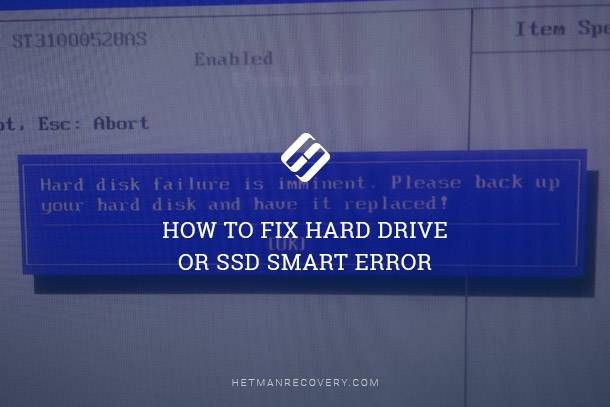If you are seeing SMART errors or failures reported for your solid state drive (SSD), it likely means there is an issue with the health and reliability of the drive. SMART (Self-Monitoring, Analysis and Reporting Technology) is a monitoring system that detects and reports on various indicators of drive reliability, such as total host writes, uncorrectable errors, wear leveling count, etc. While concerning, not all SMART errors necessarily mean your SSD is about to fail. Here are some troubleshooting steps you can take to attempt to fix SSD SMART errors and failures.
1. Understand the SMART error code
The first step is to identify what specific SMART attribute is triggering the error. Common codes include:
- 05 Reallocated Sectors Count: The drive has remapped some bad sectors.
- C5 Current Pending Sector Count: Unreadable sectors that are waiting to be remapped.
- C6 Offline Uncorrectable Sector Count: Total unrecoverable read/write errors.
- EA Wear Leveling Count: How many times the drive has rewritten data to distribute writes evenly.
The meaning and severity of SMART errors can vary depending on the code. For example, a high Reallocated Sectors Count is usually not cause for immediate concern, while a large and increasing Offline Uncorrectable Sector Count indicates possible drive failure.
2. Check cabling and connections
One simple issue that could cause SMART errors is a bad connection between the SSD and the computer. Check that both ends of the SATA or PCIe cable are securely attached and properly seated. Try swapping the cable for a different one if available. For NVMe SSDs, make sure the M.2 drive is fully inserted in the PCIe slot and locked in place if applicable. Reseat the SSD and restart the computer to reinitialize the connection. This may resolve transient SMART errors caused by a temporary glitch in communication.
3. Update SSD firmware
Outdated firmware on the SSD can sometimes be the cause of SMART errors. Check the SSD manufacturer’s website for any available firmware updates, which may include fixes for bugs or issues with SMART data reporting. Be sure to carefully follow the instructions for updating the firmware.
4. Run SSD diagnostics tool
Most SSD manufacturers provide a free diagnostic and health monitoring utility designed specifically for their drives, such as Samsung Magician and Crucial Storage Executive. Install and run the tool to get detailed SMART information and diagnostics. This can provide more information beyond just the basic SMART error codes. The utility can scan for bad sectors and may even offer tools to fix errors or temporarily disable problematic areas.
5. Backup your data immediately
If you have been getting persistent or growing numbers of SMART errors, stop whatever you are doing and immediately backup your important data if you have not already done so. Use backup software or simply copy files to another drive or storage device. Having a backup is critical before attempting any repairs, as SSD failures can be unrecoverable without backups.
6. Perform a full format of the SSD
Completely reformatting and repartitioning the SSD may fix SMART errors related to filesystem corruption or temporary issues mapping sectors. Back up any data first, then use the Windows Disk Management utility or SSD firmware utility to securely erase and format the drive. Then recheck the SMART data to see if the errors have been resolved.
7. Disable disk caching features
Features like Intel RST caching or motherboard write-cache buffering can sometimes cause SMART errors to appear even on healthy SSDs. Try disabling any disk caching or RAM caching software features in your firmware or operating system to see if that fixes the SMART status.
8. Update BIOS and drivers
Old BIOS or outdated storage drivers could also potentially cause invalid SMART data. Make sure your system BIOS, chipset drivers, and storage device drivers are up to date. Consult your motherboard or system manufacturer’s website for the latest updates.
9. Replace SATA cable
Even if your SSD SATA cable is connected properly, issues with the cable itself such as damage or poor construction can cause SMART errors. Try swapping in a new, high quality SATA 3.0 cable to rule out the possibility of a bad cable. Make sure to get one rated for 6 Gbps speeds.
10. Test with a new PC build
To confirm whether or not the SMART errors follow the SSD itself or some other component, you can try installing the SSD in a completely separate system if you have access to one. Backup your data, install the SSD in a different PC, and check if the same SMART errors appear when the rest of the hardware is different. If they do, the issue lies with the SSD.
11. Repair using manufacturer SSD toolbox
Major SSD brands like Samsung and Crucial/Micron provide free downloadable toolbox utilities designed for their SSDs that include repair features. For example, the Samsung Magician “Overwrite” function can wipe drives clean and fix bad sectors. SandForce SSDs have a “Data Scrubbing” feature that cleans up data corruption. These repair tools may fix SMART errors and bad sectors, potentially bringing a failing drive back to normal functioning.
12. Secure erase ATA command
As a last resort, you can attempt to fix an SSD reporting SMART failures by performing a firmware-level “secure erase” using the ATA command built into the drive itself. This completely resets all data and mappings on the SSD. Instructions vary by manufacturer, and you may need to uninitialize the SSD in disk management first. Be warned this will ERASE all data – so backup anything important first!
To summarize, first understand the specific SMART error, check connections, update firmware, run manufacturer diagnostics, backup data, attempt drive repair with toolbox utilities, and finally secure erase as a last resort if drive failure is imminent. With quick action, you may be able to recover from SSD SMART failures and avoid a complete drive failure.
Common causes of SSD SMART failures
There are a few main causes that could lead to the types of SMART diagnostic errors that indicate possible SSD failure:
Excessive program/erase cycles
SSDs have a limited lifespan related to how many times the memory cells can be programmed and erased before wearing out. Excessive writing/rewriting continuously at max speed can wear out cells prematurely. Thewear leveling count SMART attribute tracks this wear.
Read disturb errors
Frequent full drive reads can cause read disturb errors where nearby cells are unintentionally interference with and corrupted. ECC can initially correct these, but excessive disturbances can use up all error correction capacity.
Write amplification
Write amplification refers to an SSD needing to write more data than requested due to garbage collection, caching, and other factors. This amplifies wear on the cells.
Bad storage blocks
Any NAND flash storage device will have a small number of factory defective blocks. Additional bad blocks can develop over time with wear or data retention issues. SMART remaps these blocks.
Voltage irregularities
Voltage fluctuations or underpowering SSDs can lead to errors loading data from NAND. Thermal throttling due to heat can induce voltage issues.
Filesystem corruption
Bugs, crashes, and improper shutdowns can corrupt filesystem data structures. The SSD firmware then has trouble mapping bad sectors.
SSD controller bugs
Firmware issues in the SSD controller can cause glitches in logic that handles error correction, mapping sectors, collecting SMART data, etc.
Recovering data from failed SSD
If all troubleshooting steps have been exhausted and the SSD still continues to report SMART errors, then failure is likely imminent. At this point, you should stop using the drive entirely to avoid making things worse or losing more data. To recover your important files from the dying SSD:
- Use data recovery software to scan the drive and retrieve files.
- Clone the SSD to backup disks or images before total failure.
- Send the SSD to a professional data recovery service if needed.
Data recovery software like SpinRite can read and recover data even from failing drives with corrupted sectors and other SMART errors. Creating sector-by-sector clones or disk images can also backup data from the SSD before complete drive failure. Professional recovery services use specialized tools to repair drives in a cleanroom and extract data.
Preventing SSD SMART failures
To help avoid SMART errors and extend the life of your SSDs:
- Avoid maxing out drive writes continually at 100%
- Enable TRIM on SSDs to maintain free space
- Keep 10-20% free space available on SSD
- Use drive health tools to monitor SSD SMART data
- Manage thermals inside PC case to keep SSD cool
- Update SSD firmware and storage drivers
- Use surge protectors and UPS battery backup
Monitoring your SSD’s health over time and taking steps to reduce unnecessary writes can help minimize chances of failures down the road.
Conclusion
SSD SMART errors and failures can happen to drives from any manufacturer. While concerning, these SMART diagnostic issues do not necessarily mean complete SSD failure is imminent. Many times SMART errors can be successfully troubleshooted or corrected with the right steps. The key is acting quickly to backup data and attempt fixes before problems compound. With software tools from SSD vendors and prudent use of measures like secure erasure, there is a good chance of recovering from SMART failures and restoring your SSD to reliable operation.