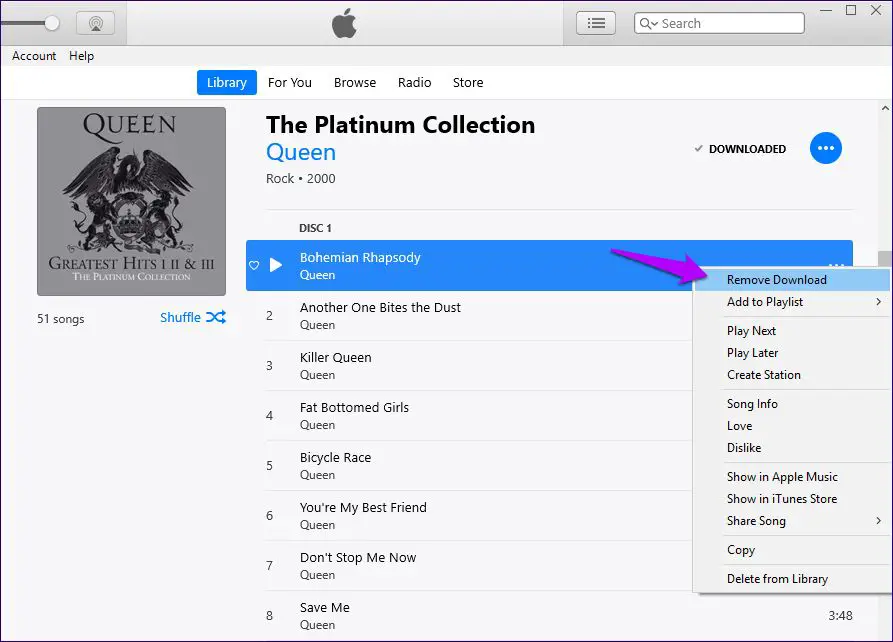If you see a message saying that Apple Music is not signed in, there are a few things you can try to fix the issue:
Check Your Internet Connection
The first thing to check is that your device has an active internet connection. Make sure Wi-Fi is turned on and connected or that your cellular data is enabled if you aren’t on Wi-Fi. Restart your device and try again if you still see the not signed in message.
Check Apple Music Subscription
You’ll need an active Apple Music subscription to use the service. Open the App Store and check under your account that your subscription is still valid and set to auto-renew. If not, you’ll need to renew your subscription.
Sign Out and Sign Back In
If your subscription is valid, try signing out of Apple Music and signing back in. To sign out, go to Settings > [your name] > Media & Purchases > Apple Music Membership and tap Sign Out. Then open the Music app again and sign in with your Apple ID.
Update iOS Software
Make sure your iPhone, iPad, or other device is running the latest version of iOS or iPadOS. Go to Settings > General > Software Update to check for and install any available updates. Restart your device after updating.
Reset Network Settings
If you’re still unable to sign in, reset the network settings on your device. Go to Settings > General > Reset and tap Reset Network Settings. This will reset Wi-Fi networks and passwords, cellular settings, and other network preferences without erasing your data.
Reauthorize Computer in Apple Music
For Mac users, if Apple Music says not signed in on your computer, you may need to reauthorize the app. Open Apple Music, click Account > Authorizations > Deauthorize This Computer. Then sign in again with your Apple ID.
Unlink and Relink Apple Music Account
You can also try unlinking your Apple Music account from your Apple ID and then relinking it. On your device, go to Settings > [your name] > Media & Purchases and tap the Show All option under Apple Music Membership if available. Tap Apple Music Membership and Sign Out. Then open the Music app, tap For You, and sign in again with your Apple ID when prompted.
Check Account Security and Password
Make sure that no one else has accessed your account by going to appleid.apple.com and checking recent activity. Also update your Apple ID password if it’s been a while or you think someone else may know it.
Contact Apple Support
If none of these steps fix the Apple Music not signed in error, you’ll need to contact Apple Support for further troubleshooting. Options to contact them include:
- Apple Support app on your device
- apple.com/support website
- Make a Genius Bar appointment at an Apple Store
- Call 1-800-275-2273 (U.S.) or Support number for your country
Provide them with details about your issue and steps you’ve tried already. They can check your account and subscription status, run diagnostics, and suggest any other fixes to get Apple Music working properly again.
Fix Specific Apple Music Sign In Errors
Here are some tips for resolving specific Apple Music sign in error messages you may see:
“Cannot Connect to Apple Music”
This points to a network/connection issue. First try toggling Airplane Mode on and off to reset the connection. Then turn Wi-Fi off and on or switch to cellular data if you were on Wi-Fi. Make sure you’re not connected to a VPN or that firewall settings aren’t blocking Apple servers.
“Apple Music Operation Timed Out”
If you see an Apple Music operation timed out error, server issues on Apple’s end are likely preventing sign in. Wait a bit and try again later when their servers are up and running properly.
“Cannot Connect to iTunes Store”
Like the Apple Music connection error, this indicates a problem with your network connection or with the iTunes/App Store servers. Follow the same steps for checking your connection and retrying later.
“Apple Music Auth Token Missing”
An auth token error suggests your Apple Music sign in session has expired. Sign out then back in to generate a new auth token.
“Apple Music Membership Verification Failed”
Your Apple Music subscription isn’t validating properly with Apple’s servers for some reason. Make sure your subscription is current and active in the App Store account settings. Contact Apple Support to have them look into it.
“Secure Session Invalid” in Apple Music
This is another variation of an expired session issue. Sign out and back in again to start a new secure session.
Fix Apple Music Sync Issues with iTunes
If you use iTunes to sync Apple Music content to your iPhone or other devices, signing in issues can prevent proper syncing. Some things to try:
- Make sure iTunes is updated to the latest version
- Sign in to iTunes with your Apple ID that has an Apple Music subscription
- Sync your iPhone or other device with iTunes while signed in
- Authorize your computer again if prompted in iTunes
- Disable syncing for Apple Music in iTunes, apply the change, then reenable syncing
This will ensure Apple Music content transfers properly through iTunes after signing in.
Reset Apple Music App and Data
If you still can’t sign in to Apple Music, a last resort is to reset the Music app data and cache on your device:
On iPhone/iPad
- Go to Settings > General > iPhone/iPad Storage
- Tap Music
- Tap Offload App, then tap Reinstall App to clear data
On Mac
- Quit Music app
- Go to Finder and open the Music folder
- Drag Music Library.musiclibrary to Trash
- Restart computer and reopen Music app
This will wipe any saved Apple Music data and settings and may allow you to sign in properly again as if it was a new install.
Conclusion
Troubleshooting an Apple Music not signed in error usually involves checking your internet connection, Apple ID account status, iOS/iTunes software updates, and trying sign out/sign in, unlink/relink, and authorization steps. Contact Apple Support if still unable to get signed in for further assistance. Completely resetting the Music app is a last resort but can resolve persistent login issues.
| Cause | Fix |
|---|---|
| No internet connection | Check Wi-Fi, cellular data, airplane mode |
| Expired Apple Music subscription | Renew subscription in App Store |
| Need to reauthorize Apple Music | Sign out and sign back in |
| Outdated iOS/iTunes | Update software |
| Network connectivity issues | Reset network settings |
| Apple server problems | Try again later |
| Corrupted app data/cache | Reset Music app |