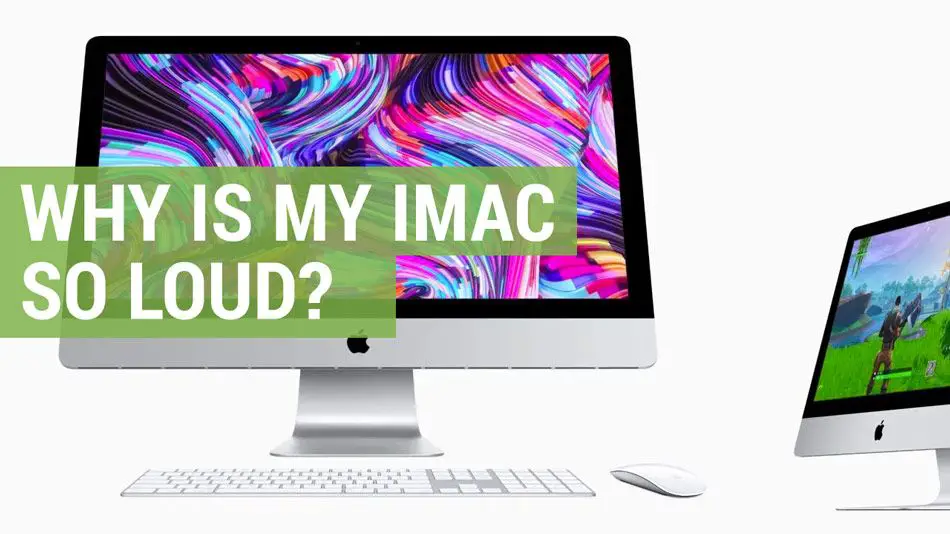A loud or constantly running fan in your iMac is annoying and can indicate overheating. The fan noise means your iMac is working hard to keep the internal components cool. Excessive fan noise can be caused by different issues, but they typically boil down to dust buildup or software-related problems. Luckily, you can try several DIY solutions to quiet or fix the noisy fan in your iMac.
What Causes Loud Fan Noise in an iMac?
There are a few common culprits behind an iMac’s loud fan:
- Dust buildup – Dust and lint can accumulate quickly in the tight spaces inside your iMac. This debris can clog the fans and heat sinks, forcing them to work harder.
- Thermal paste issues – The thermal paste between the CPU and heatsink can dry out or become inefficient over time. This results in ineffective heat transfer and overheating.
- Software and app issues – Outdated software, power-hungry apps, malware, and software bugs can tax your iMac’s resources. The system works hard, generating excess heat.
- Failing fan – With extended use, iMac fans can begin to wear out or fail. A malfunctioning fan spun too slowly fails to cool the computer properly.
If your iMac is consistently loud when doing basic tasks, excessive fan noise is likely caused by dust buildup or thermal issues. But if the fan only spins up when using specific apps, the problem is probably software-related.
1. Check for Dust Buildup
Over time, dust accumulates inside your iMac, especially if it’s in a dusty environment. Your iMac relies on a delicate cooling system of fans and heatsinks that are very prone to dust obstruction. A small amount of dust is enough to force the fans to work much harder to cool your iMac.
To check for dust buildup:
- Shut down your iMac and unplug the power cable.
- Use a can of compressed air to spray into the ventilation holes along the back and bottom. Aim the compressed air at different angles to dislodge any debris.
- Use a vacuum cleaner with a brush attachment to suction up any expelled dust.
- Power your iMac back on and listen to the fan noise. The noise may have lessened if dust was the culprit.
Be very careful not to tilt or shake your iMac while cleaning the vents. Never use liquids to clean the vents.
If blasting air through the external vents isn’t effective enough, you may need to open up the iMac to truly clean out the inside. Consult an authorized service technician for assistance.
2. Replace the Thermal Paste
Thermal paste is applied between the CPU chip and the heatsink to maximize heat transfer. Over time, the paste can dry out or lose its heat conductivity. Replacing old paste with fresh paste can significantly improve temperatures and quiet the fan.
Here’s how to replace the CPU thermal paste:
- Purchase a tube of quality thermal paste designed for CPUs.
- Shut down and unplug your iMac. Wait 2-3 hours for it to fully cool internally.
- Carefully open up your iMac using a compatible pry tool. Consult an iMac repair guide for assistance.
- Once inside, locate the CPU and heatsink. Carefully detach the heatsink.
- Clean off the old thermal paste from the CPU and heatsink using isopropyl alcohol and a lint-free cloth.
- Apply a small line or dots of fresh paste directly onto the CPU. Less is more, as too much can cause overflow.
- Reattach the heatsink and close up your iMac.
| Thermal Paste Options | Price |
|---|---|
| Arctic Silver 5 | $9 |
| Noctua NT-H1 | $12 |
| Thermal Grizzly Kryonaut | $14 |
Replacing the paste requires opening up your iMac, so take care to follow a repair guide. If you’re uncomfortable doing this yourself, seek professional assistance to avoid any damage.
3. Update Software and Apps
Outdated apps, software bugs, and malware can overload your iMac’s CPU and memory, causing overheating and loud fan noise. Updating your apps and macOS can help optimize performance.
Here are some basic software fixes:
- Update macOS to the newest version via System Preferences > Software Update.
- Update all apps to their latest versions, especially demanding apps like Adobe Creative Cloud.
- Check Activity Monitor for any unusual app activity. Quit any frozen or unresponsive apps.
- Scan for malware using antivirus software like Bitdefender Antivirus for Mac.
- Reset the SMC and NVRAM to troubleshoot software and hardware control issues.
If your iMac fan is still loud after updating, try uninstalling unused apps to simplify processes. Also avoid opening too many browser tabs and software at once.
4. Improve Airflow Around the iMac
Ensure proper airflow around your iMac so the fans can easily circulate air. Here are some tips:
- Keep the back and bottom vents clear of obstructions. Leave at least 6 inches clearance.
- Don’t place the iMac in an enclosed space or push it directly against a wall.
- Remove any clutter around and under the iMac stand.
- Use an external cooling fan or laptop cooling pad under the iMac.
- Keep the room temperature cool. Optimal operating temps are 50°F – 95°F.
Improved airflow means your iMac won’t have to work as hard to stay cool. Just be cautious of directly blowing air into the vents.
5. Replace the Internal Fan
If your iMac fan is making loud noises like grinding or buzzing, the internal fan may be failing. Replacing an aging fan can provide a more permanent fix for noise issues.
Here are the basic steps to replace an iMac fan:
- Determine the exact fan model inside your iMac – CPU fan or case exhaust fan.
- Purchase the compatible replacement fan online.
- Shut down and open up your iMac to access the fans.
- Unplug the fan’s connector cable and remove any screws securing it.
- Install the new fan, reconnect cables, and close up the iMac.
While doable as a DIY repair, fan replacement requires disassembling the intricate guts of an iMac. Consider taking your iMac to an Apple Store or authorized service provider for assistance.
When to Seek Professional Repairs
If you’ve exhausted all the DIY solutions and your iMac fan is still excessively loud, it’s time to seek professional help. Take your iMac to an Apple Store or authorized service provider for diagnosis and repairs.
It’s recommended to get professional assistance if:
- Fan noise persists after trying all DIY solutions.
- You experience overheating and system crashes.
- You don’t feel comfortable doing advanced repairs yourself.
- You lack the proper tools and workspace.
- There are obvious signs of damage inside the iMac.
Certified technicians have the skills, Apple knowledge, and proper equipment to diagnose and fix the exact cause of a loud fan. They can also safely replace a defective fan, replace thermal paste, and perform a deep cleaning.
Expect to pay $100 to $300+ for professional iMac fan repairs depending on labor costs and any replacement parts needed. Get a repair quote upfront so there are no surprises.
Tips to Prevent Loud Fan Issues
Here are some proactive maintenance tips to help prevent loud fan issues in an iMac:
- Clean the vents: Periodically blow out dust using compressed air to stop buildup.
- Manage airflow: Keep vents clear and don’t obstruct airflow around the iMac.
- Update software: Install macOS updates promptly and remove unused apps.
- Monitor CPU usage: Avoid overtaxing the CPU for long periods.
- Replace thermal paste: Every 3-5 years replace the CPU and GPU paste.
Performing preventative maintenance helps your iMac run cooler and allows the fans to work properly. This avoids premature wear on fans and internal components.
Conclusion
Loud fan noise coming from an iMac is an indication it’s not cooling properly. The fan spinning up to maximum speeds is the computer’s attempt to lower dangerous internal heat levels.
To correct a loud iMac fan, it’s important to pinpoint the exact cause. Common culprits include dust buildup restricting airflow, old thermal paste causing heat transfer issues, software and app bugs, and failing fans.
Try DIY solutions like cleaning the vents, replacing thermal paste, updating software, and improving air circulation. If the fan continues to be loud, take your iMac to an Apple professional for repairs.
With proactive maintenance like regular vent cleaning and new thermal paste every few years, you can help prevent excessive fan noise in the future.