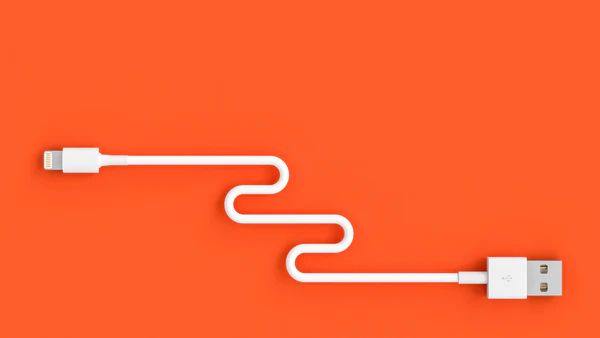Having liquid in your iPhone’s charging port can be a major headache. Not only does it prevent your phone from charging properly, but it can also damage the charging port over time due to corrosion. Thankfully, there are a few different methods you can try to remove liquid from an iPhone 13 Pro Max charging port safely and effectively.
Step 1: Turn off the iPhone and disconnect all cables
As soon as you realize there is liquid in your iPhone’s charging port, the first thing you’ll want to do is turn off the phone. Press and hold the side or top button until the power off slider appears. Slide to turn off the phone. This helps prevent any electrical shorts that could damage the phone.
You’ll also want to disconnect any cables connected to the charging port, including the charging cable. It’s important to remove any external power sources before attempting to clean out the charging port.
Step 2: Drain out any excess liquid
With the phone turned off and unplugged, check the charging port for any pooled or standing liquid. Try lightly shaking the phone to drain out as much excess moisture as possible from the charging port.
You can also use a can of compressed air to try and blow out any visible liquid from the port. Hold the can a few inches from the port and spray in short bursts while turning the phone to drain the liquid.
Step 3: Absorb remaining moisture with a microfiber cloth
After draining out any standing liquid, the next step is to absorb any remaining moisture in the port. Use a clean, dry microfiber cloth to lightly dab around the iPhone’s charging port opening.
Avoid using tissues or paper towels, as these can leave behind fibers and lint inside the port. Gently wipe around the port until the microfiber cloth no longer collects any moisture.
Step 4: Use isopropyl alcohol to clean the charging port
At this point, there’s likely still some residual liquid or moisture left inside the depth of the charging port. This is where isopropyl alcohol (rubbing alcohol) comes in handy.
Use a cotton swab or toothpick and dip the tip in 90%+ isopropyl alcohol. Gently insert it into the charging port opening and rotate to scrub around the port. The alcohol will help dissolve and displace any remaining moisture or droplets inside.
Take a dry cotton swab afterwards and repeat the process to absorb any cleaning residue. Be sure the charging port is completely dry before moving on.
Step 5: Dry the charging port with a hair dryer
Using a hair dryer is an effective way to fully dry out any lingering moisture in the depths of the iPhone’s charging port. Power on the hair dryer and set it to a low or medium heat setting.
Hold the blow dryer about 6 inches from the bottom edge of your iPhone, directing the airflow directly into the charging port. Slowly move the dryer side to side and up and down, heating the port for 2-3 minutes.
This helps evaporate any trapped moisture that may be left behind. Just be sure not to hold the dryer too close, as excessive heat can damage your iPhone.
Step 6: Use a vacuum cleaner attachment
Another tool you can use to extract liquid from an iPhone’s charging port is a vacuum cleaner hose attachment. Look for a thin, narrow nozzle that will fit inside the charging port opening.
With the iPhone powered off, gently insert the vacuum nozzle about 1⁄4 inch into the charging port. Turn on the vacuum and move the nozzle around to suction up any moisture or debris loosened by the compressed air or alcohol cleaning.
Don’t jam the nozzle too far into the port, as this could damage the delicate pins inside. Some gentle twisting as you extract can help remove stubborn droplets.
Step 7: Allow phone to air dry before charging
Once you’ve finished cleaning the charging port, it’s important to give your iPhone time to completely air dry before attempting to charge it.
Liquid in the charging port when you connect power can short circuit the phone. Let your iPhone sit for at least 1-2 hours after cleaning to ensure no moisture remains.
Only use the original charging cable and adapter to charge your phone after verifying the port is 100% dry.
Step 8: Clean the Lightning cable pins
In addition to cleaning the iPhone’s charging port, it’s a good idea to also clean the metal pins on your Lightning cable after exposure to moisture. Use a soft-bristled toothbrush and some isopropyl alcohol to gently scrub away any corrosion on the pins.
This helps ensure a proper connection between your cable and charging port and prevent issues charging your iPhone after liquid damage.
Step 9: Test charging cable connection
The last step before resuming normal charging is to test that your iPhone’s charging port is fully functional again. With the phone and cable completely dry, plug the Lightning cable into your phone.
The cable should click smoothly into place without resistance. Gently wiggle the cable and make sure it feels snug. If your phone isn’t recognizing the charger being plugged in, the cleaning process may need to be repeated.
When to take your iPhone to the Apple Store
If you’ve cleaned your iPhone’s charging port thoroughly according to these steps but your phone still won’t charge properly, it’s time to take it to the Apple store or an authorized service provider.
Some signs your phone may need professional cleaning or repair include:
- Visible corrosion around the charging port
- Error messages when plugging in charger
- Charger loose or falls out easily
- Phone getting hot while charging
- Charging intermittent or slow
Apple techs have specialized tools and methods for safely inspecting and deep cleaning iPhone charging ports clogged with liquid. They can also check for any damage to the port and replace parts if needed.
DIY iPhone Charging Port Cleaning Methods
While taking your iPhone to Apple is ideal, you may want to try some additional DIY cleaning methods first:
Use a toothpick to gently loosen debris
If compressed air doesn’t seem to be getting rid of lint or debris in your port, carefully use a toothpick to try and dislodge it. Don’t scrape or poke the port hard. Gently wiggle to loosen particles.
Try charging port cleaning putty
You can find dedicated charging port cleaning putty online or in phone repair shops. Simply knead the putty until soft and press a small amount firmly into the charging port. It molds to the shape and helps pull out lint.
Use wooden or plastic toothpicks instead of metal
Metal tools like safety pins or paper clips can damage the delicate charging port. Use soft wood or plastic toothpicks to avoid scratching.
Clean debris from the Lightning cable tip
Check your charging cable tip for compacted lint or debris that may be preventing a solid connection. Use a toothpick to gently clean the tip.
Check for bent Lightning cable pins
Bent or damaged pins inside your charging cable can cause connection issues. Inspect the pins and use tweezers to gently straighten any that are bent.
Best Tools for Cleaning an iPhone Charging Port
Here is an overview of the top tools recommended for cleaning and maintaining your iPhone’s charging port:
Compressed air
Canned compressed air is great for blowing out dust, lint and debris that may accumulate in the charging port from pockets and bags.
Isopropyl alcohol
Use 90% isopropyl alcohol and cotton swabs to safely break up and dissolve residue and moisture in the port.
Soft-bristle toothbrush
A gentle toothbrush lets you scrub away corrosion on your iPhone’s charging cable pins.
Microfiber cloth
Lint-free microfiber cloths prevent leaving behind fibers that can accumulate in the port.
Toothpick
Wood or plastic toothpicks can help dislodge compacted lint and debris when compressed air doesn’t work.
Hair dryer
Using low heat from a blow dryer evaporate moisture in the charging port after liquid cleaning.
Vacuum hose attachment
Thin vacuum nozzles can suck up loosened debris and moisture from deeper in the charging port.
How to Prevent Liquid Damage in an iPhone Charging Port
The best way to deal with liquid in your iPhone’s charging port is to prevent it from happening in the first place. Here are some tips to keep moisture out:
Always make sure port and hands are dry before charging
Don’t plug your phone in to charge if your hands or the charging port are wet. Dry them thoroughly first.
Don’t charge your phone in the bathroom
Keep chargers away from sinks, showers and bathtubs where they can easily get splashed.
Check pockets for leakage before plugging phone in
Empty wet pockets of leaked liquids before placing phone on charge, especially in bags and purses.
Keep your phone away from toilets and pools
Don’t place your phone on the side of sinks, toilets or pools where it could easily fall in the water.
Use waterproof cases for outdoor activities
Invest in a waterproof phone case if you’ll be boating, at the pool or beach to keep water out.
Don’t drink with your phone on the table
Beverage spills are a common way liquid gets in the charging port. Keep them away from your phone.
Shake excessive water off before charging
If your phone gets splashed or wet, shake off excess water before plugging it in to reduce moisture transfer.
Invest in moisture-absorbing products
Look into moisture-absorbing bags, cases or discs to keep your phone dry in humid environments.
Always charge phone on a flat surface
Charge your phone on flat, level surfaces rather than uneven ones where liquid could spill into the port.
Avoid charging phone in extreme heat or cold
Temperature extremes can cause condensation inside the port leading to moisture damage over time.
Does AppleCare cover liquid damage?
Liquid damage is not covered under Apple’s standard 1-year limited warranty or AppleCare+ plans. You’ll have to pay Apple’s out-of-warranty fees for repairs.
Some home or renters insurance policies may help reimburse repair costs. You can also look into third-party extended warranties or phone insurance that covers accidental water damage.
Can you fix water damaged iPhones yourself?
It’s possible to fix some components like the charging port on water damaged iPhones yourself, but more complex repairs require professional help. Anything involving the logic board or internal circuits should be left to experienced techs.
How much does Apple charge for liquid damage repairs?
According to Apple, out-of-warranty repairs for iPhone liquid damage start at $749 for screen or battery and $399 for other damage. Prices vary by model. Third-party repair shops often charge less.
Warning Signs of Liquid Damage in an iPhone
Watch for these red flags that may indicate moisture has seeped into your iPhone:
- Difficulty plugging in the charging cable
- Charger falling out easily
- Inconsistent charging speed
- Phone getting hot while charging
- Camera, microphone or speaker issues
- Problems with touchscreen responsiveness
- Apps crashing frequently
- General sluggish performance
If you notice any of these symptoms along with liquid exposure, get your iPhone checked for internal water damage right away.
Does rice actually help dry out wet iPhones?
Placing wet iPhones in rice is a popular DIY drying method, but it often provides minimal benefit according to experts. Rice can absorb small amounts of surface moisture but it likely won’t reach internal components.
You’re better off using the compressed air and isopropyl alcohol method outlined above. Skip the rice unless your phone was just lightly splashed.
Can you use an iPhone while charging port is wet?
It’s never recommended to use your iPhone if you know the charging port is wet, even if you aren’t planning to charge it.
Moisture in the port can spread to other components like the logic board while powered on, causing permanent damage. Let the phone dry out completely first.
Does water damage affect iPhone trade-in value?
Yes, water damage will significantly decrease the trade-in value carriers or retailers will offer for your iPhone. The extent depends on the severity and which components are affected.
For this reason, thoroughly cleaning and drying your charging port after liquid exposure can help maximize resale later.
Conclusion
Dealing with liquid in your iPhone 13 Pro Max charging port can be very frustrating. But in most cases, you can remove the moisture successfully yourself using the right tools and methods.
Just remember to always turn off and unplug your iPhone at the first sign of moisture in the port. Follow the steps outlined above to safely clean and dry the charging port area.
With some patience and proper equipment, you can often dissolve and extract the liquid without an expensive trip to the Apple store. But if cleaning attempts fail and issues persist, be sure to get professional help for any internal water damage.