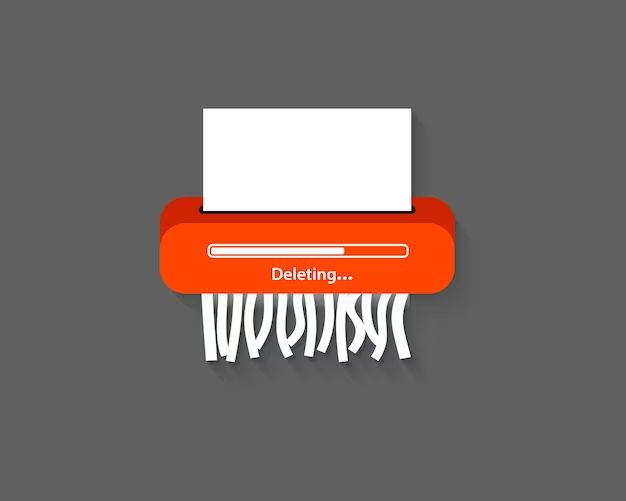Having a photo deleted can be devastating, especially if it is an irreplaceable photo of a loved one, important event, or cherished memory. With the prevalence of digital photography, it’s easier than ever to accidentally delete a photo you wanted to keep. Thankfully, it is often possible to recover deleted photos by using data recovery software or services.
Can you recover permanently deleted photos?
Yes, it is often possible to recover permanently deleted photos, even if you emptied the Recycle Bin. When you delete a photo from your computer or mobile device, the operating system simply marks the space occupied by that photo as available for new data. The original photo data still exists on the storage device until it gets overwritten by new files.
Data recovery software can scan the storage device and look for photo data that has been marked as deleted. As long as the original photo data hasn’t been overwritten, the software can reconstruct the photo file so you can access it again. However, the longer you wait after deletion and continued use of the device, the higher the risk that the photo data will get overwritten. So it’s important to stop adding new data to the device and run data recovery as soon as possible.
How can I recover deleted photos from my computer?
Here are some options for recovering deleted photos from a computer:
Use data recovery software: Install and run data recovery software that can scan your hard drive and reconstruct deleted photo files. Some popular options include Stellar Photo Recovery, EaseUS Data Recovery Wizard, and Disk Drill.
Recover from Recycle Bin: If you accidentally deleted photos on your Windows computer, they may still be in the Recycle Bin. Open it up and restore the photos you want to keep.
Restore from backup: If you routinely back up your computer, you may be able to restore deleted photos from a backup. Connect the external hard drive or access the cloud backup account.
Use system restore: On Windows, you can revert your computer to an earlier restore point before the photos were deleted. This will reinstate the photos.
Retrieve from device history: If you deleted photos from an external device like a USB drive or SD card, connect it and see if the photos still appear in the device history or storage sense timeline.
How can I recover deleted photos from my phone?
Here are some ways to recover deleted photos from phones and tablets:
Use Android data recovery software: For Android phones, use software like FoneDog Toolkit – Android Data Recovery or EaseUS MobiSaver for Android to scan and restore deleted photos.
Restore from iCloud backup: If you had iCloud Photos enabled on your iPhone, you may be able to restore deleted photos from your iCloud backup via iCloud.com.
Check the Recently Deleted folder: The Photos app on iOS has a Recently Deleted folder containing photos deleted in the past 30 days. You can restore photos from here.
Recover data from Google Photos: If you backed up photos on Google Photos, login to your Google account on a computer and see if the deleted photos are still available in the Trash folder.
Extract photos from phone storage: A technician may be able to connect the phone and run data recovery software to extract deleted photos directly from the storage.
What are the best data recovery and file recovery software?
Here are some of the highest rated data recovery and file recovery software tools:
Stellar Data Recovery: Works for Windows, Mac, iPhones, and Android. Can recover photos, video, documents from hard drives and memory cards.
EaseUS Data Recovery Wizard: Recovers lost files from HDD, SSD, USB, RAID, and cloud storage. Has free and paid versions.
Disk Drill: Recovers data from virtually any storage device, including laptops, desktops, hard drives, cameras and more.
Recuva: Free file recovery tool from Piriform to restore deleted files on Windows computers.
Photorescue: Specialized solely for recovering lost or deleted photos from memory cards, USB drives and more.
R-Studio: Advanced data recovery software with recoverability from disks with corrupted partitions.
Ontrack EasyRecovery: Pro-level data recovery tool for lost or deleted files, folders, photos, partitions and more.
When evaluating data recovery software, look for ones that support the type of device you need to recover files from, have good reviews, and offer the features to scan thoroughly and restore a wide array of file types.
Can files be recovered after emptying recycle bin?
Yes, it is often possible to recover deleted files even after emptying the Windows Recycle Bin or Mac Trash. When you delete a file, the operating system simply marks the space occupied by that file as available space rather than removing the data immediately.
The actual file contents remain on the hard drive until that section of the hard drive gets overwritten by new data. Therefore, as long as the original file data has not been overwritten, data recovery software should be able to recover deleted files even if you emptied the recycle bin. However, you have a better chance of completely recovering the files if you attempt data recovery before adding new data or overwriting the disk space occupied by deleted files.
Some key tips when recovering files emptied from the recycle bin:
– Don’t save anything new to the disk you want to recover files from
– Use read-only data recovery tools to avoid overwriting data
– Recover data as soon as possible before overwritten
– Restore recovered files to a different drive than the original
Just because the recycle bin is emptied does not mean deleted files are unrecoverable, as long as you act quickly using the right data recovery methods. However, your chances of recovery diminish over time.
How can I recover an overwritten photo?
Recovering an overwritten photo is very challenging, if not impossible in most cases. When a photo file gets overwritten, the original data gets fully replaced by new data written to the same sectors on the storage device. However, there are a few methods that may work for recovering overwritten photos in specific scenarios:
Recover previous versions: If you overwrote the photo on a hard drive, you may be able to restore to a previous version or restore point before the overwrite using backup software.
Extract from device history: If you overwrote a photo on an external device like a USB or SD card, the device history or storage sense feature may have retained the original.
Use forensic data recovery: Advanced forensic tools may be able to reconstruct parts of overwritten photo data by analyzing magnetic traces left on the storage device.
Retrieve from cloud backups: If the overwritten photo existed in cloud storage like Google Photos or iCloud, it may be retrievable from a previous backup version.
Recover from file fragments: Data recovery software sometimes can reconstruct portions of overwritten files using fragments unaffected by the overwrite.
But in most scenarios, the original photo data is unrecoverable if it has been completely overwritten by new data. This is why it’s crucial to avoid overwriting a photo you want to keep and make backups of important photos.
What are some examples of data recovery software?
Here are 10 leading data recovery software options:
| Software | Key Features |
| Stellar Data Recovery | Recovers lost files, photos, videos, and partitions |
| EaseUS Data Recovery Wizard | Regain deleted files from HDD, SSD, RAID, USB, etc. |
| Disk Drill | Recovers from virtually any media including laptops, desktops, cameras |
| R-Studio | Powerful recovery for damaged partitions and complex file systems |
| Recuva | Free deleted file recovery tool for Windows |
| Photorescue | Specialized recovery for photos, videos, and image files |
| Recoverit | Extracts lost data from PCs/Macs, external devices, crashes, etc. |
| Ontrack EasyRecovery | Advanced recovery of deleted files, folders, photos and formatted data |
| TestDisk | Open source utility for recovering lost partitions and repairing boot sectors |
| MiniTool Power Data Recovery | Retrieve accidentally deleted files and lost partitions |
These are among the highest rated recovery tools for retrieving lost, deleted, or inaccessible files from hard drives, memory cards, USB drives, mobile devices, and other storage media. The right software for you depends on your specific need – for example, Recuva is the best free file recovery option for Windows users.
What determines the success rate of data recovery?
The success rate of recovering lost or deleted data depends on several key factors:
Time elapsed since deletion: The less time that has passed since a file was deleted or drive formatted, the more recoverable the data is before being overwritten.
Device type and condition: Recovery success is higher for hard drives vs. Solid state drives. Damaged devices reduce recovery rates.
Cause of data loss: Simple deletions are more recoverable than reformats, overwritten data, physical damage, etc.
Storage capacity: The fuller the storage drive is, the higher chance of data being overwritten and less recoverable.
Actions taken after data loss: Continued use of a device after deletion can overwrite data and reduce recovery success.
Data recovery method used: Advanced data recovery techniques yield higher success rates than basic file restore functions.
Type of data lost: Simpler file formats like JPEGs or DOC files are easier to carve out vs complex databases or RAW photos.
As a general rule, deleted files can be recovered with a success rate above 90% if recovery is attempted immediately after deletion. But success rates drop steadily as time goes on, storage use continues, and data is overwritten.
How long does data recovery take?
The time required to recover lost data can range from a few minutes to several days depending on these factors:
– Storage device size: Recovery takes longer for high capacity drives.
– Type of scan: A quick scan may take an hour, while a deep scan takes much longer.
– File system: Complicated file systems like RAID lengthen the scan time.
– Physical condition: Damaged devices take more time to read data from.
– File types: Reconstructing thousands of smaller files is quicker than fewer larger files.
– Data fragmentation: Heavily fragmented files and drives take more time to recover.
– Software capabilities: More advanced software tools can utilize optimizations like multi-threading.
– Computer resources: Recovery speed improves if you have more RAM, fast drives, multi-core CPUs etc.
As a guideline, expect anywhere from 30 minutes to recover a few files from a flash drive up to 10+ hours for a full scan and recovery from a large multi-terabyte hard drive array. The specific time also depends heavily on the recovery software used.
Can you recover unsaved or overwritten Word documents?
It may be possible to recover unsaved or overwritten Word documents in some scenarios:
Recover unsaved drafts: Recent Word versions auto-save drafts, which you can access via File > Open > Recover Unsaved Documents.
Restore from backup: If the Word document existed in a previous backup, restore that version.
Recover temporary files: Word creates temporary files as you work which may contain parts of the lost data.
Use file recovery tools: Scan the drive with data recovery software to extract Word document fragments.
Recover from shortcuts: If a shortcut to the missing file exists, Word may recreate parts of it when opening the dead shortcut.
However, fully recovering an overwritten Word document is very unlikely. Once a file is overwritten, the original data is erased unless you can find it in a backup or temporary location. So it’s important to be diligent about saving Word documents and utilizing version history.
What are the risks of using data recovery software?
Some potential risks to be aware of when using data recovery software include:
– Accidental overwriting of files: If the recovery tool is not read-only, it may inadvertently overwrite files you wanted to keep.
– Malware infections: Download and run recovery software only from trusted vendors to avoid malware.
– Payment scams: Beware of data recovery scams that demand payment before recovering your files or display false messages about problems detected on your device.
– Disk image overwrites: Creating a disk image can overwrite your device if not done properly, so backup important data first.
– Data privacy concerns: Recovery tools may expose private or confidential data unexpectedly if not used properly.
– Recovered files corruption: Attempting recovery on a highly corrupted drive could produce partially corrupted files.
– System instability: Poorly designed software may conflict with your operating system and cause crashes or failed boots.
To minimize risks, use read-only recovery tools from reputable companies, save recovered files to a different drive, and ensure you have backups of important data before beginning recovery attempts. Carefully vet any company offering paid data recovery services.
Can you recover photos after a factory reset?
Recovering photos after a factory reset can be challenging but is sometimes possible in certain situations:
– Recover from backups: If your photos were synced or backed up to cloud storage or external drives, restore from backups.
– Extract from device: A data recovery specialist may be able to directly access the storage chip and reconstruct photos using forensic tools.
– Check device history: Some storage devices retain usage history that may have parts of deleted photos.
– Recover from app cache: If app cache or data for cloud apps like Google Photos wasn’t cleared, photos may be cached.
– Retrieve from memory card: If you used an SD card, remove it before factory reset and attempt recovery.
However, if no backups exist and the device storage has been completely wiped and overwritten, the photos are likely unrecoverable. A factory reset erases all user data, so immediately backing up photos before resetting is crucial.
Can you recover permanently deleted files from Dropbox?
Here are some ways you may be able to recover permanently deleted files from Dropbox:
– Dropbox has a 30 day trash retention policy. You can restore deleted files from the trash if caught within 30 days.
– If you had the Dropbox file history option enabled, you may restore previous versions of deleted files.
– If you delete a shared file link, you can still access the file through the shared folder if available.
– Dropbox Business and Enterprise accounts offer extended deleted file retention of 180 days.
– You may be able to extract files from an older local Dropbox folder sync backup on your computer or external drives if available.
– Use data recovery software to scan your synced Dropbox folder and reconstruct deleted file fragments.
However, if the file is not in the trash, previous versions, or other available backups, and the deletion occurred more than 30 days ago, the data is likely unrecoverable through Dropbox. The key is to restore from backup before the retention period expires.