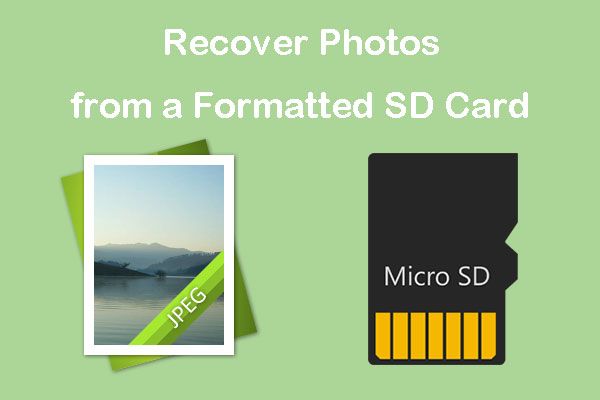SD cards, or Secure Digital cards, are removable storage devices used in digital cameras, phones, and other devices to store photos, videos, and other files. They use flash memory to retain data even when not powered on. Photos get deleted from SD cards in several ways:
- Accidentally formatting the SD card, which erases all data
- Manually deleting photos from the SD card
- Corruption of the SD card from improper removal or other issues
- Malware or viruses infecting the SD card
- Hardware failure or damage to the SD card
Losing photos from an SD card can be devastating. Luckily, with the right techniques, there is often a good chance of recovering deleted or lost photos from SD cards.
Stop Using the SD Card Immediately
The first and most important step when trying to recover deleted photos from an SD card is to stop using the card right away. As explained by TechChefMadhuri, “If you think your data is lost, don’t use the SD card anymore. Using it might make things worse by writing over the deleted data and overwriting the existing data, which makes the recovery process more difficult.”1
When you delete photos from an SD card, the files aren’t immediately erased. Instead, the space they occupied is marked as available to write new data. If you continue capturing photos or transferring files to the SD card, you risk overwriting the deleted photos and making them unrecoverable.
By stopping all use of the SD card immediately after accidentally deleting files, you preserve the best chance of recovering the lost photos intact before they get overwritten.
Try a Photo Recovery App
Some highly-rated photo recovery apps that work well for finding deleted photos after formatting an SD card include:
- Stellar Photo Recovery – Works with SD cards and has a free trial version with limited file recovery.
- EaseUS Data Recovery Wizard – Powerful paid software that recovers from formatted SD cards.
- Disk Drill – Mac and Windows software with preview and recovery capabilities.
To use a recovery app:
- Download and install the recovery software on your computer.
- Connect the SD card to the computer, either with a card reader or by inserting the camera.
- Launch the recovery software and select the SD card to scan.
- Preview found photos and select those to recover.
- Choose a save location on another drive to recover photos to.
Recovery apps provide an accessible way to find deleted photos from a formatted SD card. Follow the app’s instructions closely for the best results.
Attempt Manual Recovery
One way to attempt recovering deleted photos from an SD card is by using your computer’s file explorer. Here are the steps for manual recovery:
1. Remove the SD card from your camera/phone and connect it to your computer using a card reader. Do not save new photos to the card, as this can overwrite the deleted files.
2. Open your computer’s file explorer and navigate to the SD card. On Windows, this is File Explorer. On Mac, it’s Finder.
3. The folder structure of the SD card may look unfamiliar, but navigate to the ‘DCIM’ folder. This is where photos are usually stored.
4. Inside DCIM, open any folders starting with ‘100’ as these often contain your photos. You may find multiple numbered folders.
5. Look for any files that are your deleted photos. They may still be there but marked as hidden files. Make them visible again.
6. Copy any recovered deleted photos back to your computer for safe keeping before taking any other action.
Manual recovery is possible if the storage space hasn’t been overwritten, but results can vary. For best results, use dedicated photo recovery software.
Use Data Recovery Software
Specialized data recovery software are often the most effective way to recover deleted or lost photos from a formatted SD card. Some top options include:
Recova – Offers a free trial and works for Windows and Mac. It has powerful deep scanning to find lost media files and can preview photos before recovering them.
Disk Drill – Also free trial with paid upgrades. Simple interface and works on major desktop/mobile platforms. Scans disk to find lost files.
Stellar Photo Recovery – Specifically for photos, videos and multimedia. Works across storage devices and has different scan modes (quick, deep) to find files.
Generally, you’ll want to avoid saving new data to the card, install recovery software on another drive, then scan the card to find recoverable files. Many tools let you preview found images before choosing which to restore. Expect the process to take awhile for a full scan and recovery.
Send to a Professional
If you’ve attempted all the DIY recovery methods without success, your next option is to send your SD card to a professional data recovery service. Companies like Secure Data Recovery and DriveSavers specialize in recovering data from failed storage devices using advanced techniques and equipment in a controlled lab environment.
Professional recovery has the highest chance of restoring your lost photos and files when DIY options have failed. Their engineers use specialized tools to repair SD cards at the component level and reconstruct corrupted data. Clean room facilities ensure no further damage is done during the recovery process.
The downside is professional recovery can be expensive, often $500-1000+ for an SD card. But for irreplaceable photos, the cost may be worthwhile if you’ve exhausted other options. Be sure to get a free evaluation and cost estimate before deciding.
Avoid Formatting the Card
One of the most important things you can do to maximize your chances of recovering deleted photos from an SD card is to avoid formatting the card after accidental deletion occurs. Formatting erases all data on the card, making it much more difficult to recover files.
As soon as you realize photos have been deleted, stop using the SD card. Don’t take any more pictures, don’t format the card, and don’t delete anything else. Any new data written to the card could overwrite your deleted photos and reduce the chances of recovery.
Formatting wipes the “index” of files on the card. The photos may still be there physically, but the operating system no longer has the roadmap to find them. Recovery software looks for these residual files, so avoiding formatting gives it the best chance of resurrecting your photos.
So if you accidentally delete precious photos, resist the urge to format the card. Leaving it as-is will make DIY and professional recovery much more likely to succeed.
Enable Trash Settings
One way to help prevent permanent deletion of photos from an SD card is to enable the trash settings on your device. Many cameras, phones, and computers will send deleted files to a trash folder instead of immediately erasing them if you enable this option.
On Windows 10, you can enable the Recycle Bin for external drives like SD cards by going to Settings > Personalization > Storage, and turning on “Save files to OneDrive by default” under Storage Sense. This will send deleted files on external drives to the Recycle Bin (1).
On Android phones, enable the trash by going to Settings > Storage and toggling on the “Delete to trash for external SD card” option. Deleted photos will be moved to a trash folder rather than being immediately erased (2).
With trash enabled, you have a window of time to recover deleted photos before they are permanently erased. Just remember to empty the trash periodically to free up space on your SD card.
Frequently Backup Photos
One of the best ways to avoid needing to recover deleted photos is to frequently back them up. It’s recommended to backup your photos at least once a month, if not more often for avid photographers. The more backups you have, the less you’ll have to rely on recovery methods if photos are accidentally deleted or a storage device fails.
Some popular options for backing up photos include:
- Cloud storage services like Google Photos, iCloud, Dropbox, etc. These provide automatic continuous backups as long as you have an internet connection.
- External hard drives or SSDs – Be sure to store them safely in a different location than your main device.
- DVDs or Blu-Ray discs – These can store large amounts of data very reliably long-term if properly cared for.
No matter how you choose to back up your photos, be sure to occasionally test restoring from a backup to ensure the process works smoothly when needed. Following regular backup best practices is the best way to avoid loss of precious photos.
Conclusion
In summary, retrieving deleted photos from a formatted SD card is possible, but it requires quick action and the right tools. Immediately stop using the card, then attempt recovery with a dedicated app, manual digging, or data recovery software. Seek professional help if needed. Avoid this scenario in the future by enabling trash settings, frequently backing up your photos, and being cautious when formatting cards.
With persistence and the right approach, you can likely recover at least some lost photos. But prevention is the best policy – regularly back up your photos and videos so they’re protected if your card is accidentally formatted. Enable your camera’s trash function so deleted files go to a recoverable trash folder rather than being permanently erased. And be extra careful when formatting cards to avoid deleting important memories. By taking these preventative measures, you can have peace of mind that your photos are safe.