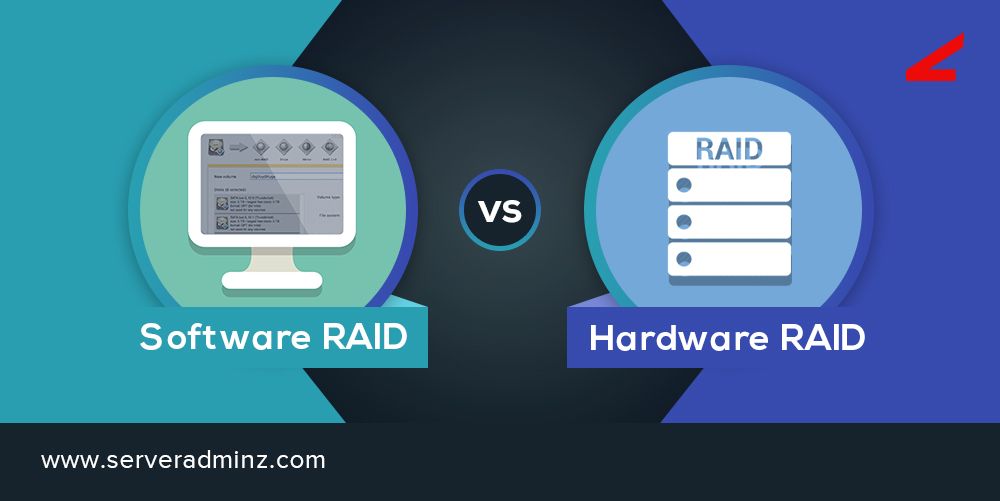RAID (Redundant Array of Independent Disks) is a data storage technology that combines multiple disk drives into a logical unit. The main purposes of RAID are to provide data redundancy and improve performance.
The main difference between hardware and software RAID is:
- Hardware RAID uses a dedicated RAID controller card to manage the RAID array.
- Software RAID relies on the system’s CPU and operating system to manage the RAID array.
Hardware RAID offloads the RAID calculations from the CPU, providing better performance. But software RAID doesn’t require an extra hardware purchase.
Check Your Computer’s Specifications
The first step is to check your computer’s or server’s specifications to determine if it has a hardware RAID controller. There are a few ways to do this:
On a Windows computer, go to Start > Control Panel > System. In the System window, click “Device Manager” on the left side. Expand the “Storage controllers” section. If you see an entry for a RAID controller, such as “LSI MegaRAID SAS Controller” or “Dell PERC H730 RAID Controller”, then you have a hardware RAID configuration.
On a Windows server, open the Server Manager and click “Local Server” on the left side. Click on the “Storage” link, where any RAID controllers and disk arrays will be listed.
You can also check the computer or server’s physical documentation or specifications online from the manufacturer to see if a hardware RAID controller is mentioned.
For custom built computers, check the specifications of the motherboard or any add-on RAID controller cards purchased separately.
If the computer specs mention no hardware RAID controller, it likely is using software RAID instead. But double check by looking inside the case or RAID configuration utilities just to be sure.
Sources:
How to check if hardware RAID is configured?
How to Guide: Checking if a RAID is configured
Look Inside the Case
One of the easiest ways to determine if you have a hardware RAID controller is to open up your computer case and visually inspect the motherboard and expansion slots for a RAID controller card. A RAID controller card is an expansion card that enables RAID capabilities.
RAID controller cards are often easily identifiable by labels indicating “RAID.” They frequently have multiple ports on the back to connect multiple hard drives. Many RAID controller cards use a specific form factor, such as PCIe. The card will occupy a PCIe x4, x8, or x16 slot on the motherboard.
If you don’t see an obvious RAID controller card, examine the motherboard closely for an integrated on-board RAID chip or controller. This may be located near the SATA ports. Refer to your motherboard manual to identify the RAID controller chip.
If neither a RAID card nor an on-board RAID chip are present, you likely have software RAID instead of a hardware solution. Software RAID uses the system CPU and software drivers to enable RAID rather than dedicated hardware.
For examples of what RAID controller cards look like, refer to the following sources:
[What does raid controller card look like reddit](
Check the RAID Configuration Utility
One way to check if your system has hardware RAID is to boot into the RAID configuration utility. Many hardware RAID controllers like LSI MegaRAID have a built-in configuration utility that can be accessed on boot.
To access the LSI MegaRAID configuration utility, reboot your computer and press Ctrl+C when prompted to enter the utility. This will display information about any existing RAID arrays and disks connected to the RAID controller. The presence of RAID arrays here indicates your system has a hardware RAID setup.
You can also check the system BIOS during boot to see if there is an option to enter the RAID configuration utility. The ability to access this utility indicates hardware RAID is present. For more details, refer to the LSI MegaRAID user guide: https://docs.broadcom.com/doc/12353347
If you don’t see any RAID arrays listed in the hardware utility, then your system is likely using software RAID or has no RAID configuration.
Check Disk Management
Disk Management is a built-in utility in Windows that allows you to view and configure storage devices connected to your computer. You can use Disk Management to check for evidence of RAID arrays and configurations.
To open Disk Management in Windows 10 or Windows 11:
- Press Windows Key + R to open the Run dialog box.
- Type “diskmgmt.msc” and click OK.
In Disk Management, look in the lower panel for a graphical representation of your disks. If you see multiple disks grouped together, this may indicate a RAID array.
Hover over each disk and look at the information displayed. RAID disks will often have identical or similar sizes and will be labeled with a RAID type (e.g. RAID-0). The disks may also display as “healthy” and have a status of “Online.”
You can right click on each disk and select “Properties” to get more detailed information about the RAID configuration, such as the RAID type (e.g. RAID-0, RAID-1), and which disks belong to the array.
Overall, Disk Management provides an easy graphical way to identify and validate RAID arrays on Windows machines.
Check Diskpart
You can use the diskpart command line tool to inspect the disks on your system and identify any that are part of a RAID array. Diskpart is included with Windows and provides a simple way to view disk configurations from the command line.
To check for RAID arrays using diskpart, follow these steps:
- Open the Command Prompt as Administrator.
- Type
diskpartand press Enter to start the diskpart tool. - Type
list diskand press Enter. This will display all disks detected by your system. - Look at the disks listed and identify any marked as “RAID”. These are part of a RAID array.
- You can also type
select disk X(where X is the disk number) and press Enter to select an individual disk. - Then type
detail diskand press Enter to view details about that specific disk, including if it is part of a RAID array.
Using the diskpart tool to list disks and view disk details provides a simple way to identify RAID arrays from the Windows command line. This can help determine if your system is using hardware or software RAID without having to open up the computer case.
For more information, see this guide from Microsoft on checking RAID status using diskpart.
Review Installed Programs
One way to determine if you have hardware or software RAID is to check for RAID management software in your installed programs list. Many RAID controllers come with proprietary software to set up and manage RAID configurations. Some examples of RAID management programs include SoftRAID, OWC SoftRAID, and Intel Rapid Storage Technology.
To review your installed programs on Windows, go to Settings > Apps > Installed apps. Look for any programs related to RAID, disk management, or your RAID controller brand. The presence of a RAID software program likely indicates you have hardware RAID. If you don’t see any relevant programs, it may suggest a software RAID setup instead.
On Mac, go to Finder > Applications. Scan for RAID programs like SoftRAID. You can also search by keywords to find any disk utility or RAID apps. As on Windows, the presence of controller-specific software points to hardware RAID.
Checking your installed programs can quickly reveal if RAID is hardware or software-based. However, absence of RAID software is not definitive – some hardware RAID systems don’t include or require dedicated apps. So you may need to combine this check with other methods to be sure.
Check the Registry
The Windows registry contains configuration information for hardware and software on your system. You can check a few registry keys related to RAID to help determine if you have hardware or software RAID:
For Intel RAID, check these registry keys:
HKEY_LOCAL_MACHINE\SYSTEM\CurrentControlSet\Services\iaStor
HKEY_LOCAL_MACHINE\SYSTEM\ControlSet001\Services\iaStor
For AMD RAID, look for these keys:
HKEY_LOCAL_MACHINE\SYSTEM\ControlSet001\Services\amdsata
HKEY_LOCAL_MACHINE\SYSTEM\ControlSet001\Services\amdide
For NVIDIA RAID, check here:
HKEY_LOCAL_MACHINE\SYSTEM\CurrentControlSet\Enum\PCI
The presence of any of these registry keys indicates that your system likely has hardware RAID via that controller brand. If you don’t see any relevant keys, it points to a software RAID configuration instead.
Checking the registry can help provide definitive proof of hardware vs. software RAID, but it does require some familiarity with navigating the registry. Alternatively, RAID detection utilities provide an easier way to get this info.
Run RAID Detection Software
Third-party RAID detection utilities like RAIDXpert can help identify the RAID configuration on your system. These tools scan the drives and analyze the structure to determine if hardware or software RAID is implemented. Many also provide details like the RAID type, number of disks, stripe size, and more. Running one of these utilities can provide definitive proof of the RAID setup.
Popular free options include Intel’s RAID Discovery Tool for their controllers and the generic RAIDXpert Lite. There are also more full-featured paid solutions like RAIDXpert and R-Studio. These typically provide more configuration details and advanced features compared to free options.
Conclusion
Hardware and software RAIDs have their differences and advantages. A hardware RAID uses a physical adapter in your computer to manage the RAID while a software RAID relies on your operating system and software drivers.
To determine if you have a hardware or software RAID, first check your computer’s specifications and inside the case for a physical RAID controller card. You can also check disk management, diskpart, and installed programs for indications of RAID software being present. Utilities like RAID detection software can scan your system and identify both hardware and software RAID configurations.
The key takeaways for distinguishing hardware vs software RAID are to look for physical RAID adapter cards for hardware RAID and indicators of RAID software like device drivers for software RAID. By examining your system’s hardware, software, and utilities, you can identify what type of RAID implementation you have.