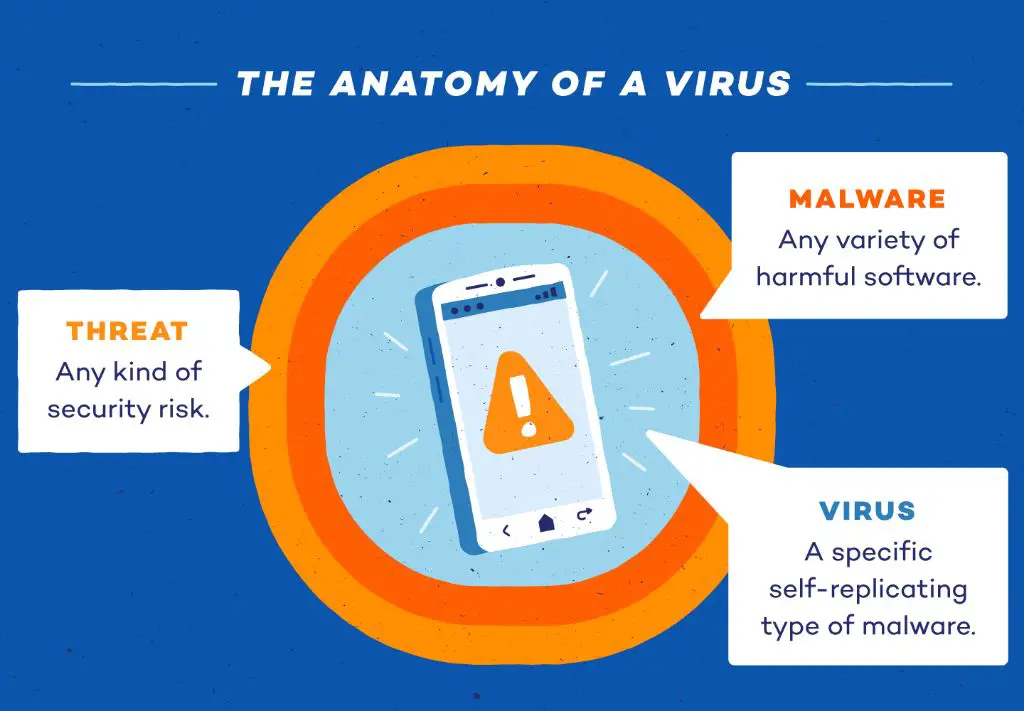In today’s digital world, smartphones have become an integral part of our lives. We use our phones for everything from communication to banking and storage of personal data. However, the convenience offered by smartphones also comes with risks like malware, spyware and other cyber threats that can compromise your private information.
Android phones are especially vulnerable to such invasive software due to the open-source nature of the Android OS. While Google does have security measures in place to keep the Play Store free of malicious apps, many malware slip through the cracks. Third-party app stores are even bigger culprits for spreading malware infected apps.
So how do you know if your Android device has been infected by malware or viruses? Here are some telltale signs and preventive measures you can take to keep your smartphone secure:
Signs your Android phone may be infected
Watch out for these common signs that indicate presence of malware or virus in your Android phone:
- Decreased device performance: If your phone hangs frequently or takes longer than usual to launch apps and complete tasks, it may indicate malware infection.
- High data usage: Malware often gains backdoor access to send premium SMS or download other infected files in the background. Keep an eye on sudden spike in data usage.
- Pop up ads: Increased ads popping up randomly, especially when browsing the web, is a sign of adware infection.
- Unknown charges: Unexpected charges on your phone bill may indicate malware triggering paid subscriptions or sending premium SMS without consent.
- Overheating: Some strains of malware cryptojack your device resources to mine cryptocurrency, causing the phone to overheat frequently.
- App crashes: Particular apps consistently crashing as soon as they are launched is suspicious behavior.
- Unusual battery drain: If your Android battery drains faster than usual, malware running stealth operations in the background could be the culprit.
- Sluggish apps: Apps freezing or responding slower than their usual speed could mean malware infection.
- Unknown activity: Signs like unfamiliar apps installed, text messages sent, or files downloaded you don’t remember initiating are signs of malware.
How malware gets into Android phones
There are several ways malicious software sneaks into Android devices:
- Infected apps: Downloading apps outside the Google Play store increases risk of malware infection. Even Play Store apps can sometimes contain malware in disguise.
- Phishing attacks: Phishing emails or texts tricking users into clicking links or downloading attachments carrying malware.
- Unsecured WiFi: Using public unsecured networks makes it easy for hackers to gain entry into your device.
- Outdated software: Older unsupported versions of Android and apps riddled with vulnerabilities provide an easy gateway for malware.
- Third party app stores: Many third party app stores have low security standards and may intentionally host pirated apps with malware.
- Physical access: Malware can be manually installed if someone gains physical access to your unattended device.
- Non-Play Store downloads: Downloading APK files from random unauthorized sources can expose you to high malware risk.
How to check for malware on Android
Here are some ways to check your Android phone for the presence of malware or viruses:
- Install antivirus software: Run a reputable mobile antivirus suite like AVG, Avast or Bitdefender to detect and remove any infections.
- Factory reset: Backup data and do a factory reset to wipe any malware traces. Reinstall apps from Play Store after reset.
- Check app permissions: Closely review app permissions and remove any suspicious or overreaching ones.
- Install antimalware apps: Try specialized antimalware apps like Malwarebytes to scan for deeper threats.
- Monitor resource usage: Use task manager and data usage monitor to check for any unusual activity.
- Reboot into Safe Mode: Booting into Safe Mode temporarily disables third-party apps allowing you to identify any malicious processes.
- Security patches: Ensure your device runs the latest Android security patches and app updates.
- Remote locate and wipe: Use Android Device Manager to remotely wipe data if your device is lost or stolen.
Check app permissions
Reviewing app permissions is an easy way to identify suspicious malware activity on your Android phone. Follow these steps:
- Go to Settings > Apps & notifications
- Tap App permissions
- Select any permission like Microphone, Contacts, Location etc.
- Review the list of apps having this permission. Remove access for any unnecessary or suspicious apps.
Pay close attention to new apps recently installed or updated and restrict their permissions accordingly to prevent malware abuse.
Scan with antivirus apps
Installing a trusted antivirus app helps detect and eliminate any malware lurking in your Android phone.
Some good options are:
- AVG Antivirus – Offers real-time protection against viruses and malware.
- Avast Mobile Security – Provides full-fledged antivirus, anti-theft and privacy features.
- Malwarebytes – Specialized antimalware app to detect advanced threats.
- Bitdefender Mobile Security – Boasts of best malware detection rates and low resource usage.
Run full scans with any of these apps regularly to uncover and remove hidden malware. This will safeguard your phone against future attacks.
Prevent malware infections
Here are some handy tips to prevent your Android phone from getting infected by malware in the first place:
- Download apps only from Play Store
- Keep your device software and apps updated
- Don’t install random APK files or apps from outside sources
- Don’t root your device as it opens up security risks
- Install mobile security software for real-time protection
- Backup data regularly in case a factory reset is needed
- Avoid sideloading apps and disable this setting if possible
- Never grant unnecessary permissions to apps
- Use secure and encrypted WiFi networks instead of public hotspots
Exercising caution against suspicious downloads, keeping software updated and installing a trustworthy mobile antivirus solution will help prevent most malware infections.
Remove existing malware from Android phone
If your phone is already infected, these steps will help remove malware:
- Backup data like contacts, photos etc. safely
- Boot the device into Safe Mode: Press power button until “Power off” prompt appears. Long press the Power Off option to enable Safe Mode.
- In Safe Mode, uninstall any suspicious or unknown apps recently installed
- Alternatively, factory reset the device to wipe all data and malware
- Run mobile antivirus scans in Safe Mode to isolate and remove infections
- Disable sideloading under Settings if enabled. Sideloading allows installation of non-Play Store apps.
- After cleaning malware in Safe Mode, reboot phone and restore data from backups.
A combination of manual uninstalling of malicious apps in Safe Mode along with antivirus scans will remove most malware from your Android phone.
Conclusion
Smartphones have made our lives infinitely more convenient, but also exposed us to mobile security threats like malware and viruses.
Watch out for unusual activity like reduced performance, overheating and battery drain as common indicators of malware infection.
Avoid downloading random files or apps from outside the Play Store. Install a trustworthy mobile antivirus app for reliable real-time protection.
Periodically review app permissions and run antivirus scans to detect and remove any malicious apps or processes.
With adequate precautions, you can securely enjoy all the benefits of an Android device without worrying about malware or viruses.