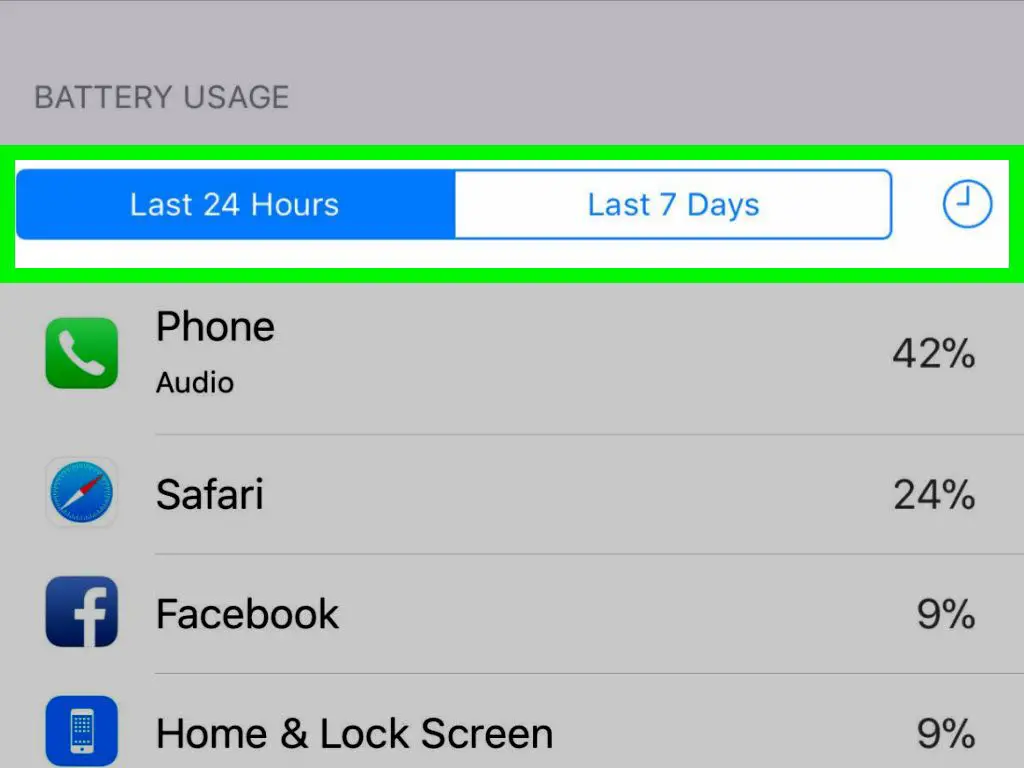With the rise in smartphone usage, mobile viruses have become increasingly common. iPhones, while more secure than Android devices, are still susceptible to certain types of malware and viruses. In most cases, there will be signs or strange behaviors that indicate your iPhone may have been compromised.
The iPhone’s settings app contains tools to help you identify and remove viruses. By regularly monitoring your settings, you can catch a virus before it causes too much damage. This article will walk you through using the settings app to detect viruses and other threats on your iPhone.
Check for unexpected or unknown profiles
One sign your iPhone may have a virus is the appearance of unexpected configuration profiles in the settings app. Configuration profiles are collections of settings that can be installed to change or control aspects of your device. Legitimate profiles are used by schools and businesses to manage company-owned devices.
However, malware can also install malicious profiles that allow attackers to modify settings, install apps, bypass security controls, and steal data. Here’s how to check your profiles:
- Open the Settings app and tap General.
- Scroll down and tap Profiles & Device Management.
- Review the list of profiles. Remove any profiles you don’t remember installing by tapping on it and then tapping Remove Profile.
Be on the lookout for profiles with strange, generic names like “Enterprise Profile” or “Network Security.” Legitimate profiles usually have descriptive names that identify the organization or business that installed them.
Monitor app download activity
Many viruses will attempt to download additional harmful apps without your knowledge. You can check for this suspicious activity in your app download history:
- Go to Settings > [your name] > Media & Purchases > View Account.
- Tap Download History. This shows a list of all apps and in-app purchases downloaded on your device.
- Look for apps you don’t remember downloading. Malware often disguises itself as legitimate apps like antivirus tools or games.
- Check the Download IP Address – if apps were downloaded from an unknown IP, that’s a red flag your device is infected.
Downloading apps only from the official App Store greatly reduces your risk as Apple reviews those apps for security issues. However, malware could still hijack your Apple ID to download apps without your consent.
Look for abnormal battery drain
Some viruses run background processes that can drain your iPhone’s battery much faster than usual. If your battery seems to be dropping at an unusually fast rate, malware could be the culprit.
To view your battery usage and performance:
- Go to Settings > Battery.
- Check the battery usage by app – if you see apps you’re not actively using taking up a lot of power, that’s suspicious.
- Scan the list for unfamiliar apps. Malware often hides under innocuous names.
- Tap Battery Health and check if your Maximum Capacity is lower than normal. Viruses can sometimes damage your battery.
Of course, poor battery life can also be due to other factors like an aging battery. But if you also notice other signs of a virus, battery drain may back up your theory.
Connect to iTunes and scan for viruses
iTunes on your computer can scan for viruses or malware on your iPhone and remove any threats it detects. Here’s how:
- Connect your iPhone to your computer using the USB cable.
- Open iTunes. Select your iPhone by clicking the device icon in the top left.
- On the Summary screen, scroll down to Options and tick “Scan for Viruses.”
- Click Apply at the bottom right to start the scan.
Any issues found will be notified on your iPhone screen or in iTunes. iTunes can quarantine or remove any malicious files. This scan can also detect viruses that may be evading your current antivirus software.
Reset network settings
Network settings are a key target for iPhone viruses and malware. Resetting the network settings can clear out any modifications or proxies made by viruses to your Wi-Fi, VPN, and other connections.
To reset network settings:
- Go to Settings > General > Reset.
- Tap Reset Network Settings. This will reset Wi-Fi networks, cellular settings, VPNs, and other network-related preferences.
After your device reboots, you can reconnect to your Wi-Fi and other networks. Check that your connections are behaving normally and not being redirected through a malicious proxy.
Check installed apps for unusual behavior
Carefully monitoring your installed apps can reveal if any are infected. Here are some suspicious behaviors to watch out for:
- Apps crashing frequently
- Apps freezing or becoming unresponsive
- Apps loading very slowly
- Excessive data usage
- Strange pop-ups
- Unusual requests for permissions
- Battery overuse
- Data transmissions to unknown servers
Check app data usage under Settings > Cellular > Cellular Data Usage. Look for apps using large amounts of data when they shouldn’t be. You can also monitor network traffic on a suspect app using a packet analyzer tool.
If you notice an app behaving strangely, delete it from your device. You may need to factory reset your iPhone if malware appears deeply embedded in the system.
Update your iPhone system software
Apple frequently releases software updates that patch known security flaws and vulnerabilities. Keeping your iPhone up-to-date reduces the chances of getting infected in the first place.
To update your iOS software version:
- Go to Settings > General > Software Update.
- Your current iOS version will be displayed. Tap Download and Install if an update is available.
- Have your iPhone connected to power and Wi-Fi during the update process.
You can also update your apps frequently to ensure you have the latest security fixes. The App Store displays available app updates under Updates.
Avoid suspicious links and attachments
One common way malware spreads to iPhones is through infected links and files. It’s best to avoid:
- Clicking links in emails, messages, and pop-ups from unrecognized senders
- Visiting websites you find suspicious
- Opening email attachments from unknown senders
- Downloading apps outside the App Store
Links can take you to malicious sites populated with exploits or tricks to install viruses. Email attachments like .exe files often contain harmful payloads. Stick to trusted sources to lower your infection risk.
Use antivirus software
Antivirus apps provide continuous monitoring and protection against iPhone viruses and other threats. Features include:
- Real-time blocking of malicious sites/files
- Scanning apps, files, and data for malware
- Detecting viruses, spyware, ransomware
- Monitoring network connections
- Alerting about detected threats
- Quarantining viruses before they spread
Some free options to consider are AVG Antivirus and Malwarebytes. Paid apps like Norton 360 provide broader security suites. Having an antivirus app greatly improves your chances of detecting an iPhone virus.
Monitor cellular data usage
Some iPhone malware abuses your cellular data plan by silently downloading large amounts of data or transmitting stolen data. Noticeable spikes in cellular data usage can indicate viral infection.
To view cellular data usage:
- Go to Settings > Cellular > Cellular Data.
- Check your data usage – sharp rises may be suspicious.
- Scroll down and review apps’ individual usage.
- Turn off Cellular Data for apps not needing Internet when mobile.
Cellular data monitoring reveals apps using data without your knowledge. You can disable cellular access for those apps or delete them entirely if they seem infected.
Jailbroken iPhones are at higher risk
Jailbreaking removes many of Apple’s security barriers, leaving your iPhone more exposed to viruses. Jailbreaking allows untrusted apps to be installed with full file system access.
If your device is jailbroken, be especially cautious about:
- Only installing apps from trusted sources
- Not installing apps that request unnecessary permissions
- Using antivirus apps to scan downloaded apps
- Monitoring for suspicious background processes
- Frequently resetting network settings as a precaution
Avoid opening email attachments, tapping unknown links, and visiting questionable websites to keep your jailbroken iPhone safe.
Set device passcodes
Strong passcodes prevent unauthorized access that could lead to infection. Make sure to configure:
- A 6-digit passcode for unlocking your iPhone. Avoid simple codes like 123456.
- Face ID/Touch ID for quick unlocking by scanning your face or fingerprint.
- Separate iTunes password for accessing your Apple account, different from your main password.
- Two-factor authentication for your Apple ID to secure logins on new devices.
Passcodes help prevent viruses or malware from being manually installed by someone with physical device access. They add essential encryption protection.
Avoid public Wi-Fi networks
Public Wi-Fi hotspots are notoriously easy for hackers to compromise. Avoid conducting sensitive activities like online banking over public networks. VPN apps can establish secure connections.
In general, minimize use of public Wi-Fi on your iPhone. But if you do connect, take precautions like:
- Turning off auto-join for public networks
- Manually checking the network name before connecting
- Avoiding sensitive app usage over public Wi-Fi
- Using a trusted VPN app to encrypt traffic
Hackers can create spoof Wi-Fi networks designed to spread malware to connecting devices. Stick to trusted networks where possible to lower your infection risks.
Monitor Safari security alerts
Safari blocks known malicious websites and displays alerts when it detects problems with sites you try to visit. Pay close attention to warnings related to:
- Deceptive websites
- Phishing attempts
- Suspected malware
- Transmission of sensitive data
Heed Safari’s warnings – they can detect malicious content even before antivirus apps pick them up. Avoid proceeding to websites flagged as suspicious or fraudulent.
Conclusion
Regularly monitoring your iPhone for unusual behaviors, being cautious when installing apps or opening links, and keeping your device up-to-date are the best defenses against viruses. Leverage the built-in protections like Safari alerts and iTunes scanning as well.
With proper precautions, the chances of an iPhone virus infection remain quite low. But performing system checks and being alert to signs of malware allows you to detect any issues in their early stages before extensive damage occurs.