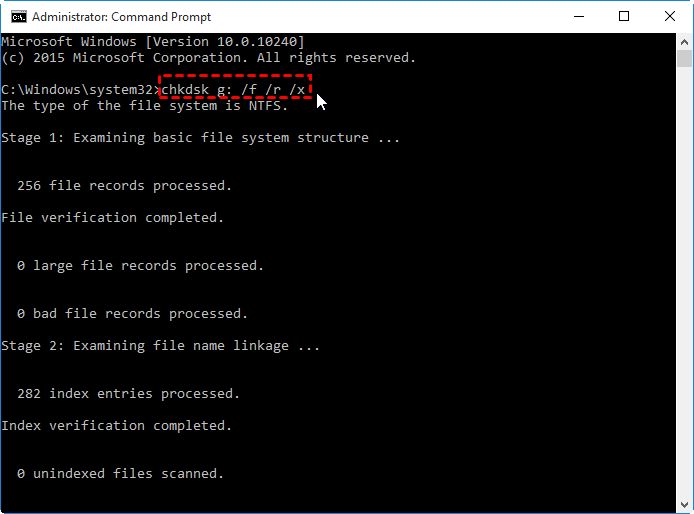Having bad sectors on your external hard drive can cause a number of issues, from data corruption to slow performance. While you may be tempted to keep using the drive and hope for the best, attempting to permanently remove the bad sectors is the best long-term solution.
What are bad sectors and what causes them?
Bad sectors are areas on a hard disk drive that can no longer reliably store data due to physical damage or manufacturing defects. They are typically caused by:
- Physical damage – Dropping or hitting the drive, head crashes, wear and tear over time
- Electrical damage – Power surges, static electricity
- Manufacturing defects – Imperfections in disk platters during production
Over time, bad sectors tend to spread as more areas of the drive become unusable. Ignoring them will likely lead to more corrupted data and potential full drive failure.
Why is it important to remove bad sectors?
There are a few key reasons you’ll want to remove bad sectors from your external hard drive:
- Prevent data loss/corruption – Bad sectors can make data stored in those areas unreadable. Removing them helps prevent future corruption.
- Improve performance – Your drive has to work harder to read/write data around bad sectors, slowing everything down.
- Avoid worsening – Bad sectors tend to spread over time. Removing them early prevents this spread.
- Extend drive life – With bad sectors gone, your drive can last longer before failing completely.
It’s generally recommended to remove bad sectors as soon as they are detected to get the most life out of your drive.
How can I detect bad sectors on my drive?
There are a few ways to check for and identify bad sectors:
- S.M.A.R.T. tests – S.M.A.R.T. (Self-Monitoring, Analysis and Reporting Technology) checks can indicate read/write errors that may hint at bad sectors.
- Scan disk checks – Tools like CHKDSK in Windows or fsck on Linux can scan for bad sectors.
- Bad sector detection software – Apps like HD Tune Pro actively scan and identify specific bad sector locations.
- Repair tools – Disk repair utilities may detect and report bad sectors when attempting repairs.
Pay attention to any alerts from your operating system or signs of disk errors like crashes and slow performance, as these can indicate growing bad sectors.
Can bad sectors be repaired or permanently removed?
Unfortunately, there is no way to truly repair and reuse bad sectors. However, the drive’s firmware can mark these areas as unusable so they are skipped over, essentially removing them from use.
This re-mapping of bad sectors is known as “remapping” or “reallocating”. The process involves:
- Identifying the specific bad sector locations
- Telling the drive firmware to remap and skip these locations
- Validating no data loss and drive functionality
With the sectors remapped, the drive will not attempt to read or write data there again. The locations are permanently removed from use without losing any other data.
How do I remap bad sectors on my external hard drive?
Most external hard drives automatically remap some bad sectors as they are detected. However, for more thorough remapping, you’ll need drive tools that actively scan and repair bad areas. Here are a few options:
Windows – CHKDSK
CHKDSK is a command line disk scan and repair utility built into Windows. To remap sectors:
- Open the Command Prompt as Administrator
- Run “chkdsk X: /r” where X is your external drive letter
- CHKDSK will scan and attempt to repair errors, remapping bad sectors
- Repeat if needed until no bad sectors are detected
Windows – DiskPart
DiskPart is another command line tool on Windows that can remap sectors:
- Open Command Prompt as Admin and run “diskpart”
- Type “select disk X” where X is your external disk number
- Type “attributes disk clear readonly” to make the disk writable
- Run “clean” to find and remap any bad sectors
3rd Party Tools
Software tools like HD Tune Pro, HDD Regenerator, and SpinRite can scan drives and remap bad sectors. They offer more advanced options than native Windows tools.
Follow each program’s instructions for writing over bad areas. This may take several hours for a full scan and repair.
Can I still use the drive with remapped bad sectors?
In most cases, yes – remapping the bad sectors will allow you to continue using the external drive safely. As long as no critical system files were corrupted, the drive should function normally.
However, the existence of bad sectors often indicates a failing drive. It’s a good idea to only use the drive for temporary storage and backup your important data elsewhere.
Continually monitor the health using S.M.A.R.T. tests and be prepared to replace the drive if bad sectors return or performance deteriorates.
When should I replace the external hard drive?
If the bad sectors are caused by physical damage and continue spreading after multiple repair attempts, it’s time to replace the drive.
Other signs it may be time to replace your external hard drive include:
- Bad sectors keep appearing after remapping
- Frequent errors and very slow performance
- Failed S.M.A.R.T. tests indicating hardware problems
- Inability to access drive or data losses
- Unusual noises like grinding or clicking
For drives that are still under warranty, replacement may be an option. But for older externals, data recovery and a new drive are likely your only options.
Can data recovery help with bad sectors?
If your drive’s bad sectors have caused critical file loss or corruption, data recovery services may be able to help. They use specialized tools and techniques to extract data from failing drives.
However, this can be an expensive process with no guarantee of success. It depends on the severity of the bad sectors and damage.
For the best chance of recovery, stop using the drive immediately once data loss occurs and contact a professional service. Avoid any further attempts to repair the drive yourself.
Conclusion
While you can’t truly repair and reuse bad sectors, remapping them allows you to continue using your external hard drive safely. Tools like CHKDSK, DiskPart, and 3rd party software can all remap bad areas to avoid data loss and corruption.
However, physical bad sectors indicate a failing drive. Be prepared to replace it if errors persist or performance drops. And keep a good backup to avoid any critical data loss.
Catching and remapping the bad sectors early gives your external drive the best chance of extending its useful life.