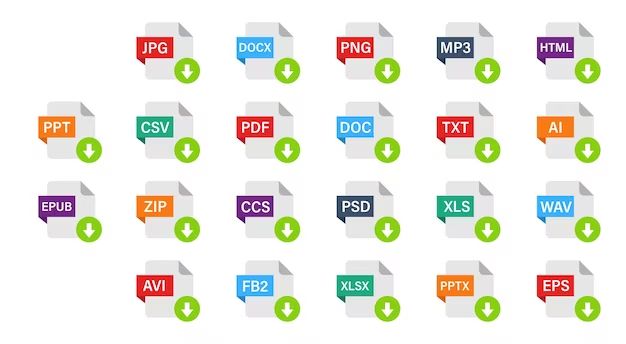What are text files?
Text files, also known as plain text files, are files that contain only text content without any formatting. Text files consist of alphanumeric characters such as letters, numbers, and symbols that are encoded in one of the standard character encodings such as ASCII or Unicode (https://www.pcmag.com/encyclopedia/term/text-file).
Common text file extensions include .txt, .text, .cnf, .def, .list, .log and .in. Unlike formatted text files like Word docs or PDFs, plain text files do not have any font, color, or layout information. Plain text files display content in a uniform format using the default font and style of the app used to open them.
The advantage of plain text files is that they are lightweight, universally compatible across operating systems and applications, and easy to edit using any simple text editor. However, they lack advanced formatting capabilities. Formatted text files can contain fonts, images, colors, and layouts, but require specific software to open and edit.
Text files on phones
Text files can be very useful to have stored on your phone. They allow you to quickly jot down notes, write down ideas, save important information, and more (1).
On Android phones, text files are typically stored in the internal storage or SD card of the device. They can be found in the My Files or File Manager apps. On iPhones, text files may be stored in the Notes app or created using a text editing app. Many apps allow exporting data as a text file that can then be saved (2).
Common uses for text files on phones include saving notes from class or meetings, making todo or grocery lists, writing down creative ideas, keeping a journal, and storing information you may need offline like Wi-Fi passwords or directions. Text files provide a simple way to manage information on your phone.
Viewing text files
Text files on Android phones can be viewed using default apps or third-party apps. By default, Android will use simple text viewing apps to open .txt files. For example, on a Samsung phone, the My Files app can be used to view text files. On a Google Pixel, the Files app allows you to open and view text files.
While the default text viewing apps are functional, they offer limited options for viewing and editing text files. Many users prefer to download third-party text viewing and editing apps from the Google Play store. Popular options include apps like Text Viewer, QuickEdit Text Editor, and Total Commander.
Third-party text viewing apps provide more features and customization options. This includes options like syncing files across devices, searching within documents, editing fonts, changing background colors, and more. Advanced users may want to use a dedicated text editor like Notepad or Jota Text Editor for maximum functionality.
Creating text files
There are a couple different ways to create text files on Android phones. The easiest is to use the default Memo app that comes pre-installed on many Android devices. The Memo app provides a simple interface for typing text and saving it as a .txt file. To create a new text file in Memo, simply open the app and start typing your text. When you’re done, tap the save icon to save it as a .txt file. You can choose where to save the file, like local storage or the cloud (FileCloud Docs).
Another option is to download a third party text editor app from the Google Play Store. Apps like txtpad provide more features tailored for writing and managing text files. After installing txtpad, you can easily create a new .txt file by tapping the “New” button. The app includes options to change fonts, text color, add lists, and more to customize your text file (txtpad app). Once your text file is complete, txtpad makes it simple to export and share the .txt file.
No matter which app you use, Android makes it straightforward to save text files in local storage or cloud services. The text files can then be accessed through your device’s built-in Files app or file manager.
Editing text files
There are several ways to edit text files on Android phones. One option is to use the built-in text editor app that comes pre-installed on many Android devices. To open this, simply navigate to the text file you want to edit and tap on it. This will launch the editor and allow you to view and edit the text document.
Another common way is to download a third-party text editor app from the Google Play Store, such as QuickEdit Text Editor (https://play.google.com/store/apps/details?id=com.rhmsoft.edit) or Text Editor (https://play.google.com/store/apps/details?id=com.byteexperts.texteditor). These dedicated editor apps often have more features for editing text files than the built-in app, like find/replace, formatting options, syntax highlighting, etc.
To open a text file in one of these apps, first download and install the app. Then navigate to the text file on your device’s file manager, long press on the file, and choose the option to open with the text editor app. This will launch the app and load the text file for editing.
When viewing and editing text files on your Android phone, you can make changes just like you would in any text editor – typing, deleting, copying and pasting text. Most editors provide common shortcuts like select-all, undo/redo, etc. When finished with your edits, simply save the changes by tapping the save icon or file menu option.
So in summary, Android provides flexible options for easily opening, modifying, and saving changes to text files right on your phone. The built-in editor or downloaded apps give you the power to manage text documents on the go.
Managing text files
Text files on phones can be easily organized, sorted, searched, and shared. The Android operating system provides built-in file managers that allow you to navigate and manage text files stored on your device. Many third party file manager apps are also available that provide additional features.
To organize text files, most file managers have options to create folders and move files between folders. You can create a folder structure that separates text files by type, project, client, or other categories that make sense for your needs. Some apps allow you to favorite or tag files for quick access.
Sorting text files alphabetically by name is a common feature. Some file managers also let you sort by file size, date modified, and other attributes. Advanced sorting options may include sorting by keywords or custom criteria.
Searching text file contents is supported in many file manager apps. You can quickly find text files that contain specific words, phrases, or patterns. Regular expressions can be used for powerful search capabilities.
Sharing text files from your phone is easy using the standard Android share menu. You can share via messaging apps, email, cloud storage services, and more. Some file managers also have built-in sharing features to streamline transferring files.
Overall, Android provides robust tools for organizing, finding, and accessing text files stored on your mobile device. With the right file manager app, managing many text files on a phone is efficient and straightforward.
Text File Formats
There are several common text file formats used on phones:
- .txt – Plain text file format. This is the simplest text file format that contains only text with no formatting. Ideal for basic notes.
- .rtf – Rich Text Format. This format allows formatting like bold, italics, fonts, and colors. Good for more complex formatted text.
- .doc/.docx – Microsoft Word format. This is the standard word processing format that retains all Word formatting. Useful for longer documents.
- .pdf – Portable Document Format. This format preserves document formatting and allows adding images and media. Great for forms, contracts, ebooks, and documents with precise formatting.
The ideal text file format depends on the intended use. For simple notes and log files, .txt is best. For documents with formatting, .rtf, .doc/.docx, or .pdf are better choices. Consider how the file will be opened, edited, and shared when selecting a text file format on your phone.
According to Adobe, “Common examples of text files include saved email messages, word processing documents and log files. Popular text format extensions include .TXT, .DOCX and .RTF.” (Source)
Text file uses
Text files have many useful applications on phones. One of the most common uses is to store notes, lists, documents, code snippets, and other text-based information. Text files provide a simple way to save text that doesn’t require any special software to open and edit. They can be readily accessed using the built-in text editors on phones.
For example, keeping a running grocery list in a text file allows you to easily add and remove items over time. You can also use text files to jot down ideas, drafts, and other quick notes that you want to reference later. Developers may keep code snippets or configuration files in text format for easy access and portability. Text files are portable, light-weight, and compatible with virtually every platform and device.
Overall, the simplicity and ubiquity of plain text files make them very useful for storing relatively small amounts of text-based information on phones. They can often provide functionality similar to more complex apps without the overhead. Storing notes, lists, documents, code, and other text in .txt files is an easy and convenient practice for many phone users.
Pros of text files
Text files offer several advantages that make them useful for storing data on phones:
Text files are simple and lightweight. They contain only plain text characters without any formatting. This makes them fast to create, open, edit, save and share. Their small file size also minimizes storage space used.
Text files are universal and flexible. They use basic ASCII or UTF-8 encoding which allows them to be opened by virtually any device or operating system. Text files can store any type of textual information like notes, code, configuration settings etc. Their contents can also be easily imported or exported between applications.
Cons of text files
One disadvantage of text files is that they have limited features compared to word processors and other document formats like PDFs or DOCX files. Text files are designed to only contain plain text characters, with no support for formatting options like bold, italics, underlining, fonts, colors, headers, footers, page numbers, columns, images, or tables.1
This means any special formatting cannot be stored in a text file. For example, if you write text in a word processor with different fonts, colors, and images, all of that styling information will be lost if you save it as a .txt file. The text itself will remain, but the file will not retain any of the fonts, sizes, colors, positions, or multimedia content present in the original document.
Text files are designed for simplicity and portability of raw text content. So while they have limitations in terms of formatting features, they can be easily opened across any operating system and platform. For retaining more complex document formatting, other file types like PDFs and DOCX may be preferable.