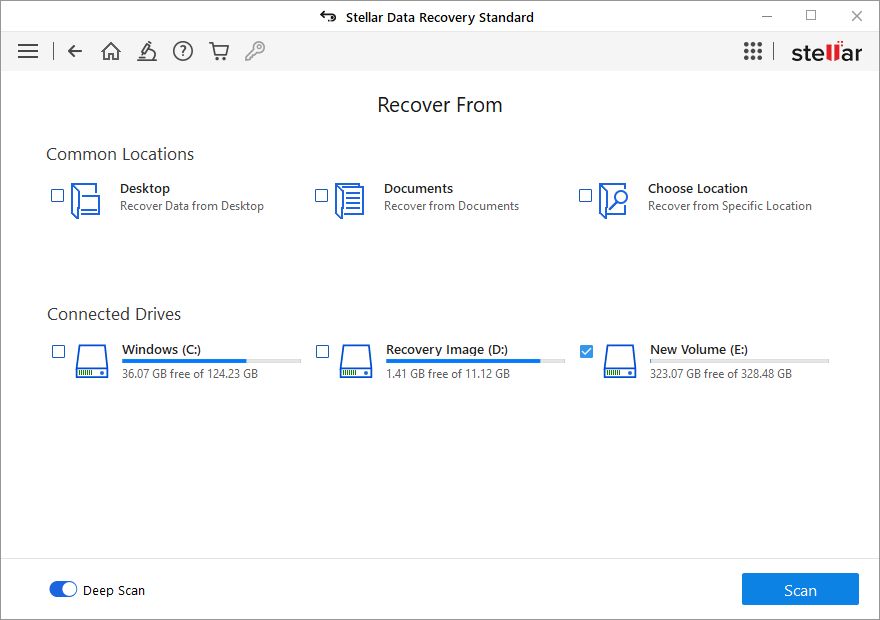Accidentally turning an external hard drive into a recovery disk can be a nightmare scenario. Your valuable photos, documents, music, and other files seem to vanish instantly. But don’t panic! In many cases, it is possible to recover data from an external drive even after it has been reformatted as a recovery drive.
What Happens When You Turn an External Drive into a Recovery Drive?
When you turn an external drive into a recovery drive, the existing file system and all data on the drive get overwritten. The drive gets reformatted and a recovery image gets written onto it. This destroys the original file system and makes your files inaccessible through normal means.
The data itself may still be present on the disk platters physically, but the “map” telling the operating system where those files reside is gone. So the OS no longer knows how to locate your original files.
Don’t Overwrite the Disk Further!
Because your files are still physically stored on the disk (in most cases), immediately stop using the drive to avoid overwriting that data. Especially do not attempt to copy more files onto the recovery drive or make a new recovery drive on the same disk.
Every new write operation to the drive increases the chance of overwriting your original files at the physical level. So it’s crucial to stop using the drive right away to minimize further data loss.
Try Using Recovery Software
Specialized data recovery software can scour the drive platters looking for traces of your original files and often restore them fully or partially. Programs like Ontrack EasyRecovery, Stellar Data Recovery, EaseUS Data Recovery Wizard, and R-Studio can successfully recover lost files and folders in many cases.
Here is a general process for using recovery software:
- Download and install the recovery program onto another computer, not the problem drive.
- Remove the reformatted external drive from the problem machine and connect it to the computer with the recovery software.
- Scan the drive with the recovery program.
- Preview found files to identify your lost data.
- Recover the lost files to another healthy drive – not the problem external drive!
Be sure to recover files to a different healthy drive, not the damaged external drive. Saving files back to the problematic disk could overwrite your lost data for good.
Tips for Choosing Recovery Software
- Select a well-known and trusted program from an established cybersecurity vendor.
- Look for recovery software with high ratings and good reviews.
- Choose a program compatible with your version of Windows or MacOS.
- Opt for software with different scan modes for lost files, formatted drives, damaged disks, etc.
- Consider a program that lets you preview found files before recovery.
Try Disk Drill
One excellent data recovery app for both Windows and Mac is Disk Drill. This program offers several key advantages:
- Easy to use – Disk Drill has a clean, intuitive interface to quickly scan and recover lost files.
- Multiple recovery vaults – You can try different scan methods to recover lost data from formatted, damaged, or corrupted volumes.
- File preview – View deleted files before recovery to check their contents and quality.
- Strong scanning – Disk Drill utilizes several data recovery algorithms to find lost files other software may miss.
- Affordable pricing – Disk Drill costs just $89 for Windows or Mac, including free upgrades.
Disk Drill makes it simple to recover any trace of files left on a drive after accidentally reformatting it as a recovery disk. Just connect the drive, scan it, preview and select the recoverable data, and restore your lost files to safety.
Avoid Common Mistakes
When using data recovery software, there are some key mistakes to avoid:
- Don’t overwrite the drive further – Stop using the drive to prevent destroying left-over data remnants.
- Don’t recover files back to the same drive – This could overwrite the files you want to restore.
- Don’t recover to a drive that’s short on space – Choose a drive with ample room for the lost data.
- Don’t change file extensions – Alter file extensions only if absolutely needed during recovery.
Send Drive to a Pro for Recovery
If DIY software cannot recover your lost files, another option is to send the drive to a professional recovery service. Experts have specialized tools and clean room facilities to physically repair drives and extract data in a broad range of scenarios.
Examples of top data recovery services include:
- DriveSavers
- Ontrack
- Gillware
- Secure Data Recovery Services
- WeRecoverData
The benefits of professional recovery include:
- Highest success rate – Clean rooms and advanced tools maximize recoverability.
- Recover data from crashes, malware, flood/fire damage, etc.
- Retrieve data from solid state drives and RAID arrays.
- Repair damaged components like read-write heads.
The downsides of pro recovery are:
- Very expensive – Services often start around $500 and can cost $2000+.
- Takes longer – Services may keep drives for days or weeks.
Still, for irreplaceable or critical business files, professional recovery may be worth the time and high cost when DIY options fail.
Send Drive to Manufacturer
For external hard drives still under warranty, contacting the manufacturer for drive failure support is recommended. Many makers of external drives have dedicated recovery services or partners. Examples include:
- Seagate Rescue Data Recovery Services – For in-warranty Seagate drives
- Western Digital Data Recovery Services – For in-warranty WD drives
- Toshiba Self-Service Online Recovery – For Toshiba portable hard drives
The advantages of manufacturer recovery include:
- Free evaluation and diagnostics for covered drives
- May provide free recovery if drive defects are confirmed
- Returns drive after recovering data (optional)
The limitations include:
- Only works for drives still under warranty
- Accepts limited drive models, usually their own
- Recovery fees can still apply after free evaluation
But for drives under warranty, checking with the maker for manufacturer-backed recovery services is a smart move before paying for third-party solutions.
Avoid Data Recovery Scams
Watch out for data recovery scams targeting desperate victims who’ve lost important files. Here are red flags:
- Requests payment before any evaluation or diagnosis
- Vague about process details and probability of success
- Asks you to ship drive before assessing issue
- Claims improbably high recovery rates (over 97%)
- Uses high-pressure sales tactics insisting on immediate payment
Stick to reputable providers like Ontrack, DriveSavers, Secure Data Recovery Services, Gillware, and WeRecoverData. Research companies carefully before handing over a drive or payment information.
Prevent This Mistake in the Future
Once you recover your data, take steps to avoid accidentally reformatting drives again down the road:
- Be very careful before clicking formats/wipes – Double and triple check before approving drive reformats.
- Enable drive write protection – Use write protection when possible for secondary drives.
- Disconnect non-boot drives before formatting – Remove other drives when formatting your boot drive to prevent mistakes.
- Back up irreplaceable data – Maintain backups so drive failures aren’t catastrophic.
Recap: Recovering Data from a Reformatted External Drive
Here is a quick summary of the key steps covered in this guide for recovering files from an external drive accidentally formatted as a recovery disk:
- Stop using the drive immediately after the reformat to avoid overwriting old data.
- Try data recovery software like Disk Drill to extract leftover data from the drive platters.
- Send to a pro service if DIY recovery fails with critical files.
- Contact the manufacturer if drive is still under warranty.
- Avoid scams by researching recovery companies thoroughly first.
- Take preventative measures like write-protection and backups to avoid similar issues in the future.
While accidentally reformatting an external drive as a recovery disk can make files seem permanently gone, recovery is possible in many cases through software, services, the manufacturer, and most importantly – by avoiding further modification to the drive. Be patient, get help if needed, and those precious photos, documents, and other data can return safely!