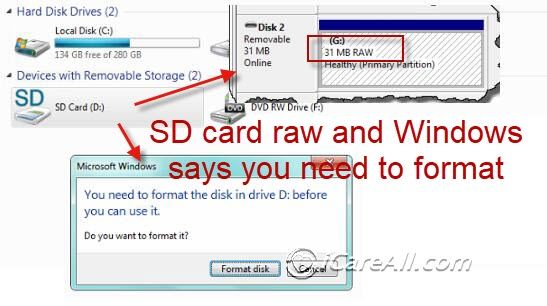It can be extremely frustrating when you insert an SD card into your camera or device, only to get an error message that it needs to be formatted. This often happens if the card has become corrupted or unreadable by your device. Formatting will erase all data on the card – which is less than ideal if you have photos, videos, or other files you want to recover. The good news is, there are several things you can try to recover data from an SD card before formatting it.
Try the SD Card in a Different Device
One of the simplest things to try first is inserting the SD card into a different device like a computer, tablet, or another camera. The error prompting you to format could be caused by a compatibility issue with that specific device. Trying a different device might allow you to access the files on the card so you can transfer and back them up before formatting. If you have another working card reader, try that as well.
Use Data Recovery Software
If trying the SD card in another device doesn’t work, your best bet is to use data recovery software. Data recovery apps are designed to scan storage devices and recover deleted or lost data. Look for recovery software that supports SD cards and can recover common photo, video, and document file types. Here are some top options to consider:
- Recuva – Free Windows data recovery with deep scan options. Supports memory cards.
- Stellar Data Recovery – Has a free trial and paid versions for Windows and Mac. Works on all storage media.
- EaseUS Data Recovery Wizard – Works on Windows and Mac. Has different pricing tiers.
- Disk Drill – Mac and Windows support. Has free and premium data recovery features.
These tools scan the SD card and rebuild corrupted file systems and directories to recover data. Follow the step-by-step process:
- Download and install the data recovery software.
- Connect the SD card to your computer, either directly or with a card reader.
- Open the recovery software and select the SD card to scan.
- Select file types you want to recover.
- The software will scan the drive and display recoverable files.
- Preview and recover the files you want to another storage device.
Going through this process could allow you to rescue photos, videos, documents, and other important files from the SD card before attempting to format it.
Try Manual File Recovery
If data recovery apps can’t find your files, you may be able to recover data manually by exploring the SD card folders yourself. This requires removing the SD card and plugging it into your computer directly or using a card reader.
Here are the steps for manual file recovery:
- On Windows, open File Explorer. On Mac, launch Finder.
- Locate the connected SD card and open it.
- Search through the different folder directories and paths for any intact photo, video, or document files you want to recover.
- Copy these recovered files over to your computer or external hard drive.
Some folders to check inside the SD card:
- /DCIM – This holds your camera’s photo and video files.
- /Pictures or /Photos – Stores image and photo files.
- /Downloads or /Files – Typically contains documents and other downloaded files.
If you know specific filenames, use the search bar to locate those files within the folders. This manual method retrieves accessible files that data recovery software may miss.
Try Safe Mode
Another trick is to attempt to access the SD card in “safe mode” on your computer. Here’s how:
- Insert the SD card into your computer.
- Open Command Prompt on Windows or Terminal on Mac.
- Type “diskpart” and press Enter.
- Next type “list disk” and note the disk number of your SD card.
- Type “select disk x” replacing x with your SD card’s disk number.
- Type “attributes disk clear readonly” and press Enter.
- Exit diskpart, then reopen File Explorer or Finder to access your card.
Safe mode resets your SD card’s attributes to give you read/write access to recover files. Once in safe mode, copy over any files you need before exiting.
Low-Level Data Recovery
If you’ve tried everything outlined above unsuccessfully, you likely have a more serious SD card data corruption issue. Your last resort is to perform a low-level data recovery using specialized tools.
Low-level recovery inspects the raw SD card sectors and extracts data using advanced techniques. Here are some software tools to consider:
- R-Studio
- Ontrack EasyRecovery
- SysInfo Tools
These advanced tools can be more complex to use. The process involves:
- Choosing the SD card for data extraction.
- Scanning and analyzing the raw file systems and data.
- Allowing the tool to perform read/write procedures to recover files.
- Saving the rescued files to another storage device.
Low-level SD card data recovery has the highest success chance for severe corruption issues. However, it still doesn’t guarantee recovering all your data – but can rescue files when all else fails.
Send to a Data Recovery Service
If you’ve exhausted all other options without success, you can utilize a professional data recovery service as a last resort. Data recovery labs possess advanced systems and clean room facilities to repair storage media and recover data.
Here are some reputable SD card and mobile device data recovery services to consider:
- DriveSavers
- Datarecovery.com
- Secure Data Recovery
- Hard Drive Recovery Associates
The recovery process typically involves:
- Contacting the service for an evaluation and cost quote.
- Shipping your SD card to the facility.
- Technicians investigate and perform proprietary repair and recovery.
- The service copies recovered data to a new device.
- Your storage media and data are returned within days.
Pro data recovery can have high costs starting from $100s to $1000s, but for valuable or irreplaceable data, it can certainly be worth it.
When is it Safe to Format the SD Card?
After attempting all possible file recovery methods, if you still need to format the SD card to fix errors and reuse it, only do so after:
- You’ve successfully recovered all the data you need from the card.
- You have backups of the saved files on another device.
- You are no longer getting errors when the card is inserted into your computer or device.
With your files safely backed up, you can then:
- Insert the card into your computer or device.
- Find the full-size format option, NOT quick format.
- Choose FAT32 or exFAT filesystem.
- Start the full format to wipe and reformat card.
This will fully clean and reset your SD card to use again. Just be absolutely sure anything important is recovered first!
Tips to Avoid Needing Data Recovery
Recovering data from a corrupted SD card can be a huge hassle. Avoid finding yourself in that situation by following best practices:
- Safely eject: Always properly eject the card before removal.
- Duplicate files: Maintain backups of your SD card files on other devices.
- Watch read/writes: Don’t repeatedly write/delete files or fill the card to max capacity.
- Handle with care: Don’t expose cards to moisture, high heat, or physical damage.
- Upgrade cards: Replace older cards every few years to reduce corruption risks.
Proper handling and maintenance will maximize the lifespan of your SD cards. But if disaster does strike, use the steps outlined in this guide to recover important data before formatting.
Summary
Here are some key points to remember when recovering files from an SD card requiring formatting:
- Try the card in different devices or card readers.
- Utilize data recovery software and scan for recoverable files.
- Attempt manual file recovery through card folders.
- Use Command Prompt safe mode on Windows or Terminal on Mac.
- Perform low-level recovery as a last resort.
- Send to a professional recovery service for high value data.
- Only format after recovering your files to another device.
With dedication and the right tools, there’s a good chance of rescuing your photos, videos, documents, and other important files from even severely corrupted media. Just stay calm, be patient, and follow the step-by-step process. Proper regular backups can also prevent ever needing data recovery in the first place.