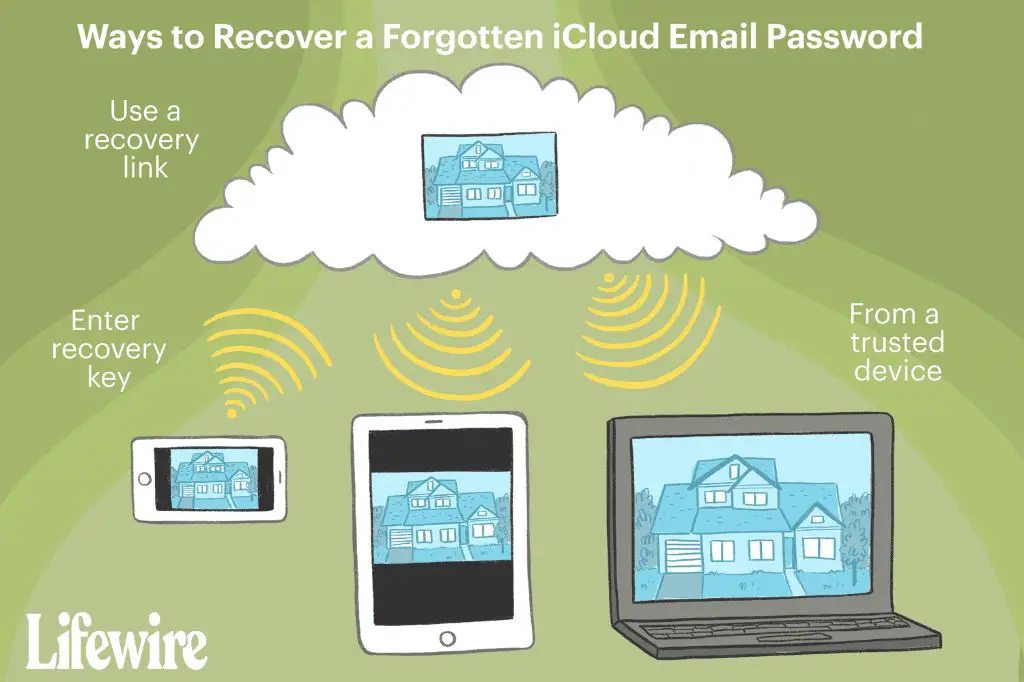If you have forgotten your iCloud email address or password, you can recover both by following these steps:
Recovering Your iCloud Email Address
If you have forgotten which email address you used to create your iCloud account, there are a couple ways to find it:
- On your iPhone, iPad, or iPod touch, open the Settings app and tap on your name at the top. Your iCloud email address will be listed there.
- On your Mac, open the Apple menu and go to System Preferences > iCloud. Your iCloud email address will be at the top.
- If you’re using a Windows PC, open the iCloud Control Panel and look under Account Details for your iCloud email address.
- Sign in to iCloud.com and click ‘Forgot email?’ to answer security questions that verify your identity. Your iCloud email address will be displayed.
- Use Find My iPhone on icloud.com to locate a lost iOS device. When prompted, enter your iCloud username and password. If correct, your iCloud email address will be displayed.
If none of those options help you locate your iCloud email address, you will need to contact Apple Support to regain access to your account.
Resetting Your iCloud Password
If you know your iCloud email address but can’t remember the password, use these steps to reset your iCloud password:
- Go to iforgot.apple.com on any device.
- Enter your iCloud email address and click Continue.
- Select how you would like to reset your password:
- Get an email – A reset link will be emailed to the address on file.
- Answer security questions – Answer two security questions to verify your identity.
- Use your phone number – Enter the phone number on file to receive a verification code.
- Follow the onscreen instructions to create and confirm your new password.
Once your password has been reset successfully, you will be able to sign in to iCloud and Apple services using your new password.
Recovering iCloud Data
After you regain access to your iCloud account, you may find some or all of your iCloud data missing. This can happen if you were signed out of iCloud for an extended period of time. Here are some tips for recovering missing data:
- Check recently deleted files – Files deleted within the last 30 days can be restored from iCloud.com > Restore Files.
- Resync devices – Make sure all of your devices are connected to the internet and signed in to iCloud with your current password. Missing data may re-sync from another device.
- Contact Apple Support – For further help getting back lost or missing iCloud data, contact Apple Support via phone, chat, or email.
Enabling Two-Factor Authentication
To further secure your iCloud account, you should enable two-factor authentication (2FA). Here’s how:
- Go to appleid.apple.com and sign in.
- In the Security section, click Edit.
- Turn on Two-Factor Authentication.
- Choose to verify your identity with either text messages or an authentication app.
- Follow the onscreen instructions to set up 2FA and verify your mobile devices.
With 2FA enabled, you will need both your password and access to your trusted mobile device to sign in to your iCloud account. This provides an extra layer of security for your account and data.
Updating Account Security Questions
As an additional precaution, you can update the security questions and answers associated with your iCloud account:
- Go to appleid.apple.com and sign in.
- In the Security section, click Edit.
- Under Account Security, click Change Security Questions.
- Enter new questions and answers that only you know.
- Click Done once finished updating.
Updating your account’s security questions prevents unauthorized users from accessing your account by guessing commonly used questions and answers.
Conclusion
Recovering and securing your iCloud account is an important process if you ever find yourself locked out. Use the iCloud email lookup options, password reset steps, and account security recommendations outlined above. Enabling 2FA and keeping your security questions updated will help prevent similar issues accessing your iCloud account in the future.
If you need any additional help regaining access to your account, Apple’s customer support team is available 24/7 to assist you until you are back in your account and securely connected to iCloud services.
With the right tools and knowledge, you can successfully recover access to your iCloud email address, reset your password, restore missing data, and implement extra security – even if you find yourself completely locked out of your account at any time.
Frequently Asked Questions
How can I get back into my iCloud if I forgot my password?
Go to iforgot.apple.com and follow the onscreen instructions to reset your password using your trusted phone number or backup email address. You can also answer your iCloud security questions if you set them up.
What if I don’t have my trusted phone number or email address anymore?
Contact Apple Support for assistance recovering your account. They will verify your identity by asking you several account-related security questions.
How do I find my iCloud email address if I don’t remember it?
On an iOS device, check Settings > [Your Name]. On a Mac, check System Preferences > iCloud. You can also use Find My iPhone or go to iCloud.com and click ‘Forgot email?’ for other options.
How long does it take to reset an iCloud password?
Using trusted recovery options, your iCloud password can be reset within minutes. Email verification can take up to an hour. Resetting via Apple Support may take 24-48 hours.
Can someone else change my iCloud password?
No, only you can change your iCloud password after verifying your identity through trusted phone numbers, email, security questions or by contacting Apple Support.
What should I do if I keep forgetting my iCloud password?
Enable two-factor authentication for stronger account security. Also update your account recovery options, use a password manager, and create a password you can more easily remember.
Tips for Remembering iCloud Credentials
Here are some tips to help you avoid forgetting your iCloud email and password in the future:
- Store login details in a password manager like 1Password or LastPass for secure access.
- Enable iCloud Keychain to safely store passwords and sync them across devices.
- Use Apple’s auto-fill in Safari to have passwords entered automatically.
- Create an iCloud password hint to jog your memory if needed.
- Use a memorable password that you can recreate if forgotten.
- Save your iCloud email as a contact named “My iCloud” for easy access.
- Log in to iCloud.com regularly so your credentials stay top of mind.
Avoiding iCloud Lockout
Practice good account management to avoid getting locked out of your iCloud account altogether:
- Setup trusted phone numbers, emails, and security questions in case your password is forgotten.
- Enable two-factor authentication for enhanced login security.
- Be cautious entering your Apple ID in third-party apps or web services to prevent compromise.
- Monitor account activity and security notifications to detect unauthorized access attempts.
- Create a complex iCloud password that is hard to guess and change it every 6-12 months.
Recovering Data From an Old iCloud Account
If you can no longer access an old iCloud account, here are some ways you may be able to recover data from it:
- If you added a recovery email address or recovery phone number to the account, use them to reset the password.
- Check the account recovery options for any trusted devices still connected to the account.
- Use Find My iPhone to put devices linked to the old account into Lost Mode. This will display the associated iCloud email address.
- Look for signed-in apps on trusted devices that may allow you to recover the iCloud email.
- Contact Apple Support and provide past Invoice numbers, device serial numbers, and purchase records to prove account ownership.
With sufficient information, Apple can help you regain access to an old iCloud account so you can recover data like photos, contacts, calendars, and more.
Backing Up iCloud Data
To avoid ever permanently losing data stored in iCloud, be sure to maintain backups of your important files:
- Use iCloud Backup to securely back up iOS devices to iCloud.
- Sync iCloud Drive files to an external hard drive or secondary cloud storage.
- Export iCloud Photos to a local storage device regularly.
- Use Time Machine on Mac to backup iCloud Drive and iCloud Photos.
With multiple backups in place, your valuable iCloud data will always be protected if anything ever happens to your account or a particular device.
Alternative Ways to Recover iCloud Data
If you cannot recover your iCloud account, there are a few last ditch alternatives to try retrieving your data:
- Photos/Videos: Extract data from the iOS device or memory card you used to take them.
- Contacts: Upload SIM card data to a new account if you lost phone contacts.
- Calendars: View cached calendar data in the Calendar app on iOS or macOS.
- Notes: Browse note recover apps that may have cached note data locally.
- Call History: Check your iOS device carrier account, which may have call records archived.
While fragmented, this data can partially reconstruct portions of your lost iCloud account in a worst case recovery scenario.
Preventing Future iCloud Account Lockouts
Here are some best practices to avoid getting locked out of your iCloud account again in the future:
- Set up trusted recovery contacts, devices, numbers, and emails.
- Enable two-factor authentication for enhanced security.
- Create a strong, unique password and change it every 6-12 months.
- Keep recovery keys, passwords, and PINs in a safe place.
- Setup password manager to generate and store secure passwords.
- Add recovery email, phone, and security questions to the account.
- Monitor account activity for unauthorized access attempts.
Making your iCloud account security a priority will help prevent the hassle of being locked out long-term and having to fully recover your account access and data.
Seeking Help from Apple Support
If all else fails, Apple has an experienced support team available to help you:
- Get back into a locked iCloud account
- Retrieve lost iCloud data
- Fix persistent iCloud sign-in problems
- Address account security and compromise issues
- Answer any other iCloud-related questions
Apple Support options include:
- Calling 1-800-275-2273 toll-free
- Chatting online at Apple.com/support
- Scheduling a support call
- Bringing devices to an Apple Store Genius Bar
With dedicated staff providing personalized support, you can get direct one-on-one help recovering, protecting, and troubleshooting your iCloud account.