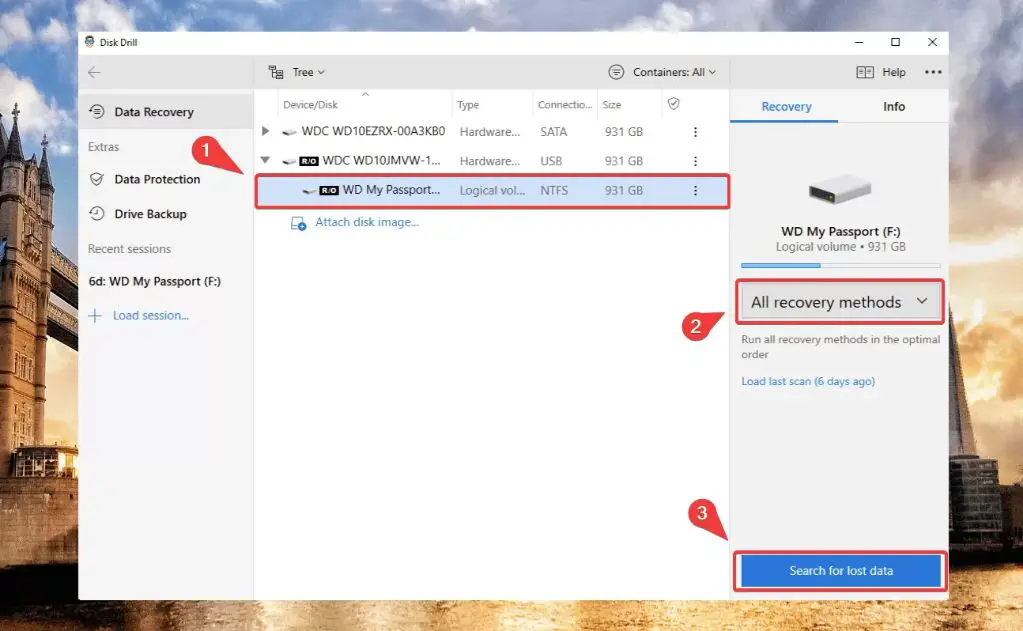What is a Western Digital Passport drive?
The Western Digital Passport is a type of portable external hard drive that is formatted for use with Windows and macOS computers. Passport drives use a USB 3.0 or USB 2.0 connection and range in storage capacity from 500GB to 4TB. The drives come preformatted for Windows systems but can be reformatted for macOS. Passport drives are popular for storing and backing up files due to their compact size, light weight, and plug-and-play functionality.
Why might I need to recover data from my Passport drive?
There are several common reasons why you may need to recover deleted files or lost data from a Western Digital Passport drive:
Accidental deletion
You may have accidentally deleted important files or folders from the Passport drive and need a way to get them back. This can happen due to selecting the wrong files when deleting or using the Shift + Delete keyboard shortcut which permanently deletes files instead of sending them to the Recycle Bin.
Drive corruption or failure
Hardware problems like a damaged USB port, corrupted drive file system, or physical damage to the drive can lead to data inaccessibility. In these cases, you’ll need data recovery to access your files again.
Formatting or repartitioning
If you reformatted the Passport drive or repartitioned it, this wiped all the existing data. Unless you had a backup, you’ll have to use data recovery to get your files back.
Virus or malware infection
If your Passport drive became infected with a virus or malware like ransomware, you may find your data encrypted or locked. You’ll need to recover an uninfected version of your data.
System crash
A system crash while the Passport drive was connected could make the stored files unreadable. Data recovery allows you to pull the files off the damaged drive.
How do I recover data from a Western Digital Passport drive?
If you need to recover lost, deleted, or inaccessible data from your WD Passport drive, follow these steps:
1. Stop Using the Drive
As soon as you realize data is lost or the drive has become corrupted, stop using the WD Passport. Continuing to use the drive could overwrite your lost data making recovery difficult or impossible.
2. Connect the Passport
Connect the WD Passport to your computer via the USB cable. Avoid connecting via USB hubs which can interfere with recognizing the drive.
3. Analyze the Drive
Run data recovery software to analyze the state of the drive and determine what data can be recovered. Software looks for intact partitions and data that hasn’t been overwritten.
4. Scan for Your Data
Select the WD Passport drive as the source location the recovery software should scan. An in-depth scan locates all recoverable data on the drive.
5. Preview and Recover
The data recovery software allows you to preview files before recovery. Select the files you wish to recover, designate a folder to save them to, and start the recovery process.
6. Check for Completion
Depending on the amount of data being recovered, the process may take several hours. Make sure the software indicates recovery is complete before disconnecting the Passport.
How to avoid data loss on a Western Digital Passport
Following good practices can help keep your data safe in the future:
Keep backups
Backup important files from your Passport to another storage device or cloud storage. This gives you a copy if data is lost.
Eject properly
Use the Safely Remove Hardware icon before disconnecting your Passport drive. This prevents file corruption or damage.
Update drivers and firmware
Keep USB drivers and the WD Passport firmware updated to prevent connectivity issues.
Handle with care
Don’t drop or jostle portable hard drives which can damage components and cause data loss.
Encrypt sensitive data
Use built-in encryption like WD’s 256-bit AES hardware encryption to secure sensitive data stored on your Passport.
Watch for malware
Be vigilant and use security software to avoid malware that may infect the drive and corrupt data.
Recovering data from a physically damaged Western Digital Passport
If your Western Digital Passport drive has become physically damaged, here are tips for recovering the data:
Assess the damage
Does the drive make unusual noises like scraping or ticking? Are there any visible cracks, dents or exposed circuitry? Identify obvious damage but don’t try opening the drive enclosure.
Use a professional recovery service
For physically damaged drives, rely on a professional recovery service instead of DIY solutions. They have special tools and cleanroom facilities.
Be prepared to pay
Recovering data from a physically damaged drive is a challenging and labor-intensive process. Expect to pay several hundred dollars but it may be worth it for critical or irreplaceable data.
Understand success isn’t guaranteed
Even professionals can’t always fully recover data from physically damaged drives. Manage expectations accordingly.
Prevent physical damage
Always store and transport your Passport drive carefully to avoid data loss from physical damage in the future. Consider a sturdy carrying case.
Best data recovery software for Western Digital Passport drives
Here are some top data recovery programs for retrieving lost or deleted files from your WD Passport:
1. Disk Drill
Disk Drill features powerful scanning and recovery algorithms to identify lost partitions and extract data from formatted or damaged drives. Both Windows and Mac versions available.
2. Ontrack EasyRecovery
This data recovery suite provides a deep scan to reliably recover lost or deleted files from your Passport drive and other media.
3. Stellar Data Recovery
Stellar offers an advanced tool for recovering lost data not just from Passport drives but also all Western Digital hard disks and storage devices.
4. EaseUS Data Recovery Wizard
EaseUS makes it easy to securely recover files that were deleted accidentally or due to a corrupted drive.
5. R-Studio
R-Studio offers full support for WD drives and advanced RAID recovery capabilities useful for very damaged or corrupted storage devices.
Choosing the right Western Digital Passport data recovery service
If you need to turn to professional Western Digital Passport data recovery services, keep these tips in mind:
Check credentials
Choose a service with a good reputation, positive reviews, certifications, and clearly stated security policies. Beware vague claims.
Understand pricing
Data recovery pricing may involve fees for evaluation, successful recovery, expedited services, shipping costs or physical media damage.
Discuss process
Ask detailed questions to understand the recovery process from start to finish so you know what to expect.
Check capabilities
Make sure the service has specific capabilities to handle Western Digital Passport drives and can recover your type of data loss scenario.
Request privacy
Western Digital offers data recovery partners direct access for maintained privacy. Or you can request non-disclosure of recovered data.
Get it in writing
Insist on a service contract that spells out recovery process, pricing, timelines, and guarantees before approving the recovery attempt.
FAQs about Western Digital Passport data recovery
Here are some frequently asked questions about recovering lost data from a Western Digital Passport external hard drive:
Can lost data be recovered from a Passport drive?
Yes, there is almost always a good chance of recovering lost or deleted data from a Passport drive as long as it hasn’t been overwritten. Specialized recovery software is the best solution.
Is data recovery expensive for Passport drives?
No, data recovery software costs $40-$100 on average. Professional recovery services range from a few hundred to over $1000 for complex cases involving physical damage.
Can Best Buy recover data from a Passport drive?
Unfortunately Best Buy does not offer in-house data recovery services. Your best options are DIY recovery software or a dedicated recovery company.
Is data recovery successful for physically damaged drives?
It depends on the extent of damage. Complete platters destruction means unrecoverable data. But many forms of physical damage still allow full or partial recovery by pros.
How long does Passport drive data recovery take?
Using software, you can scan a drive for recoverable data within an hour or less. Professional recovery takes 1-3 business days on average, if hardware components are still working. Physical damage adds days or weeks.
Can you recover data after reformatting a Passport drive?
Yes, reformatting only removes the file system structure from a drive. The actual data remains intact below the formatting until overwritten by new data. Recovery software can restore lost files.
Conclusion
Recovering lost, deleted, or inaccessible data from a Western Digital Passport drive is possible in most cases using the right data recovery software or services. The key is avoiding further data overwriting and letting advanced recovery algorithms do their job. Follow the steps outlined here to efficiently recover your important files and get a second chance when your Passport drive fails you. With the right tools, time, and caution, you can get a full or partial recovery of your valuable photos, documents, music, videos and other data.