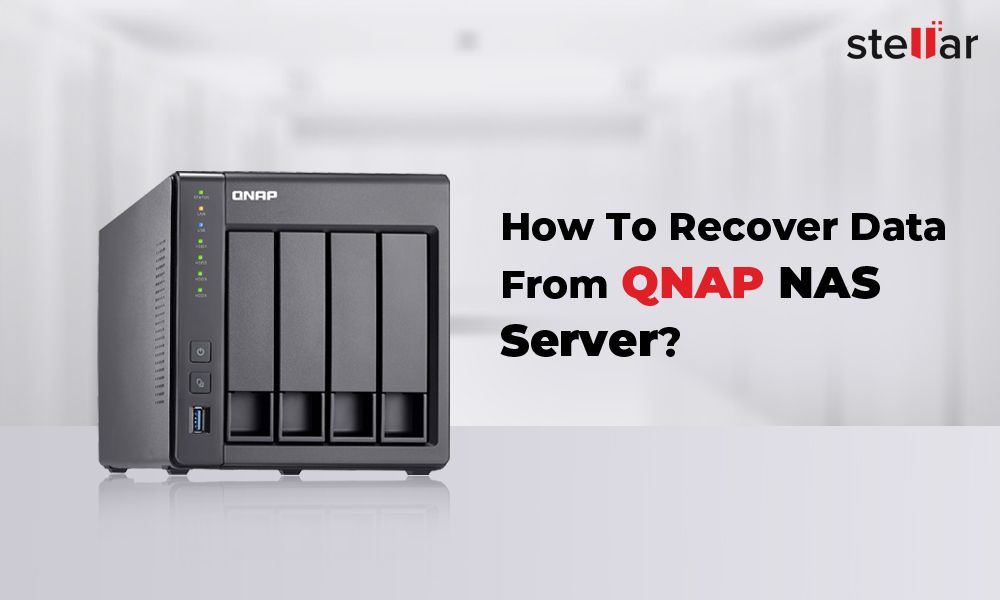QNAP NAS devices are network attached storage solutions commonly used by businesses and home users to store and back up data. Their key features include centralized data storage and management, flexible capacity with scalable storage pools, data sharing and synchronization, and built-in backup tools.
Data recovery on QNAP NAS may be needed for various reasons like accidental deletion, disk failures, ransomware attacks, system crashes, file corruptions etc. Recovering lost data quickly is crucial to avoid downtime and disruption for businesses and home users.
Some common data loss scenarios on QNAP NAS include:
- Accidental deletion or formatting of volumes/drives
- Failed or corrupted RAID arrays
- Malware/ransomware infection and data encryption
- Failed system updates or OS crashes
- Physical damage to NAS device
Preventing Data Loss on QNAP NAS
There are several best practices you can follow to minimize the risk of data loss on a QNAP NAS device:
Configure RAID – One of the most important steps is to set up a RAID configuration like RAID 1, 5, or 10 which provides redundancy in case of a single drive failure. This ensures the data can still be accessed even if one drive fails (Toshiba, 2022).
Enable automated backups – QNAP NAS allows setting up scheduled backups to external drives or remote servers/cloud storage. This protects against data loss due to hardware failure, accidental deletion, malware, or other issues (StellarInfo, 2022).
Install anti-virus software – Malware and ransomware attacks can corrupt or encrypt data on the NAS. Using anti-virus software helps detect and remove malware before it damages files (TechBeacon, 2022).
Control access and permissions – Setting up user accounts with limited permissions helps prevent accidental or malicious deletion of files. Administrative access should only be given when needed.
Use UPS battery backup – An uninterruptible power supply provides backup power to the NAS in case of power outage, preventing potential data corruption.
Test restores – Periodically verify backup files can be successfully restored to ensure the backup is working properly.
Recovering Deleted Files from QNAP NAS
If you accidentally delete a file or folder from your QNAP NAS, there are a few ways to try recovering it before it gets permanently overwritten by new data:
Using snapshots and versioning: QNAP NAS devices have the ability to take snapshots of the data at certain intervals. You can browse through previous snapshot versions and restore deleted files by right-clicking and selecting “Recover.” Enable snapshot versioning in the QNAP interface to protect against accidental deletions.
QNAP recovery software: Tools like QNAP Data Recovery can scan the NAS drives and find deleted files that are still present. This works as long as the deleted data hasn’t been overwritten. QNAP recovery tools may be able to restore deleted files even without enabled snapshots.
Checking the recycle bin: The QNAP NAS interface has a Recycle Bin where deleted files are stored temporarily before being permanently erased. You may be able to restore accidentally deleted files by finding them in the Recycle Bin and right-clicking to recover.
Using caution before overwriting data is key to ensure deleted files can be recovered using these methods. Once new data overwrites the deleted files, recovery becomes much more difficult.
RAID Recovery on QNAP NAS
Recovering data from a failed RAID configuration on a QNAP NAS can be accomplished through several methods. The main steps involve:
- Reconnecting all disconnected hard drives from the NAS.
- Using the QNAP NAS interface to try rebuilding the RAID group. This is done by going to Storage & Snapshots > Storage > Storage/Snapshots, selecting the storage pool with inactive status, and clicking “Recover”.
- If automatic rebuild fails, using the QNAP RAID Recovery tool from within the NAS interface. Go to App Center > Utilities > RAID Recovery. Follow prompts to scan drives and rebuild the RAID.
- As a last resort, remove the drives and connect them to another system running data recovery software like DiskInternals RAID Recovery to scan and rebuild the RAID.
The QNAP operating system provides built-in RAID recovery tools that can automatically rebuild degraded or crashed RAID arrays in many scenarios. If the NAS cannot rebuild the RAID itself, DiskInternals and other third party software offer more advanced RAID recovery tools to reconstruct RAID 5, RAID 6, RAID 0, and other configurations from the drives.
Recovering From Accidental Format
Accidentally formatting your QNAP NAS will erase all data stored on it. However, it is often possible to recover data as long as you take prompt action and avoid writing new data to the formatted disks.
The steps for recovering data after accidentally formatting a QNAP NAS depend on what file system was in use:
QNAP recovery after accidental UFS format
If your QNAP NAS used the Universal File System (UFS), follow these steps for the best chance of recovery:
- Immediately power off the NAS to prevent overwriting data.
- Remove the HDDs and connect them to another computer as secondary disks.
- Scan the disks with data recovery software like Recoverit [https://recoverit.wondershare.com/harddrive-recovery/recover-data-from-formatted-hard-drive.html] to find recoverable files.
- Recover found files to another secure location.
Recovering after QNAP EXT4 format
For QNAP devices using EXT4 file system, follow these steps:
- Power off the NAS and remove the HDDs.
- Connect the HDDs to a Linux machine as secondary disks.
- Install recovery tools like TestDisk and Photorec.
- Scan the disks with these tools to find recoverable data.
- Copy found files to another device for safe storage.
In either case, it’s crucial to avoid using the formatted NAS further until data recovery is complete, as this can overwrite deleted data. Act quickly after accidental formatting for the best chance of recovering your files.
Recovering After NAS Corruption
NAS corruption can occur due to sudden power loss, improper shutdowns, faulty hardware, or malware attacks. When a QNAP NAS becomes corrupted, it may fail to boot up properly or show errors like “Disk Volume Corrupted”. Troubleshooting and attempting recovery should be the first steps before considering data recovery options.
Running disk checking utilities like chkdsk (for Windows-based QNAP models) and fsck (for Linux-based models) can help identify and repair corrupted drives and volumes on the NAS. The QNAP recovery mode provides access to these tools. Refer to the manufacturer’s instructions for using the recovery console and chkdsk/fsck utilities during the startup process (source).
For RAID volume corruption, first attempt repairing the RAID config. The Storage and Snapshots app in QTS can be used to repair degraded or crashed RAID volumes without data loss. If the volume cannot be repaired, recovery from a backup or via a data recovery service may be required.
For corruption caused by malware or ransomware, use antivirus tools to scan and clean the NAS drives before attempting data recovery. QNAP’s built-in Quarantine Manager can isolate infected files. Factory reset the NAS after cleaning to prevent reinfection.
If the system cannot be recovered, QNAP provides NAS recovery images that can reflash the NAS firmware and reset drives, potentially fixing corruption issues. Back up data first, then use the recovery image applicable to the NAS model (source).
Recovering After Ransomware Attack
Ransomware attacks on NAS devices like QNAP are unfortunately becoming more common. Ransomware encrypts files on the device and demands payment to decrypt them. QNAP devices have been targeted by ransomware like Qlocker and others.
If your QNAP NAS is hit with ransomware, the first step is to stop the attack and prevent the ransomware from spreading. Disconnect the NAS from your network immediately. Do not pay the ransom, as this encourages and funds criminal activity. There are steps you can try to decrypt files without paying:
- For Qlocker attacks, QNAP has released decryption tools that may be able to recover files. Check their website for the latest updates.
- Restore from backups that existed before the attack. Make sure backups are offline and disconnected.
- Use data recovery software or professional recovery services that may be able to decrypt files by analyzing disk contents.
To prevent future attacks, make sure to update QNAP firmware and security patches regularly. Use strong passwords and multi-factor authentication. Backup your NAS data regularly. With proper precautions, you can minimize the risk and potential impact of ransomware.
Using Data Recovery Software
There are various data recovery software tools available to attempt recovering deleted files and data from a QNAP NAS device. Some popular options include:
QNAP ShareCenter Data Recovery – QNAP’s own recovery software designed specifically for QNAP NAS devices. It can recover deleted files and folders from various file systems. The free version is limited but the paid version has full functionality.
R-Studio – A proprietary data recovery software that supports QNAP recovery. It can recover from formatted, damaged, or deleted partitions. Both free trial and paid versions are available.
EaseUS Data Recovery Wizard – A popular general purpose data recovery software with support for QNAP NAS. The free version has limited functionality but the paid version can recover lost and deleted files.
The main advantages of using DIY data recovery software are lower cost and quicker results compared to professional services. However, success rates may be lower for complex recovery cases like RAID failures or NAS corruption. Professional services have access to advanced tools and cleanroom facilities, but are more expensive and take longer. For simple deleted file recovery, DIY software is likely sufficient, but for complex recovery it’s better to use a professional service.
Professional Data Recovery Services
If you have exhausted all other options for recovering data from your QNAP NAS, it may be time to turn to professional data recovery services. Some instances where professional help is recommended include:
- Severe physical damage to the NAS drives or device
- Accidental NAS reformatting
- Failed RAID rebuild
- Encrypted volumes you can no longer access
- Significant data corruption or deletion
Reputable data recovery companies like Gillware and Secure Data Recovery have extensive experience recovering data from QNAP devices. The process typically involves:
- Initial evaluation and quote
- Shipping the NAS to the recovery lab
- Attempting non-invasive recovery methods first
- Using advanced techniques like disk imaging as needed
- Returning recovered data on a new hard drive
Expect to pay anywhere from $500 to $3000+ depending on the NAS model, number of drives, and complexity of the recovery. Request an upfront quote so there are no surprises. Reputable companies only charge if data is successfully recovered.
Data Recovery Precautions
When attempting to recover data from a QNAP NAS, it is important to take precautions to avoid overwriting the lost data and make the recovery process easier. Here are some best practices to follow:
First, avoid using the NAS device or connected drives as soon as data loss is noticed. Continuing to write new data to the drives can overwrite deleted files and make them unrecoverable. Disconnect the NAS from power and network immediately (StellarInfo, 2022).
Handle all NAS hard drives carefully to avoid physical damage. Do not open the NAS enclosure before consulting a data recovery expert. Improper drive handling can permanently damage platters and components, leading to irrecoverable data loss (Nordic Backup, 2022).
Have an experienced technician attempt recovery first before exploring DIY options. Professional tools and clean room facilities can often recover data when consumer software fails (StellarInfo, 2022).
Store recovered data on a separate physical drive. Do not save recovered files back to the original NAS right away, in case the recovery process fails or needs to be reattempted. A new, untouched drive is ideal for recovering data without risk of overwriting (IBM, 2022).
Following prudent precautions can give lost NAS data the greatest chance of being successfully recovered.