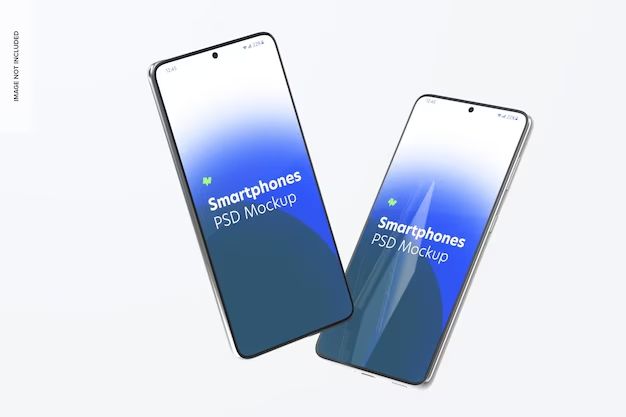Losing data on your Android phone can be frustrating. Whether it’s photos, messages, contacts, or other important files, you likely want to get everything back. The good news is that with the right tools and techniques, it’s often possible to recover deleted or lost data from an Android device.
Quick Answer: Use Data Recovery Software
The quickest and easiest way to recover lost or deleted data on an Android phone is to use data recovery software. There are many reputable programs available, both free and paid, that are designed specifically for retrieving lost files from Android devices. Some examples include DiskDigger, EaseUS MobiSaver, FonePaw Android Data Recovery, and Aiseesoft Android Data Recovery.
These programs allow you to scan your Android phone to find and restore various types of lost or deleted data. This includes photos, videos, messages, contacts, call logs, documents, music files, and more. The recovery process involves connecting your Android phone to your computer, scanning the device, previewing files, and recovering data you want to keep. Advanced data recovery software can extract data even from broken or damaged Android phones in many cases.
Prevention Tips
While data recovery software makes it possible to recover lost files, prevention is always better than trying to retrieve data after the fact. Here are some tips to help avoid data loss on Android devices in the first place:
- Back up your Android phone regularly – Both local backups to your computer and cloud backups are recommended.
- Don’t delete data permanently when possible – Use the trash or recycle bin to temporarily remove files.
- Store important data in multiple locations – Such as both internal phone storage and an SD card.
- Avoid harmful apps and files that may infect your device.
- Don’t perform a factory reset unless absolutely necessary.
Recovering Deleted Files
If you’ve accidentally deleted important files on your Android phone, recovery is often possible. Here are some tips for recovering deleted data:
- First, stop using your device right away to avoid overwriting the deleted files.
- Scan your phone with data recovery software to find and restore deleted files.
- Some files may still be in your trash or recycle bin – check there.
- If you have a backup, restore files from your last backup.
- Recovering data gets harder over time as deleted files may be overwritten. Act quickly.
What Files Can Be Recovered?
Many different file types can be recovered by data recovery software and other methods, including:
- Photos and videos
- Text messages and call history
- Contacts and address book
- Audio files like music and voice recordings
- Documents and other files
- App data and settings
- System data and settings
Recovering Data After Factory Reset
Recovering data after a factory reset can be more difficult, but is still often possible if you act quickly and have not overwritten the deleted files. Tips include:
- Use recovery software immediately to scan your device before using it.
- Files may still be recoverable from internal memory or SD card.
- Log into cloud accounts quickly to restore any online backups.
- You may be able to extract backup files left on the device.
- Succes depends on how thoroughly the reset erased data.
Should I Factory Reset My Phone?
Factory resetting, also known as a master reset, erases all data and settings on an Android device. It can fix some issues like software bugs or performance problems. However, it should generally be avoided if possible because of the risk of data loss. Try these troubleshooting steps first:
- Restart your device – Turn it off completely and then back on.
- Check for app issues – Try uninstalling problem apps.
- Update software – Install latest OS and app updates.
- Reset app preferences – Clear cache and data for apps.
- Wipe cache partition – Clears temporary system files.
Also back up your data before doing a factory reset as a precaution. Only use this method if you absolutely cannot fix issues any other way.
Recovering Data from Broken Phones
It is often possible to recover data even from a broken or damaged Android phone using data recovery software. Here are some tips:
- Carefully disconnect the broken phone from any power source.
- Remove any SIM and memory cards from the device.
- Connect the Android phone to a computer using a USB cable.
- Scan the phone with data recovery software to extract data.
- Advanced programs can retrieve data even if screen is broken or touch function fails.
However, physical damage can make data recovery much more difficult or impossible in some cases. The less damaged a device is, the better chance of retrieving files.
Using Android Device Manager
Google’s Android Device Manager is useful online tool that helps you locate, lock, and erase data on a lost Android device. You can use it to:
- Remotely ring your phone to help find its location.
- Lock your device with a password if it’s been lost or stolen.
- Erase all data on the phone to protect your privacy.
- Add info to lock screen to help return lost device.
However, the erase function will make recovering data nearly impossible. Only use the erase feature if absolutely needed to keep your data secure.
Enabling Android Device Manager
To use Android Device Manager to protect your phone, you need to enable it:
- Open the Settings app on your Android.
- Go into the Google section of the settings.
- Tap into Security settings.
- Toggle on “Remotely locate this device”.
- You can also toggle on “Allow remote lock and erase”.
With Android Device Manager enabled, you can access it by going to android.com/find on any browser or device when needed.
Using Find My Device by Samsung
If you have a Samsung Galaxy device, you can also use Samsung’s Find My Mobile service to help recover or protect lost data. Features include:
- Remotely locating your device on a map.
- Backing up data via the cloud.
- Locking your phone and resetting passwords.
- Erasing data as a last resort if needed.
To enable Find My Mobile on a Samsung phone:
- Open the Settings app.
- Tap Biometrics and security > Find My Mobile.
- Toggle on Find My Mobile and Remote controls.
- You may need to log into your Samsung account.
Backing Up Your Android Phone
One of the best ways to ensure you can recover lost or deleted data is to regularly back up your Android phone. Here are some backup options to consider:
- Local computer backups – Use a USB cable to copy files to a computer.
- Cloud backups – Services like Google Drive let you backup data remotely.
- SD card backups – Manually copy files to a removable SD card for storage.
- App backups – Apps like SMS backup tools can extract app data for backup.
- adb backup – Use Android Debug Bridge to create full system backups.
Ideally, use both local and cloud backup methods to give yourself multiple ways to restore lost Android data.
Creating Local Backups on a Computer
To create a local backup to your computer, connect your Android phone using a USB cable and transfer important files to your PC. Options include:
- Copy photos and videos from your camera folder.
- Drag and drop music files to save.
- Connect phone storage as external drive to access files.
- Use file manager apps to transfer documents.
You can store backups on your internal hard drive or external storage like USB drives. Just be sure to regularly create new backups to have the latest file versions.
Using Data Recovery Services
For difficult cases of data loss where DIY recovery efforts have failed, you may need to turn to a professional data recovery service. These experts have specialized tools and methods for retrieving even severely damaged or corrupted data.
Data recovery services are often able to recover data in situations like:
- Water damaged or corrupted phones.
- Phones with failed flashes or operating systems.
- Recovery after failed DIY attempts.
- Older phones and unsupported models.
However, professional services can get very expensive, often costing hundreds to thousands of dollars. Avoid the need for data recovery services by always following good backup practices.
Resetting Your Google Account Password
If you lose access to your Google account associated with your Android device, performing a password reset can help you regain access to synced data. You have a few options to reset your Google/Gmail password:
- Use Google’s password recovery page: https://www.google.com/accounts/recovery/.
- Answer your password recovery questions if set up.
- Enter a backup phone number or email to receive a code.
- Review recent login details to unlock account.
Once your Google account password is reset, you can access synced data like Gmail messages, contacts, and photos.
Removing Data From a Lost Android Phone
If your Android phone is lost or stolen, you may want to fully erase your personal data to protect your privacy:
- Use Android Device Manager to erase data remotely.
- Log into Google Drive on a computer to delete synced files.
- Change account passwords to block access.
- Contact mobile provider to suspend service.
- Remove device from linked accounts like Google and Samsung.
Taking these steps can help secure your personal information even if your phone falls into the wrong hands. Just be certain the device is truly lost before erasing!
Conclusion
Recovering lost or deleted data from your Android phone is often possible with the right tools and techniques. Be sure to regularly back up your device data for the best chance of restoration. Data recovery services can help in difficult cases. With a data recovery plan in place, you can have peace of mind knowing your Android files are protected.