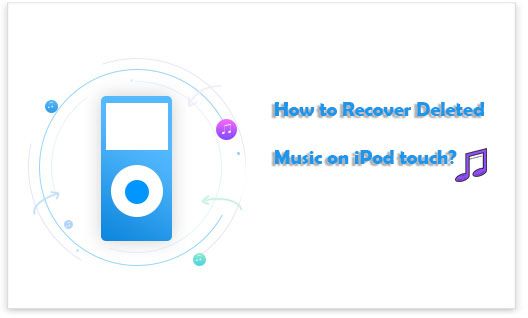iPods were revolutionary portable media players developed by Apple that allowed people to carry thousands of songs in their pocket. First launched in 2001, iPods became hugely popular throughout the 2000s and were seen as must-have devices for music lovers. While streaming services have largely replaced iPods today, many people still have these devices packed away with years of musical memories.
For nostalgic music fans, the music on those old iPods represents an important soundtrack to their lives. The mix CDs, favorite albums, and indivudal song files digitally capture a distinct musical era for each person. Even though the devices themselves seem outdated, the music they contain remains as valuable as ever. Recovering this music can provide a priceless trip down memory lane.
Thankfully, with just a few steps, it’s possible to get that old music collection off the iPod and onto more modern devices and platforms. This guide will walk through various methods to salvage the tunes from old iPods and ensure the music that soundtracked special moments lives on.
Identifying Your iPod Model
The first step in recovering music from your old iPod is to identify which model you have. There are several key differences between models like the iPod Classic, Nano, Shuffle, and Touch that can help you determine which one you own.
For iPod Classics, look for a large, wide, rectangular shape with a click wheel and medium to high storage capacity like 80GB or 160GB. iPod Nanos have a small, thin, rectangular shape and often come in different colors. iPod Shuffles are tiny, square devices with clip-on designs. iPod Touches typically have a wide touchscreen, apps, and internet connectivity.
You can also look for physical buttons and controls. iPod Classics have a click wheel and buttons along the top or side. iPod Nanos have a screen and click wheel or multi-touch interface. iPod Shuffles just have basic playback buttons and no screen. iPod Touches feature all touchscreen controls.
Finally, you can find the specific model number printed on the back of the iPod or in the Settings menu. Identifying it precisely can help determine the generation and year it was released.
Getting Your iPod Ready
Before transferring music from your old iPod, it’s important to get it powered on and connected. Here are some tips for charging and troubleshooting an older iPod model:
If your iPod won’t turn on, try charging it first. Use the original dock connector cable and wall charger if possible. Charge for at least an hour before troubleshooting further. Older iPod batteries can lose their ability to hold a charge, so you may need to keep it plugged in during the data transfer process. If charging doesn’t work, you can attempt a forced restart by holding the sleep/wake and home buttons for 10 seconds.
Check for any software issues that could prevent your iPod from turning on. Connect your iPod to your computer and open iTunes. See if there are any update or restore prompts. Doing a full restore can potentially fix software bugs blocking start up. If your computer doesn’t recognize your iPod, you may need to download legacy iTunes software matching your iPod’s original release date.
Finally, make sure your iPod is set to allow data transfers. Under settings, toggle disk use to “Enable” and turn on USB syncing. This allows your computer to access the iPod’s storage when connected via USB cable.
Transferring Music Via USB
The easiest way to transfer music from your old iPod to a new device is by connecting it directly to your computer via USB and syncing your music library. This allows you to access the iPod like an external hard drive and manage the files directly.
To do this, first connect your iPod to your computer using the USB cable that came with the device. Most iPods will be recognized by your computer automatically, allowing you to access the internal files.
You can then use desktop music management software like iTunes (Mac/Windows) or MusicBee (Windows) to sync your music library between your computer and the iPod. Open the software, select your iPod device, and enable syncing or file transfers.
Within your music app, you can browse the iPod contents and select which songs/albums you want to copy over to your computer. You may need to check options like “Sync Music” or “Enable Disk Use” in your app settings. The music files will then copy from the iPod to your designated music folders on your computer.
Once the transfer is done, you can then sync that same music library to a new device, preserving your music collection. Using the direct USB connection is fast and does not require any internet connectivity.
Using Cloud Storage
One way to recover the music from an old iPod is by transferring it to a cloud storage service like iCloud or Google Drive. This allows you to store your music collection online and stream it from any device. According to Apple Support, you can use iCloud Music Library to sync your music between devices and access it from the cloud. To do this on an iPod, make sure you have the latest version of iTunes, connect your iPod, and enable iCloud Music Library in the advanced settings. This will upload your iPod music to iCloud so you can stream or download it again on a new device.
Third party cloud storage services like Google Drive, Dropbox or OneDrive also allow you to upload music files from your iPod to cloud storage. You can then stream the music using apps like Google Play Music or Spotify by adding the folders on these services to your local music libraries in the apps. According to iMore, services like Apple Music and iTunes Match allow you to store up to 100,000 songs in the cloud as part of your subscription, so this provides ample space to recover an entire iPod music library.
Bluetooth Transfer
One convenient way to transfer music from your old iPod to your new iPhone is via Bluetooth. To do this, the devices will need to be paired to connect wirelessly over Bluetooth. According to CoolMuster, the pairing process begins by turning on Bluetooth on both devices.
On your iPod, go to Settings > Bluetooth and ensure Bluetooth is toggled on. Your iPod will become discoverable to other Bluetooth devices for pairing. Next, on your iPhone, go to Settings > Bluetooth and also make sure Bluetooth is enabled. Your iPhone will begin searching for Bluetooth devices in range to pair with. Your iPod should show up in the list of available devices. Tap on it to initiate pairing and follow any prompts to confirm the connection.
Once paired successfully over Bluetooth, you can begin transferring music files from the iPod to the iPhone. Wondershare recommends using the Music app on iOS. Open it on both devices and tap the AirPlay icon. Select your iPod from the menu to make it the audio source. Now any music you play from your iPod library will be streamed to your iPhone over Bluetooth.
You can then add the songs to your iPhone by tapping the + icon next to each track in the player screen. The music will be copied from the iPod and saved locally on your iPhone. This allows you to build your iPhone music library using the contents of your old iPod wirelessly.
Extracting From Device Storage
For older iPod models like the iPod Classic, iPod Nano, and some versions of the iPod Touch, the music is stored directly on the device’s internal hard drive or flash storage. To access this music storage, you will need to physically remove it from the device and connect it to your computer.
Carefully open up the iPod casing, following a disassembly guide specific to your model online. Locate the internal hard drive or flash storage chip. Unplug it from the device circuitry and remove it. Purchase an appropriate enclosure or adapter cable that will allow you to connect the storage chip to your computer’s USB, Thunderbolt, or FireWire port. Connect the chip to your computer and it should appear as an external drive. You can then browse the files and folders on the storage and copy the music files off of it onto your computer.
Importing the files into your music library may require some file management. Organize the extracted music files into folders on your computer. Then you can add them to your preferred music app like iTunes or Windows Media Player. Some metadata like song titles may be missing, so you may need to manually enter info. The transfer process can be tedious but it allows you to salvage the music from an older device.[1]
[1] https://support.apple.com/guide/ipod-touch/transfer-files-ipod-touch-computer-iphf2d851b9/ios
Troubleshooting Issues
If you run into problems transferring music from your old iPod, there are some troubleshooting steps you can try:
Fixes for Common Transfer Issues
If your iPod won’t transfer music, try these troubleshooting tips:
- Restart both your iPod and computer.
- Check that you have the latest version of iTunes installed on your computer. Older versions may not recognize newer iPod models.
- Try a different USB port or cable if music won’t transfer over USB. Damaged cables can prevent transferring.
- Make sure your iPod firmware is up to date by checking for updates in iTunes.
- If using wireless transfer, check that both devices have Bluetooth turned on and are paired.
- Turn off any VPNs, firewalls, or security software temporarily to see if they are blocking the transfer.
What to Do if iPod Won’t Turn On
If your iPod won’t power on or respond:
- Plug your iPod into a wall charger and let it charge for at least 30 minutes.
- Try pressing and holding the power/sleep button for 10 seconds to reset the device.
- For older click wheel iPods, open the case and check that the hard drive is connected properly.
- Your iPod battery may need to be replaced, especially if it is more than a few years old.
If your iPod still won’t turn on after trying these steps, it may have a hardware issue that requires repair or replacement.
Alternative Options
If you’ve exhausted all the DIY methods and are still struggling to recover the music from your old iPod, there are a few alternative options to try. Some people recommend using professional iPod recovery services to retrieve the music. For example, Ryanvox’s company iPod Music Recovery Services specializes in extracting music from old iPods and has been doing this for over 15 years (source). While these services aren’t free, they employ specialized tools and techniques to access the iPod’s internal storage when all other methods fail.
There is also migration software available, such as iPod Manager, that can transfer music libraries off of an iPod and onto a computer. These programs are designed to recognize and sync with older iPod models. They may present another option if you’re struggling to get the music off the device directly through iTunes.
As a last resort, you can take the iPod into an electronics repair shop. In some cases, they may be able to remove the internal storage drive and access it from an external reader. This is an involved process and only recommended if you have no other way to recover irreplaceable music.
Preserving Your Music
Once you’ve successfully transferred the music from your old iPod, it’s important to think about long-term preservation and backups of the files. Music collections represent hours of curation and financial investment, so losing the files would be devastating.
One of the best practices is to keep at least two backups of your music library, with at least one copy stored off-site or using cloud storage. Services like Google Drive, Dropbox, OneDrive or Apple iCloud all allow storing copies of your music online as a backup. You can also use external hard drives and store one copy off-site or in a secure location like a safe deposit box (Source).
When backing up your music, it’s also important to think about future-proof file formats. While MP3 has been the standard for many years, newer lossless formats like FLAC and ALAC preserve more of the original audio quality. Converting your library to a lossless format will make the files larger but help preserve quality over decades. There are many free audio conversion tools available to convert between formats (Source).
Finally, be sure to store your music library and backups in a cool, dry place without fluctuations in temperature or humidity. Dust, heat, moisture and direct sunlight can all damage storage media over time. Handle disks carefully and avoid scratches or bends. With proper care and multiple backups, you can preserve your music library for many years into the future.