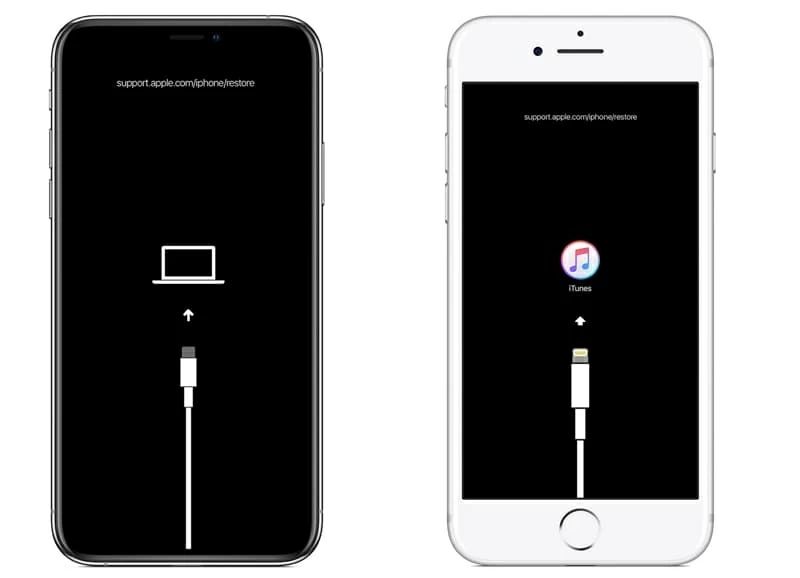The iPhone black screen of death is an issue where the screen goes completely black and becomes unresponsive, even though the phone itself is still on. There are a few potential causes for this problem.
A black screen can occur from a software glitch during an iOS update that renders the display unusable. It can also happen from a hardware issue like a faulty display or damaged flex cable. Liquid damage, drops, overheating, and general hardware failure over time can cause an iPhone’s screen to go black.
When troubleshooting a black screen, the goal is typically to force restart the iPhone, enter recovery mode to restore the device, or perform a full factory reset if needed. This guide will cover how to use iTunes on a computer to restore an iPhone exhibiting a persistent black screen.
Restoring the iPhone software will often fix glitches that cause the black screen of death. For hardware issues, restoring the iPhone to factory settings can help rule out any software bugs before determining if hardware repair or replacement is necessary.
Back Up iPhone Data
Before restoring your iPhone, it’s important to back up your data first so you don’t lose any photos, messages, settings, or other important information. Here are the steps to back up your iPhone using iTunes on a computer:
1. Connect your iPhone to your computer using the USB cable that came with your device. If prompted, unlock your iPhone and tap “Trust This Computer”.
2. Open iTunes on your computer. iTunes should automatically detect your connected iPhone.
3. In iTunes, click on your connected iPhone icon. Then click “Summary” and select “This computer” under “Backups”.
4. Finally, click “Back Up Now” to start backing up your iPhone data to your computer. The backup may take awhile depending on how much data you have on your device. Let the backup complete fully before disconnecting your iPhone.
Following these steps will securely back up your iPhone data like photos, messages, settings, app data, and more to your computer. Once your data is safely backed up, you can then proceed with restoring your iPhone to address the black screen issue.
Enter Recovery Mode
To enter recovery mode on an iPhone, you need to follow these steps:
First, connect your iPhone to your computer using the USB cable. Make sure your computer is on and iTunes is open.
On an iPhone 7 or earlier, press and hold down the Home button while you connect the USB cable to your computer. Keep holding the Home button until you see the recovery mode screen on your iPhone.
On an iPhone 8 or later, quickly press and release the Volume Up button. Then quickly press and release the Volume Down button. Finally, press and hold the Side button until you see the recovery mode screen.
Once you see the recovery mode screen, with an image of the iPhone and a cable, you can release the buttons. Your iPhone will stay in recovery mode until you take further steps.
Now that your iPhone is in recovery mode and connected to the computer, you can proceed with restoring it using iTunes. Just make sure not to disconnect it from the computer or take it out of recovery until the restore process completes. (source)
Restore iPhone Using iTunes
One of the easiest ways to restore an iPhone with a black screen is by using iTunes on a computer. Here are the main steps to restore the iPhone using iTunes:
First, connect the iPhone to a computer with the latest version of iTunes installed (https://support.apple.com/guide/itunes/restore-to-factory-settings-itnsdb1fe305/windows). Open iTunes and click on the Device button near the top left corner. This will show information and options for the connected iPhone.
Next, click on the Summary tab if not already selected. Then click on Restore [iPhone]. iTunes will prompt you to confirm that you want to restore the device. Click Restore again to start the restore process (https://support.apple.com/en-us/HT201252).
iTunes will now download the latest iOS software version and install it on the iPhone to restore it to factory default settings. This will wipe all data and settings from the iPhone. Once the restore is complete, the iPhone will reboot and you can set it up like new.
Restoring the iPhone using iTunes is an efficient way to get an iPhone with a black, unresponsive screen back up and running. Just be sure to have a recent backup available if you need to restore your data after the device is reset to factory settings.
Restore from Backup
Once the restore process is complete and the iPhone is on the setup screen, you can restore from a backup.1 To do this, connect the iPhone to your computer and open iTunes. In iTunes, you will be prompted to set up your iPhone. Choose to restore from a backup instead of setting up as new.
In the popup window, select the backup file you want to restore from. This will be listed by device name and backup date. Choose the most relevant backup to restore your data and settings. Once selected, click Restore and iTunes will begin restoring your iPhone from the chosen backup.
Restoring can take some time depending on the size of the backup. Let the process complete fully until your iPhone reboots. Do not disconnect the iPhone from your computer during this process. Once finished, you will be able to start using your iPhone which now has its data, settings and apps restored from the iTunes backup.
Check for Success
After the restore process completes, unplug the USB cable from your iPhone and turn it on by pressing and holding the side button. Wait for the Apple logo to appear as the phone boots up. This may take a few minutes.
Once your iPhone finishes starting up, verify that the restore was successful by checking if the black screen issue has been resolved. Try unlocking your iPhone and using some apps. The home screen and apps should load normally without any display issues.
If the black screen still persists on your iPhone, the restore process did not fix the problem. You may need to try restoring again or take other troubleshooting steps.
However, if your iPhone now switches on with the display working properly, the iTunes restore successfully resolved the black screen problem. Your iPhone data and settings have been wiped and restored to their default state.
Re-download Apps & Data
After restoring your iPhone from a backup, you may notice some of your apps, music, photos, or other data is missing. This content can be easily re-downloaded in just a few steps:
First, make sure you are signed in to iCloud and the App Store with the Apple ID originally used to purchase the missing content. This ensures you have access to re-download previously purchased apps, music, books, etc. You can check this under Settings > [Your Name].
Next, go to the App Store and tap on your profile icon in the top right corner. Here you will see a list of all apps you’ve previously downloaded. Tap the download arrow next to any apps you want to reinstall on your iPhone.
For music, photos, books and other media purchased from Apple, you can find them again in their respective apps (Music, Photos, Books, etc.). Tap on the Library or Purchased tabs to view and download anything previously bought.
According to an Apple support article, purchased media from Apple services should automatically re-download after restoring from an iCloud backup. However, availability of re-downloads can vary depending on the app and content.
If you are still missing content after re-downloading purchases, you may need to restore from an iTunes backup instead, which contains more data than an iCloud backup.
Further Troubleshooting
If you have completed all of the previous steps and your iPhone still has a black screen, you may need to do a hard reset. To hard reset the iPhone, press and hold the side button and either volume button until the Apple logo appears. This will force your iPhone to restart, which may resolve any software glitches causing the black screen.
If the hard reset does not fix the issue, you will likely need professional support. Contact Apple Support directly for additional troubleshooting. An Apple technician can run diagnostics, recommend advanced solutions, or facilitate a repair if hardware damage is the underlying problem. Locate Apple’s support options online or by calling 1-800-275-2273.
A black screen is often repairable, but persists in rare cases where internal iPhone components are damaged. Apple Support has extensive resources to fully troubleshoot any iPhone screen problem and determine if a repair or replacement is needed under warranty.
Prevent Future Issues
To avoid iPhone black screen issues in the future, it’s important to take preventative measures. Here are some tips:
- Back up your iPhone regularly to iCloud or iTunes. That way, if you encounter a black screen, you can easily restore a recent backup and get your phone working again with minimal data loss. See Apple’s support article on backing up your iPhone.
- Keep your iPhone’s operating system up to date by installing the latest iOS updates. Outdated software can sometimes cause performance issues leading to a black screen. Check for and install iOS updates in Settings > General > Software Update.
- Be gentle and careful when handling your iPhone. Dropping it or getting it wet are common ways to damage an iPhone and cause display issues. Use a protective case and avoid exposing your iPhone to moisture.
Following these basic guidelines will minimize your chances of having to deal with the dreaded black screen. Be sure to backup regularly, stay updated, and handle your iPhone with care.
Summary
In summary, restoring an iPhone with a black screen using iTunes involves a few key steps. First, it’s critical to backup your iPhone data to iCloud or iTunes before starting the restore process. This ensures you don’t lose any important information. Next, you’ll need to put your iPhone into recovery mode by connecting it to your computer while holding down the Home button. This allows iTunes to communicate with the iPhone.
Once in recovery mode, you can use iTunes to restore your iPhone firmware. This will wipe the iPhone and install a fresh, clean version of iOS. After the restore is complete, you can then restore your backup to get your apps, data, and settings back onto your iPhone. This will hopefully resolve any software issues causing the black screen.
Backups are crucial as they provide a safety net in case anything goes wrong. By maintaining regular backups and knowing how to restore your iPhone, you can recover from many issues. Overall, with some simple steps, you can often fix an iPhone black screen yourself using iTunes. Just be sure to backup first and follow the restore instructions carefully.