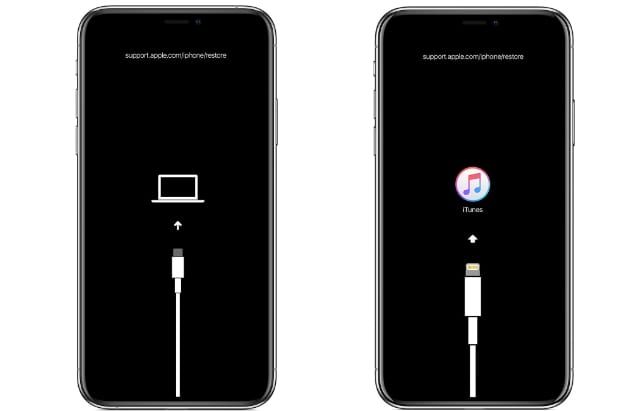If your iPhone is stuck in recovery mode and won’t restore or update, there are a few potential causes and solutions to try. Recovery mode is an emergency state that an iPhone can enter to allow you to restore it. However, sometimes the process of entering recovery mode or restoring from it can fail, leaving your iPhone unusable. Don’t worry – in most cases it is possible to get your iPhone out of recovery mode without losing data.
Quick Answers
Here are some quick answers to common questions about an iPhone stuck in recovery mode:
- What causes an iPhone to get stuck in recovery mode? Software errors during an update or restore, uncompleted restore process, hardware issues like damaged charging port.
- How can I get my iPhone out of recovery mode? Try force restarting, updating with iTunes or Finder, using recovery mode exit tools, or servicing the device.
- Will I lose data if I restore my iPhone from recovery mode? Possibly, if you cannot successfully update or restore without fully wiping the device.
- Why does my iPhone keep going into recovery mode? Likely because of a serious software bug or hardware issue that reappears after restarting from recovery.
- Should I take my iPhone to the Apple Store if it’s stuck in recovery? Yes, the Genius Bar can fully diagnose and correct many recovery mode issues.
What causes an iPhone to get stuck in recovery mode?
There are several potential causes for an iPhone being stuck in recovery mode:
- Failed or interrupted iOS update – If the iPhone tried to install a system update but the process froze or failed, it may have entered recovery mode in hopes of letting you restore and complete the update.
- Interrupted restore process – Similarly, if the restore itself froze or failed mid-process, the iPhone can get stuck trying to finish it.
- Corrupt or damaged system files – Bugs in iOS, errors copying system data, or damage from a fall can put the iPhone into recovery hoping for a fresh restore.
- Hardware damage – Physical issues like a faulty charging port, broken power or home button, bad battery, or storage failure can trigger recovery mode.
- Jailbreaking gone wrong – Attempted or failed jailbreaks are a common cause, as they modify system files the iPhone may then try to correct by entering recovery.
If your iPhone entered recovery mode on its own without prompting, it likely encountered a serious error and is trying to self-repair by wiping and restoring itself. But if the underlying issue persists, it can easily get stuck repeating this process.
How can I get my iPhone out of recovery mode?
If your iPhone is stuck in recovery mode, don’t panic yet – there are several methods you can try to get it back up and running again:
Force restart the iPhone
Force restarting (also known as a hard reset) will reboot your iPhone without restarting the recovery process. To force restart, quickly press and release the Volume Up button, quickly press and release the Volume Down button, then press and hold the Side button until you see the Apple logo. This can interrupt a recovery mode loop and get you back to the normal operating system.
Update or restore with iTunes/Finder
Connect your iPhone to your computer using a USB cable and open iTunes on a Windows PC or Finder on a Mac. If your computer detects your iPhone in recovery mode, you should be prompted to Update (reinstall iOS without losing data) or Restore (fully wipe iPhone and reinstall iOS). Try Update first – a normal system restore from iTunes/Finder can often successfully bring the iPhone out of recovery mode.
Use a recovery mode exit tool
Third-party programs like RecBoot, iMyFone Fixppo, or Dr.Fone can force your iPhone out of recovery mode and back to normal mode. These tools send specialized exit recovery commands over USB that override the default boot behavior. However, they do not fix underlying software/hardware issues that started the loop.
Take your iPhone to an Apple Store/service provider
For serious recovery issues that other methods can’t resolve, you may need to take your iPhone to Apple or an authorized service provider. Apple Geniuses and technicians have access to advanced diagnostics tools and component-level repairs that can fully assess and correct many types of recovery mode causes.
Will I lose data if I restore my iPhone from recovery mode?
It depends. If you are able to successfully Update your iPhone from recovery mode using iTunes/Finder, your data should remain intact. Updating reinstalls the OS while preserving your apps, photos, settings, etc. But if you need to fully Restore, all existing content and settings will be wiped from your iPhone before reinstalling iOS and restoring an iTunes or iCloud backup.
Some third-party recovery tools claim possible data recovery from recovery mode, but results vary widely. Your best chance of avoiding data loss from recovery mode is to Update rather than Restore whenever possible.
Why does my iPhone keep going into recovery mode?
If your iPhone continuously re-enters recovery mode after you restart or restore it, there is likely an underlying hardware or software issue causing the problem. Some potential reasons your iPhone keeps going into recovery include:
- Recurring failure during iOS update installation
- Persistent bugs or errors in system files
- Problems with the charging port or dock connector
- Issues with the power or home buttons
- Corrupt baseband modem firmware
- Damaged or faulty storage chips
- Bad logic board components
Essentially, the iPhone detects a critical error on restart and immediately goes back into recovery trying to fix itself. But if the core problem remains, this loop continues endlessly. You’ll need to properly diagnose and repair the underlying hardware or software fault to stop the cycle.
Should I take my iPhone to the Apple Store if it’s stuck in recovery?
If you’ve exhausted all the standard troubleshooting methods and your iPhone remains stuck in recovery mode, taking it to an Apple Store or Apple Authorized Service Provider for evaluation and repair is a smart next step. Here’s why the Genius Bar can help:
- Advanced diagnostics – Apple technicians have access to Apple’s proprietary tools and software utilities that can thoroughly analyze your iPhone’s hardware and software state to pinpoint complex issues.
- Component-level repairs – Geniuses can disassemble your iPhone and physically replace any damaged ports, buttons, battery, or chips that may be causing the recovery loop.
- Software corrections – They have special utilities that can re-flash corrupted firmware, reset settings, and perform low-level data recovery not possible through iTunes.
- Expert troubleshooting – If your iPhone is still under warranty, there will be no cost for their expert troubleshooting and repair services.
While Apple Store visits for serious issues like stuck recovery do have potential downsides like wait times and device replacement costs, for many customers they offer the best chance at fully resolving the problem and avoiding data loss.
Detailed Root Cause Analysis
To fully understand why an iPhone becomes stuck in recovery mode, it helps to take a deeper look at the recovery mode process itself and diagnostics:
What triggers iPhone recovery mode?
The iOS bootup process contains built-in checks that test the integrity of critical software and hardware components as it starts. If certain checks fail, iOS is designed to enter recovery mode rather than fully boot into the faulty state. The main triggers include:
- Failure of system file integrity checks – At boot, cryptographic hashes of key OS files are validated against Apple’s signature keys stored in the iPhone’s hardware. If signatures don’t match due to corruption or modification, recovery mode initiates to replace the compromised software via restore.
- Low-level component damage – Faulty core components like storage memory, power delivery chips, the logic board, modem firmware, and others can also trigger the recovery mode safety net.
- User-initiated recovery mode – You can manually put your iPhone into recovery by pressing certain button sequences during restart. This is commonly done prior to restoring firmware.
What happens in iPhone recovery mode?
When entered, recovery mode loads a barebones startup sequence in iOS that does several things:
- Loads essential hardware drivers and safety checks
- Confirms device is connected over USB cable
- Sends recovery signal to any connected computer (iTunes/Finder)
- Displays “Connect to iTunes” or “Connect to Finder” screen
- Waits for restore/update commands from computer
This eliminates most standard iOS boot processes to create a limited mode focused only on getting the iPhone into a state where it can load new system firmware. Without a functional OS, your iPhone remains unusable until iTunes/Finder restores it.
How can recovery mode get stuck or fail?
Though recovery mode itself runs a stripped-down iOS variant, critical errors can still interrupt the recovery process:
- USB issues – A damaged charging port or faulty cable prevents connection to iTunes/Finder
- Screen unresponsive – A blank, black, or unresponsive touchscreen prevents seeing or interacting with recovery options
- Buttons not working – Home/power button damage makes it impossible to force restart out of recovery
- Restore failure – Poor USB connection, iTunes error, storage failure etc. interrupts firmware restore
- Underlying hardware fault – The original issue that triggered recovery still exists, causing endless loop
Diagnosing the specific point of failure is key to resolving a stuck recovery. iTunes/Finder logs, Genius Bar tools, and component-level troubleshooting are extremely helpful here.
Step-by-Step Recovery Mode Troubleshooting
Follow these steps to fully troubleshoot and resolve an iPhone stuck in recovery mode:
- Force restart the iPhone – Hard reset exits recovery mode, may fix if simple software glitch.
- Check computer connection – Use known-good USB cable, different computer/port if needed.
- Update firmware in iTunes/Finder – Allows iOS reinstall without wipe if possible.
- Restore firmware in iTunes/Finder – Fully wipes and reinstalls iOS, fixes software issues.
- Try recovery mode exit tools – Specialized software can kick iPhone out of recovery.
- Inspect iPhone physically – Check charging port, buttons, screen for damage that could cause issues.
- Reset iPhone settings – Erase content and settings via iTunes/Finder menu.
- Restore to factory settings – Clean wipe and restore to rule out software bugs.
- Apple Genius Bar evaluation – Hardware diagnostics and repairs if still stuck.
Going through these steps methodically allows you to rule out potential causes and zero in on the specific reason your iPhone is stuck in recovery mode. Soft resets, system restores, and factory defaults will resolve many basic software errors. But hardware defects require disassembly and replacement of components – best handled by phone repair professionals.
Preventing iPhone Recovery Mode Problems
While some recovery mode issues arise unpredictably, you can take proactive steps to avoid many common causes:
- Keep iOS updated – Install major iOS updates promptly to get bug fixes and prevent version mismatch problems.
- Use authorized accessories – Low-quality cables and chargers are a frequent source of USB/power issues.
- Backup regularly – Maintain current backups so restores don’t lose data.
- Avoid interrupted updates – Only update iOS when you can fully monitor status and progress.
- Quit software before restarting – Properly close any open apps and wait for iPhone to power down before restarting.
- Check device health – Inspect iPhone for physical damage that could cause problems, especially with older models.
While not foolproof (hardware issues can happen spontaneously), good device hygiene and update practices can steer clear of many avoidable recovery mode causes.
Frequently Asked Questions
Why won’t my iPhone update or restore in recovery mode?
Common reasons an iPhone won’t update or restore in recovery include damaged charging port, faulty USB cable, iTunes/Finder errors, interrupted data transfer, storage chip failures, and hardware faults preventing restoration of firmware.
Can I force restart iPhone without computer?
No, force restarting requires pressing the Volume Up, Volume Down, then Side buttons in sequence – this needs to be done while connected to a computer over USB cable.
Is recovery mode the same as DFU mode?
No, they are separate modes. Recovery mode allows iOS restores/updates while DFU (Device Firmware Upgrade) mode is more barebones and used for deeper-level firmware updates.
Why does my iPhone say “iPhone disabled connect to iTunes”?
That message indicates the iPhone is in recovery mode specifically because the passcode was entered incorrectly too many times, disabling the device. You need to connect to iTunes and complete a restore to reset the passcode.
Can I get data off iPhone in recovery mode?
Only if you can successfully Update the iPhone through iTunes/Finder without fully wiping it. Dedicated data recovery tools may work in some cases. But a full restore will erase all data.
Conclusion
Recovery mode on iPhone is designed as an emergency measure to flash fresh system firmware when iOS encounters critical errors. But poor connections, hardware damage, or software bugs can cause problems resulting in being stuck perpetually in recovery. Methodically following troubleshooting steps like force restarts, iTunes/Finder restores, third-party recovery tools, and Apple Genius Bar repairs can resolve most issues and get your iPhone operational again without data loss. Paying attention to device health, avoiding interrupted updates, and promptly installing iOS improvements can all help minimize your chances of a recovery mode misadventure.