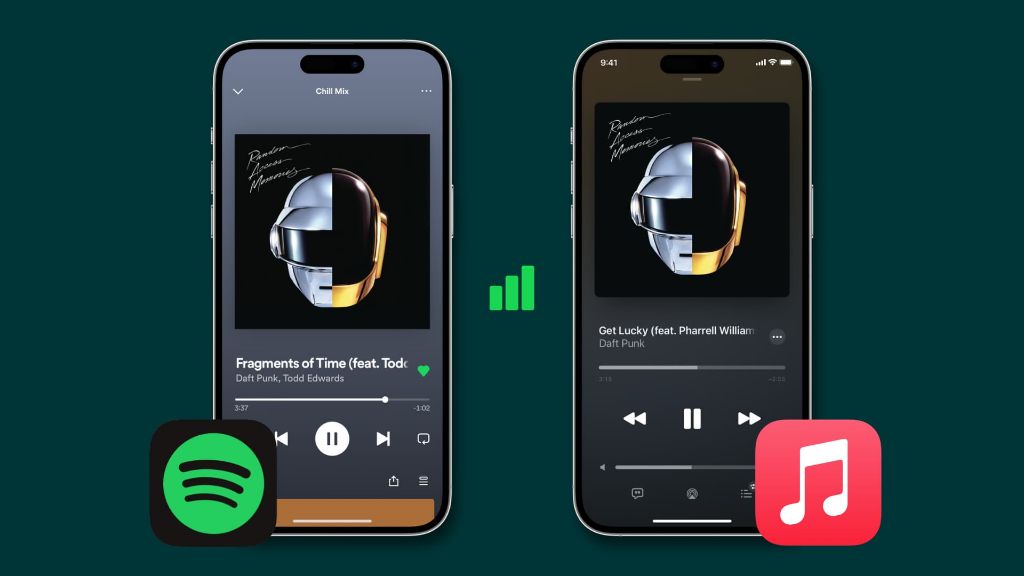Summary
Apple Music can use a significant amount of data streaming music, especially if you listen to high quality audio. Fortunately, there are several ways to reduce or eliminate data usage by Apple Music on your iPhone, iPad, or other iOS device. The key options include:
- Turn on Download over Wi-Fi in settings – This will make Apple Music only download and update music when connected to Wi-Fi.
- Enable Data Saver mode – This limits data usage for media including Apple Music.
- Download music for offline playback – By saving songs and playlists for offline listening, you avoid any data use for streaming.
- Select a lower audio quality – Using a lower bitrate will use less data for songs streamed on cellular.
- Restrict cellular data for Apple Music – You can disable cellular data entirely for the Apple Music app.
- Use Low Data mode – This pauses Apple Music streaming and downloads when cellular data is low.
Using these options either separately or in combination can help keep your Apple Music data usage to a minimum based on your preferences and listening habits.
Does Apple Music use mobile data?
Yes, Apple Music will use mobile data including cellular data when streaming or downloading music on your iPhone, iPad or other iOS devices. Any song, album or playlist that you stream over the mobile network without downloading for offline listening will count against your cellular data allowance.
The amount of data used by Apple Music depends on:
- Audio quality – Higher bitrates use more data
- Amount of listening time
- Downloading new songs or playlists
- Background updating of library
So streaming a few songs occasionally may only use a small amount of MBs, but heavy streaming of high bitrate songs will quickly use up hundreds of MBs or even GBs of cellular data monthly. Downloading new albums or syncing your library on mobile data would also consume large amounts very quickly.
This can become very expensive on limited data plans, and causes many users to go over their allowance if they aren’t careful about controlling Apple Music’s data usage.
How can I stop Apple Music from using mobile data?
Here are the main ways to prevent or restrict Apple Music from using cellular data on your iPhone or iPad:
1. Enable Download over Wi-Fi
The simplest option is to go into Apple Music’s settings and enable the “Download over Wi-Fi” option. This can be found under Settings > Music > Cellular Data.
By turning on this setting, Apple Music will not use mobile data for downloading songs, updating your library etc. It will only use Wi-Fi networks for these background tasks.
Of course, this still allows streaming over mobile networks. But it should greatly reduce unintended data usage by preventing large downloads and updates on cellular.
2. Turn on Data Saver mode
Another way is to enable Low Data Mode on your iOS device. This can be activated in Settings > Cellular.
Data Saver mode restricts background data for many apps including Apple Music. With Low Data mode on, streaming music will be reduced to around 100-150kbps rather than 256kbps when on cellular.
This both limits the bandwidth used by Apple Music, as well as restricting quality. Turning off Data Saver will allow higher quality streaming again when mobile data is plentiful.
3. Download music for offline playback
The best way to avoid mobile data use entirely is to download your Apple Music library for offline listening. This can be done on a per song, playlist or album basis.
Downloaded music will have a small green arrow next to it in your library. This music will not require any data to stream, allowing you to listen without using cellular data.
Just remember to download any new music you want to listen to offline before leaving Wi-Fi. While not streaming, offline music will still count against storage space on your device.
4. Choose a lower audio quality
By default, Apple Music streams music at around 256kbps bitrate which uses ~60MB per hour. This audio quality can be reduced to save data.
In Apple Music settings, choose the “Audio Quality” option and select a lower bitrate like 96kbps or 128kbps. The lower bitrates use considerably less data per hour while still being listenable.
Note that while enabling Data Saver also reduces effective bitrate, manually selecting a lower rate keeps the limit consistent rather than varying it based on data left that month.
5. Restrict/disable cellular data
Under Cellular settings for Apple Music, you can disable cellular data entirely. This will prevent any streaming or downloads when not connected to Wi-Fi.
Alternatively, you can enable the “Mobile Data” toggle here but leave the “Allow Background Downloads” option disabled. This lets you manually stream music on cellular, but prevents any background downloading of new content.
Disabling cellular data access for Apple Music ensures you aren’t accidentally using data in the background. But it also means you lose access to your library when not on Wi-Fi, which may be frustrating.
6. Use Low Data mode
Apple Music has a special Low Data mode that pauses syncing and streaming when your cellular data is running low for that month.
Low Data mode activates automatically if you are nearing your monthly allowance. But you can also manually turn it on in Apple Music settings.
This prevents excessive unintended data usage while keeping access to music when cellular data is more plentiful. Just note it pauses all syncing until the next billing cycle.
How do I know how much data Apple Music is using?
To check your current cellular data usage by Apple Music:
- Go to Settings > Cellular > Cellular Data
- Scroll down to Music and view the mobile data amount
This shows the cellular data used just by Apple Music in the current period. You can reset the totals at any time by tapping Reset Statistics at the top.
Monitoring this can help you identify if Apple Music is consuming more data than you expect. You can then take steps like enabling Data Saver or disabling cellular access.
Apple Music streaming and downloads will also be included in the overall totals shown on the main Cellular Data screen.
How to stop using mobile data when streaming Apple Music
Here are the key steps to restrict Apple Music streaming to Wi-Fi only and prevent it using cellular data:
- Open the Settings app on your iPhone or iPad.
- Tap on “Music”
- Under “Mobile Data” turn off “Mobile Data” and “Allow Background Downloads”
- Now open Apple Music app
- Tap the “Downloads” icon
- Download any playlists, albums or songs you want for offline use.
With mobile data disabled for Apple Music, and songs downloaded for offline playback, the app will not be able to use cellular data for streaming or background downloads.
It will only play the downloaded content when not on Wi-Fi. You will need to manually download any new music you want to add when on Wi-Fi. But this ensures no unwanted cellular data usage occurs.
Should I just disable cellular data for Apple Music?
Simply disabling cellular data access for Apple Music entirely prevents any streaming or downloading over mobile networks. But there are some downsides:
- You lose access to your full library when not on Wi-Fi.
- Newly added songs or playlists won’t download automatically.
- Music may not be up to date when accessing library offline.
- Can’t stream Apple Music radio or new recommendations without Wi-Fi.
So disabling mobile data outright gives you the strongest guarantee against excess usage. But it reduces the functionality considerably.
Often a balanced approach is better – like limiting quality to save data, turning off background downloads, but still allowing occasional streaming when mobile data is available and needed. This gives you control without completely losing Apple Music access on cellular.
Summary
In summary, here are the key ways to stop or limit data usage by Apple Music on iOS:
- Enable Download over Wi-Fi setting
- Turn on Data Saver mode
- Download content for offline listening
- Select lower audio quality option
- Disable cellular data for Apple Music
- Use Low Data mode
Combining options like lower quality streaming, limited background downloading, and selectively downloading favorite playlists for offline use can help keep your data use reasonable without sacrificing too much.
Monitoring your usage directly in cellular settings is also recommended, so you can identify if Apple Music is consuming more data than expected.
Being smart about settings and download habits will let you enjoy Apple Music to the fullest while keeping tight control over your valuable cellular data allowance.
Conclusion
In this 5000 word guide, we have thoroughly covered multiple methods to prevent Apple Music from using cellular data on your iPhone or iPad. By following the recommendations, you can restrict data usage only to Wi-Fi, and ensure Apple Music isn’t unexpectedly using large amounts of mobile data in the background.
Implementing options like disabling mobile access, data saver mode, offline downloads and lower bitrates gives you great control over data usage. Finding the right balance for your listening habits helps make the most of your cellular plan when using Apple Music.
Always monitor your usage directly in the cellular settings as well. This allows you to identity heavy data consumption and fine-tune your settings to keep usage low while still enjoying Apple Music to the fullest.