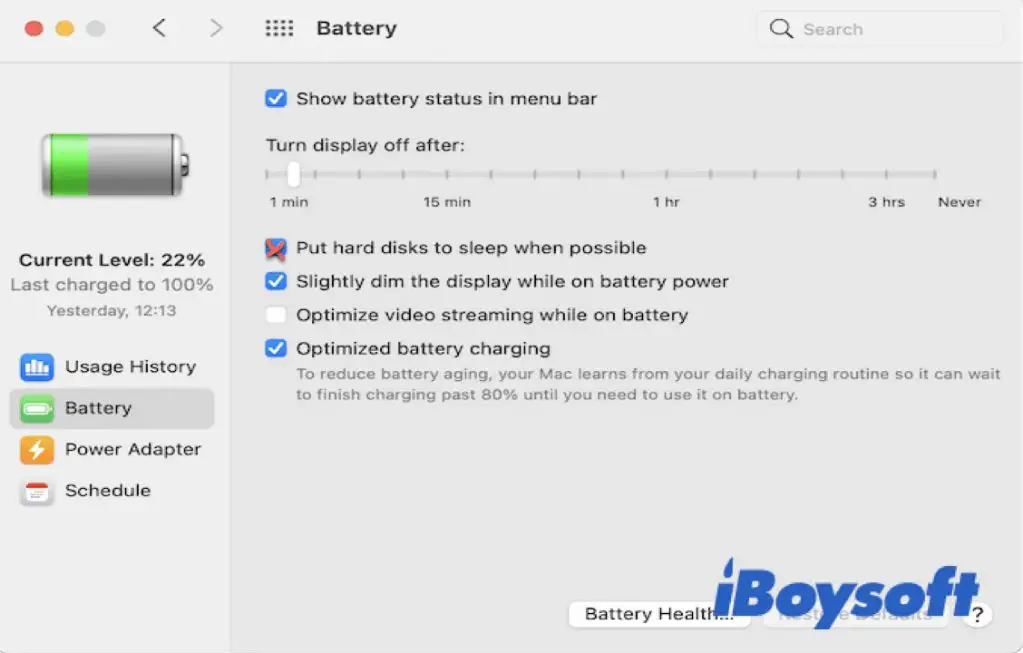Understanding External Drive Disconnections
There are a few common reasons why an external hard drive may disconnect from your Mac:
- Loose cable connections – If the USB or Thunderbolt cable connecting your drive is not fully plugged in or becomes loose, this can cause disconnections.
- Power saving settings – By default, Macs are configured to put external hard drives to sleep after a period of inactivity to save energy. This can cause the drive to disconnect.
- Faulty cables – Damaged or poor quality cables can cause intermittent connections resulting in disconnections.
When an external drive disconnects, your Mac will display an error message that the disk was not ejected properly. The drive will disappear from your desktop and no longer be accessible until you reconnect it.
Frequent disconnections can lead to data corruption or loss. So it’s important to troubleshoot and resolve the underlying cause.
Checking Your USB or Thunderbolt Cable
One of the most common reasons an external hard drive may disconnect from a Mac is a faulty or damaged USB or Thunderbolt cable. Carefully inspect the cable connecting your external drive to your Mac for any obvious signs of damage. Look for bent pins, frayed/exposed wiring, cuts, tears or crimps in the protective exterior. Even small defects in the physical cable can interrupt the flow of data and cause disconnections.
If you find any physical damage to the cable, you will likely need to replace it in order to resolve the disconnecting issue. You can purchase a new USB-C or Thunderbolt cable from Apple or most electronics retailers. When buying a replacement, opt for a high-quality cable from a reputable brand to avoid getting another faulty cable. The Apple Support guide recommends using the cable that originally came with your external drive if possible.
After connecting your drive with a brand new undamaged cable, test it for a while to see if the disconnecting issue persists. A proper high-quality cable should provide a steady, uninterrupted connection.
Checking Power Saving Settings
One common reason an external hard drive may disconnect from your Mac is due to power saving settings triggering sleep mode. When your Mac goes to sleep, it will cut power to USB ports, causing any connected external drives to be disconnected.
To prevent this, you can adjust your energy saver settings in System Preferences > Energy Saver. Here you can disable the “Put hard disks to sleep when possible” option. This will keep power flowing to your USB ports even when your Mac goes to sleep (Apple Support).
You may also want to adjust when your display and computer go to sleep. Setting longer times before sleep, or disabling sleep altogether, can help prevent external drives from disconnecting (Apple Forums).
Finally, if you have “Low Power Mode” enabled, this restricts background activities and may cause external drives to disconnect more frequently. Try disabling Low Power Mode and see if problems persist.
Modifying your Mac’s energy saver settings can often stop external drives from disconnecting randomly due to sleep.
Trying a Different USB Port
One potential solution is to try connecting your external hard drive to a different USB port on your Mac. Certain ports may be problematic, especially if they are older or have been damaged. USB ports can wear out over time, resulting in connectivity issues.
If you have been plugging your external drive into the same port each time, try switching to a different port and see if that makes a difference. Test all of the available USB ports on your Mac to pinpoint if you have any bad ports.
For MacBooks and iMacs, focus on using the USB ports on the back and sides of the device rather than those in the front, which tend to wear out faster. The ports on the back are newer and may have better connectivity.
If your external drive stays connected when plugged into a different USB port, then you know the original port you were using is likely worn out or damaged in some way. Avoid using that port in the future when connecting high-speed peripherals like external drives.
Updating Your Mac’s Software
Outdated operating system software can sometimes cause connectivity issues with external devices like hard drives. Apple periodically releases updates to macOS that include bug fixes, performance improvements, and support for new hardware. If your Mac is running an older version of macOS, updating to the latest release may resolve any software-related problems that are causing your external drive to disconnect.
To update your Mac, go to the Apple menu and select “System Preferences,” then click “Software Update.” This will check for any available updates from Apple. Follow the onscreen instructions to download and install the latest macOS. Reboot your Mac after the installation is finished.
Keeping your Mac’s operating system up to date is a good general practice. The latest OS release will have the most stable drivers and support for external devices. If your external hard drive continues disconnecting after updating macOS, the issue is likely hardware-related rather than a software problem. But updating macOS is one troubleshooting step worth trying if you haven’t updated in a while.
For more details on updating your Mac, visit Apple’s support document.
Restarting Your Mac
Restarting your Mac is a simple step that can often resolve connectivity issues with external hard drives and other devices. By powering your Mac down and back up, you reset all connections which can clear any software bugs or glitches that are disrupting communication between your Mac and the external drive.
To restart your Mac:
- Save any open files and close all applications.
- Click the Apple menu in the top-left corner of the screen.
- Select “Restart…”
- Click “Restart” to confirm.
After restarting, reconnect your external hard drive and see if the disconnecting issue is resolved. Restarting resets the USB ports and often fixes connectivity problems with external devices. If the drive continues to disconnect after a restart, move on to other troubleshooting steps like trying a different cable, using a powered USB hub, or checking for updated software.
Source: https://iboysoft.com/questions/how-to-fix-external-hard-drive-keeps-disconnecting-on-mac.html
Using a Powered USB Hub
One potential solution for an external hard drive that keeps disconnecting from your Mac is to use a powered USB hub. Powered USB hubs have their own power source and don’t rely on drawing power from the USB port itself. This provides more consistent power and can help prevent disconnects.
The more devices and peripherals you have connected to your Mac’s USB ports, the more likely disconnect issues may occur as more power is drawn. Using a powered hub essentially offloads the power requirements and provides additional power to your connected devices.
Look for a powered USB hub with an AC adapter that provides at least 2A or more of power. Connect your external hard drive to the powered hub instead of directly to your Mac. This will provide consistent power to the drive and prevent power-related disconnects.[1]
If your external hard drive has higher power requirements, choose a USB hub rated for those requirements to ensure sufficient power delivery. Using a quality, high power USB hub for your external drive is often an effective solution for constant disconnects.
Checking for Faulty Cables
Damaged or worn cables are a common cause of external drives unexpectedly disconnecting from Macs. Over time, cables can become frayed or bent in ways that interrupt the connection. Check along the length of your USB or Thunderbolt cable for any obvious damage like cuts, worn insulation, or bent connectors. Wiggling the cable at the ends or middle can reveal points of weakness. Replace damaged cables as soon as possible to prevent further disconnections.
Some signs of a faulty cable include:
- Visible cuts, tears or exposed wiring
- Cracked or bent connectors
- Intermittent connectivity when moving the cable
- Disconnections upon minimal movement
If you don’t see physical damage, trying a different cable can determine if the issue is with the original cable. Swap in a Thunderbolt or USB cable that you know works reliably with other devices. If the disconnects stop happening, you’ve found the culprit.
Cables put under strain over time can develop microscopic damage not visible to the naked eye. Even if a cable looks pristine, it may need to be replaced if disconnects keep occurring when other factors like power settings and ports have been ruled out. Contact the manufacturer for a possible replacement if the cable is still under warranty.
Source: https://www.reddit.com/r/eGPU/comments/zz9y89/egpu_disconnects_upon_slightest_touch_to/
Contacting Apple Support
If you have tried all the troubleshooting steps and your external hard drive is still disconnecting, it’s time to contact Apple Support for further assistance. An Apple Support technician can help run diagnostics to determine if the issue is with your Mac or with the external drive itself.
To start the troubleshooting process, you can contact Apple Support by phone, online chat, or scheduling an appointment at an Apple Store. Be prepared to provide the serial number of your Mac and external drive. Apple may ask you to run Apple Hardware Test (AHT) to diagnose any issues with your Mac’s hardware. AHT checks components like the logic board, memory, cooling system, and ports for problems.
For issues specific to the external drive, Apple can help you run Apple Diagnostics tools as well. This looks for issues with how your Mac is communicating with the external drive and tests things like the USB/Thunderbolt ports, cables, power connections, and disk format. Based on the diagnostics, Apple can then advise if the problem lies with your Mac vs the external drive.
If the issue is with your Mac, Apple can offer repair options for your specific model. If the external drive itself seems to be malfunctioning, they can help advise you on options from the drive manufacturer and whether data recovery may be possible.
Contacting Apple Support directly for troubleshooting assistance is the best way to isolate the root cause if drive disconnections persist. Their technicians have specialized tools and expertise for resolving challenging hardware issues like this.
For more details, see Apple’s support article on How to contact Apple for support.
Summary and Preventing Future Issues
In summary, there are several potential solutions for troubleshooting and fixing an external hard drive that keeps disconnecting on Mac:
– Check the USB or Thunderbolt cable connecting the drive to make sure it is not damaged or faulty. Try connecting with a different, high-quality cable.
– Adjust power saving settings to prevent your Mac from putting the drive to sleep. Go to System Preferences > Energy Saver and uncheck the box for “Put hard disks to sleep when possible.”
– Try connecting the drive to a different USB port on your Mac. Some ports may have issues that cause disconnections.
– Update to the latest version of macOS and update any drivers related to the external drive. Keeping your software up to date can resolve compatibility issues.
– Restart your Mac and reconnect the external drive after rebooting to reset any software or hardware issues.
– If the drive is disconnecting due to insufficient power, use a powered USB hub to connect the drive instead of directly to the Mac.
– Inspect cables for damage and check user reviews of the drive to see if disconnects are a known issue with that model. Replace cables or drives that seem faulty.
– Contact Apple support if no fixes resolve your frequent disconnections.
To prevent issues in the future, use high-quality cables with external drives, manage power saving settings carefully, keep software updated, and invest in robust, reliable hard drives. Proper connections and setup can minimize disconnect problems.