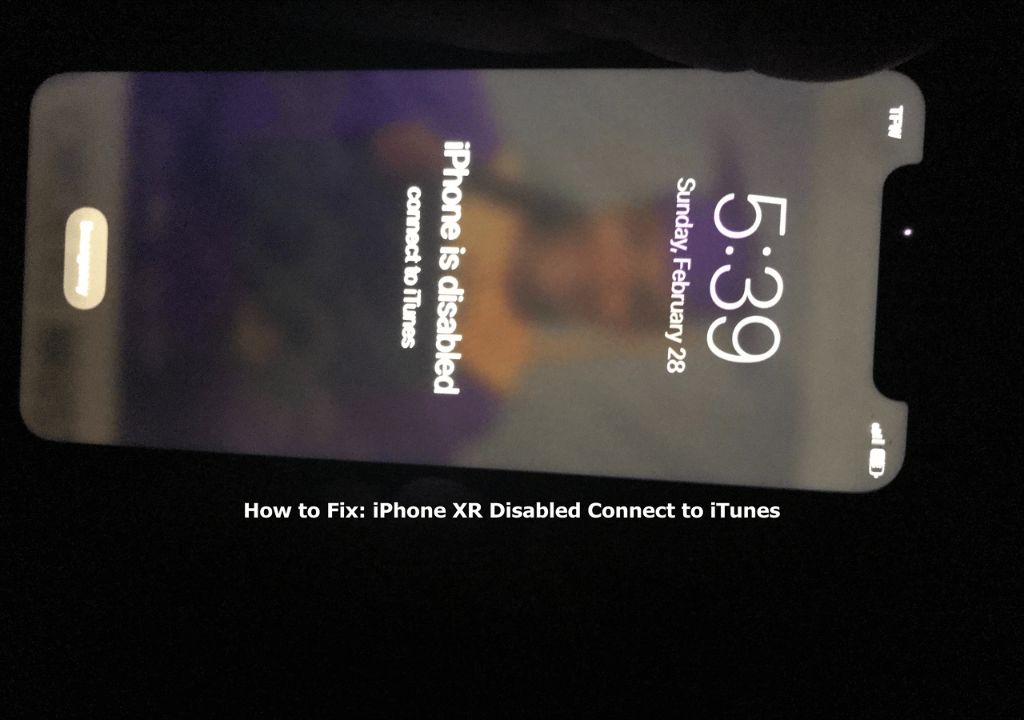The “iPhone XR is disabled. Connect to iTunes” error is a common issue that prevents access to an iPhone. This occurs when the device is locked after too many failed passcode attempts or when a software update fails. When you see this message, it means your iPhone is disabled and needs to be connected to iTunes on a computer to be restored.
This article provides step-by-step solutions on how to unlock a disabled iPhone XR using iTunes. We will cover how to get the device recognized by iTunes, exit recovery mode, reset the device, and perform a full restore if needed. The solutions covered require a computer with the latest version of iTunes installed.
Check Device Connection
One of the first things to check when trying to unlock a disabled iPhone is the device’s connection to your computer. Make sure you are using the original Apple charging cable that came with your iPhone. Third party and aftermarket cables are often unreliable and can cause connectivity issues. Try connecting your iPhone to different USB ports on your computer as well. The USB port you normally use for syncing and charging may have a hardware problem preventing proper communication between the iPhone and iTunes. Switch to another USB port on your computer to rule out any port-specific problems.
Additionally, inspect the Lightning cable ends and ports for any debris, dust or damage that could impede the connection. If possible, try swapping the cable for another certified Apple Lightning cable. Lastly, restart both the iPhone and computer to clear out any software issues temporarily obstructing device communication over the USB connection. With a sturdy cable in a fully-functional USB port, you will be able to accurately determine if the iPhone is being properly recognized in iTunes for unlocking and restoring purposes.
Update iTunes
Before attempting to unlock your disabled iPhone XR, it is important to make sure you have the latest version of iTunes installed on your computer. Older versions of iTunes may not have full compatibility with newer iPhone models like the iPhone XR. You can check for iTunes updates and download the newest version from the iTunes Download page. On a Windows PC, you can also manually check for updates by going to Help > Check for Updates within the iTunes app.
Installing the most up-to-date iTunes will provide the best chance of successfully communicating with and unlocking your iPhone. iTunes is periodically updated by Apple with bug fixes and improvements that are important for syncing data and interacting with iOS devices. With an outdated version of iTunes, you may encounter errors or issues when trying to disable protection on a locked iPhone.
Reset iPhone
If your iPhone XR is unresponsive or frozen, you may need to force restart it. This is also known as a hard reset.
To hard reset an iPhone XR:
- Quickly press and release the Volume Up button.
- Quickly press and release the Volume Down button.
- Press and hold the Side button until you see the Apple logo, then release.
This will force your iPhone to restart and may resolve any software issues causing it to freeze or be unresponsive. If your iPhone is still having issues after resetting, you may need to restore it through iTunes or DFU mode as described in the following sections.
Source: https://support.apple.com/guide/iphone/force-restart-iphone-iph8903c3ee6/ios
Restore iPhone
Restoring your iPhone using iTunes is an effective way to fix many issues, including a disabled or unresponsive device. Restoring will erase the contents of your iPhone and reinstall the latest version of iOS. While this will wipe your data, it often fixes underlying software issues.
To restore your iPhone using iTunes:
- Connect your iPhone to your computer using the USB cable provided.
- Open iTunes on your computer. iTunes will detect your connected iPhone.
- Select your iPhone by clicking on the iPhone icon in the upper left corner of the iTunes window.
- On the Summary page, click Restore iPhone.
- iTunes will download the latest iOS software and install it on your iPhone. This process can take several minutes.
- Once the restore is complete, you can set up your iPhone as new or restore from an iTunes or iCloud backup.
Restoring your iPhone will erase all of your data and settings. Be sure to back up your device data before restoring. Restoring your iPhone using iTunes is often an effective solution if your device is disabled, unresponsive, or experiencing major software issues.
Recovery Mode
If you are unable to restore your iPhone XR using iTunes, you may need to force the device into recovery mode. This is an alternative restoration state that can help if the normal restore process fails. To do this:
- Connect your iPhone to your computer using the USB cable.
- Open iTunes on your computer.
- While holding the Side button, connect the USB cable to your computer. Keep holding the Side button until you see the recovery mode screen.
- You will see a Recovery Mode screen on your iPhone and a dialog in iTunes saying there is a problem with your iPhone.
- Click Restore in the iTunes dialog to restore your iPhone from a backup.
Forcing the iPhone XR into recovery mode essentially reboots it into a rescue state that allows iTunes to fully restore the device, even if the normal firmware is unresponsive. This should get the restoration working again in most cases where it previously failed. Just remember to continue holding that Side button as you connect to your computer, until you see the Recovery Mode screen.
Source: https://www.factoryreset.net/how-to-factory-reset-your-apple-iphone-xr/
DFU Mode
DFU (Device Firmware Update) mode is a low-level mode that can help restore your iPhone if other methods like recovery mode have failed. DFU mode completely wipes the device and installs a fresh copy of iOS.
To enter DFU mode on an iPhone XR:
- Connect your iPhone to your computer using the Lightning cable.
- Open iTunes on your computer.
- Press and quickly release the Volume Up button.
- Press and quickly release the Volume Down button.
- Then, press and hold the Side button until you see the recovery mode screen.
- With the Side button still held down, press and hold the Volume Down button for 5 seconds.
- Release the Side button but keep holding the Volume Down button until you see the iTunes logo on your iPhone screen. This indicates you’ve successfully entered DFU mode.
You can then proceed to restore your iPhone using iTunes. DFU mode allows you to install a fresh, clean version of iOS which may resolve any software issues causing your iPhone to be disabled.
Source: iPhone XR DFU Mode: A Step-by-Step Guide (5 Methods + …)
Software Troubleshooting
One of the first things to try when dealing with a disabled iPhone XR is to update the device’s iOS software and iTunes/Finder on your computer. Older versions of iOS and iTunes may have incompatibility or bug issues that could be causing the connectivity problem.
Make sure to update your iPhone XR to the latest iOS version available by connecting it to your computer while in recovery mode. You can then go to iTunes or Finder and choose to update the software. Also be sure iTunes/Finder itself is updated on your PC or Mac to the newest version.
Sometimes there may be corrupt files or settings on a particular computer that could lead to the disabled connect to iTunes message. Try connecting your iPhone to a different computer if possible and see if that allows you to restore or reset it normally.
As a last resort, you can try uninstalling iTunes/Finder completely using the standard uninstall utility for your Windows PC or Mac. Then download the latest version again and reconnect the iPhone. This ensures there are no problematic leftovers causing conflicts with recognizing or communicating with the device.
If you’ve exhausted all software troubleshooting, the issue may lie in a hardware problem instead. But updating iOS and iTunes/Finder and switching computers are worthwhile steps before exploring hardware issues.
Sources:
[1] https://www.appgeeker.com/unlock/iphone-xr-is-disabled-connect-to-itunes.html
[2] https://discussions.apple.com/thread/252975271
Hardware Troubleshooting
If software troubleshooting does not resolve the issue, it’s possible there is a hardware problem with your iPhone XR causing the disabled connect to iTunes message. Here are some steps to check for hardware issues:
First, visually inspect your iPhone for any signs of physical damage like cracks or water damage. Physical damage can prevent the iPhone from powering on properly or connecting to iTunes. If you see obvious damage, you may need to take the device to an Apple store or repair shop for diagnosis and repair.
Next, try connecting your iPhone to a different USB cable and port on your computer. Sometimes the cable itself can be faulty and prevent the device from connecting properly. Make sure to try an official Apple USB cable if possible.
Additionally, test connecting your iPhone to a different computer entirely. This helps determine if the issue is with your specific computer’s USB port or iTunes installation. If your iPhone connects properly on another computer, then the problem may be with your original computer.
As a last resort, you can try taking out the SIM card from your iPhone and seeing if it will connect to iTunes without cellular service activated. If it does, there may be a problem with the cellular components of your device.
If you’ve tried all of these hardware troubleshooting steps and your iPhone XR still shows the disabled connect to iTunes message, your best option is to contact Apple support for further diagnosis and repair options.
Contact Apple Support
If you have tried all of the recommended troubleshooting steps but are still unable to unlock your disabled iPhone XR, contacting Apple Support directly is the next best option. Apple has dedicated support teams that may be able to help unlock your device in certain situations when you are locked out.
You can contact Apple Support by phone, online chat, Twitter, scheduling a callback, or booking an appointment at an Apple Store for in-person help. Be prepared to provide your Apple ID and proof of purchase for verification. Apple Support agents can run diagnostics, reset your device, or potentially remove the activation lock remotely if you meet the requirements.
As a last resort, you may need to mail in your iPhone to Apple Support or visit an Apple Store for hands-on assistance. There may be fees involved for out-of-warranty device replacements or repairs if needed. Seek professional help from Apple sooner rather than later, as the longer a device stays disabled, the harder it becomes to recover the data.
For more information, visit Apple Support or call 1-800-MY-APPLE.