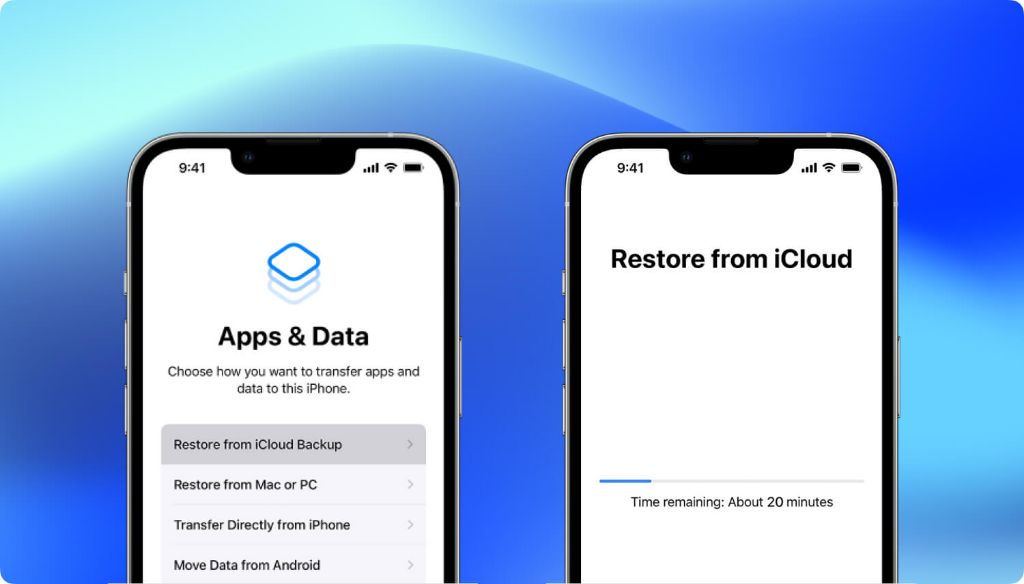Having photos lost on your iPhone after a restore can be devastating. Those precious memories and important images seem to have vanished into thin air. But don’t panic just yet! There are several effective methods you can use to get all your photos back on your iPhone after restoring it.
How Are Photos Lost During an iPhone Restore?
First, it’s important to understand how photos are lost during an iPhone restore in the first place. There are a couple of scenarios that could have led to your missing photos:
- You restored your iPhone using iTunes or Finder. This wipes the entire phone, including all media and photos stored on it.
- You restored your iPhone from an iCloud or iTunes backup that didn’t include your photos for some reason.
In both these cases, a full wipe and restore of the iPhone caused your photos to disappear. The good news is that the photos usually still exist in a backup or on your computer/iCloud storage – you just need to know how to get them back onto your iPhone.
Method 1: Restore from an iCloud Backup That Contains Your Photos
If you had iCloud Photos enabled on your iPhone before you restored it, there’s a good chance your photos still exist in iCloud storage. Here’s how to get them back:
- Go to Settings > [Your Name] > iCloud > Manage Storage > Backups on your iPhone.
- Select the most recent iCloud backup that contains your photos.
- Tap Restore to restore your iPhone from this backup.
This will reinstate your latest iCloud backup containing all your photos onto your iPhone. Just make sure you choose the right backup that actually has the photos – check the date and size of each one.
Method 2: Restore from an iTunes or Finder Backup With Photos
If you used to back up your iPhone to iTunes on a computer, you may be able to restore from that backup instead to get your photos back. Here’s what to do:
- Connect your iPhone to the computer you used to back it up on.
- Open iTunes or Finder on the computer.
- Locate the backup for your iPhone under the Backups section and select it.
- Click Restore to restore this backup to your iPhone.
Again, double check that the backup you’re restoring actually contains the photos you need. The easiest way is to look at the date of the backup. Choose the most recent one before you lost your photos.
Method 3: Import Photos from Your Computer
If you synced your iPhone photos to your computer previously, the original image files may still be stored there. Connect your iPhone to the computer and see if your photo folders show up in the Photos or ImageCapture app.
If you do find photos on your computer, simply import them back into the Photos app on your iPhone to get them back on your device. You can use a cable to connect your iPhone and use ImageCapture (Mac) or Photos (Windows) to transfer the files.
Method 4: Download Photos from iCloud.com
If you had iCloud Photos enabled, all your photos should have been backed up to your iCloud account automatically. Even if you can’t restore them directly, you can still download the photos from iCloud:
- Go to iCloud.com and log in using your Apple ID.
- Go to Photos to view your iCloud photo library online.
- Select all the photos you want to recover.
- Click the Download button at the bottom to download them to your computer.
Now you have your photo files back. Just connect your iPhone to the computer and transfer the photos back onto it.
Method 5: Use a Third Party App to Extract Photos from Backup
As a last resort, you can use third party software to extract your photos from an iTunes or iCloud backup if you’re unable to restore it directly for some reason. Some apps that can help include:
- iPhone Backup Extractor
- iMyFone D-Back
- iMobie PhoneRescue
These tools can scan your iPhone backups and extract your photos from them, allowing you to save the files back to your computer. You can then add the photos back to your iPhone.
Prevent Photos Loss by Regularly Backing Up Your iPhone
The easiest way to avoid losing your photos again when restoring your iPhone is to continuously back them up. Here are some backup best practices to follow:
- Enable iCloud Photos – this automatically backs up all images to iCloud.
- Connect to iTunes weekly and back up locally – provides a secondary backup.
- Back up your photos to an external hard drive – gives you a physical backup copy.
- Use iCloud Photo Library – stores all full-resolution photos online.
Making multiple backups on different media ensures your photos are protected against data loss in the future. Just make sure you remember the passwords to your online backup services!
FAQs About Getting Photos Back After iPhone Restore
How can I get my photos back without backup?
Without an iTunes or iCloud backup, your best option is to use data recovery software to scan your iPhone for photo data remnants and extract them. However, without a backup this method is less reliable.
Can you retrieve permanently deleted photos from iPhone?
If you have deleted photos from your iPhone’s local storage, you can use data recovery apps to scan the device and find any recoverable photo data. Just don’t save anything new to the iPhone or you risk overwriting the deleted files.
Why are my photos missing after restoring iPhone from iCloud?
Photos may be missing from your iPhone after an iCloud restore if that iCloud backup was faulty, incomplete or dated before the photos were taken. Make sure to restore from the most recent backup.
How do I get photos off a broken iPhone?
For a broken iPhone that won’t turn on, you can remove the SSD chip and connect it to a USB chip reader, then run data recovery software to salvage lost photos. Just don’t attempt further use of the iPhone or you risk overwriting photo data.
Can iPhone photos be recovered after a factory reset?
If you have performed a factory reset/restore on your iPhone, photo recovery is still possible from backups or using data recovery apps. But the more you continue using the iPhone, the lower the chances of recovery.
Conclusion
Losing all your precious photos due to restoring your iPhone can be disheartening. But in most cases, you can get them back through: 1) Restoring from backup; 2) Importing from your computer; 3) Downloading from iCloud or 4) Using data recovery software. Just act quickly before those photos are potentially overwritten with new data.
Following the backup best practices outlined above will also make sure you never have to deal with massive photo loss again. Your memories and images will always be protected and available on multiple storage sources.