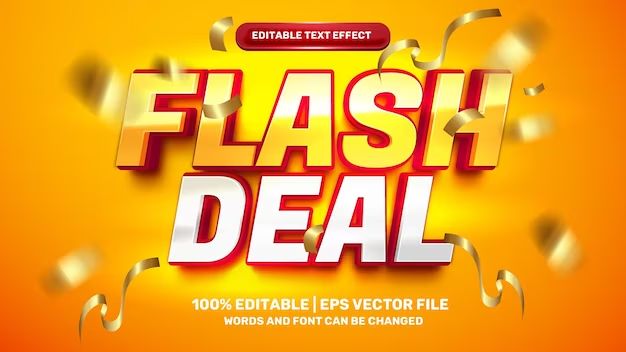In today’s fast-paced world, it’s crucial to be able to save and access your work quickly and easily. With so many devices, files, and applications to keep track of, having an efficient and reliable way to save your work can make all the difference in your productivity and peace of mind.
Why is saving your work quickly important?
There are several key reasons why being able to save your work swiftly is so vital in both personal and professional contexts:
- Avoid losing unsaved work if your computer crashes or loses power unexpectedly
- Save and resume progress on a project when you get interrupted or have to switch tasks
- Quickly capture fleeting ideas, notes, and brainstorms when inspiration strikes
- Save different versions or drafts of a document as you iterate on it
- Backup or transfer work seamlessly between devices
- Collaborate efficiently by saving changes so others can access the latest version
- Keep your files organized by saving them to the proper folders and drives
Losing hour’s worth of work from a computer crash or having projects grind to a halt from lack of save discipline can cost businesses and individuals dearly in both time and money. Developing good saving habits helps optimize productivity.
Save locally vs saving to the cloud
When it comes to saving files quickly, there are two main approaches to consider – saving locally to your device’s hard drive or solid state drive (SSD), or saving to the cloud. Each has its own advantages and disadvantages.
Local saving
Saving locally means storing files directly on your computer or external storage drive that’s connected to your machine. The main benefits of local saving include:
- Access files instantly without needing an internet connection
- Keep sensitive documents fully under your control
- Simpler organization of files into customized folder structures
Potential downsides to only saving locally include:
- Files only available on one device unless manually transferred
- Risk of data loss if hardware fails, is damaged, or gets stolen
- Difficulty collaborating or sharing latest versions of files
Cloud saving
Cloud saving refers to storing files on remote servers accessed over the internet. The main advantages of cloud saving are:
- Access files from any device with an internet connection
- Data redundancy protects against hardware failure or loss
- Easy collaboration through shared storage and permissions
- Integration with web apps for smooth workflows
Potential cons of relying solely on the cloud include:
- Requires steady internet connectivity to access files
- Less control over data security and privacy
- Monthly fees for paid cloud storage services
- Slower save and sync times compared to local storage
Many users combine the two methods with a local drive for active projects and cloud backup for protection and portability.
How to save files quickly
Fortunately, modern operating systems provide a variety of built-in tools and shortcuts to help you save your work swiftly. Here are some tips to trim seconds or even minutes off your save times.
Keyboard shortcuts
Using keyboard shortcuts for saving eliminates the need to grab your mouse, locate the menu bar or ribbon, and click through to the Save command. Common save shortcuts include:
- Windows: Ctrl + S
- Mac: Command + S
- ChromeOS: Ctrl + S
- Linux: Ctrl + S
You can save even more time by setting up multiple keyboard shortcuts tailored to how you work. For example, have one shortcut save locally and another instantly save a copy to the cloud.
Save automation
Many apps can be configured to save your work automatically in the background. Options like auto-save, auto-backup, and version history give you peace of mind that your work is regularly protected. Just be aware that background saving can sometimes briefly slow down performance.
Streamlined save dialogs
Adjust your save dialog box settings so saving requires fewer clicks. For example, you may be able to set a default folder where new files save automatically. Reducing the number of repetitive steps speeds up the process.
Save and send
Look for apps and online services that integrate saving and sharing. For example, Google Docs lets you save a progressing version of a document and immediately send collaborators a shareable link via email or chat in one streamlined workflow.
Temporary workspaces
Tools like pastebins allow you to quickly dump scraps of text or code and get a shareable link back instantly. This can save time when you just need to save something temporarily for short-term sharing or use.
File formats for fast saving
The file format you use can impact save times. Here’s how some popular formats compare when it comes to performance.
| File Type | Save Speed |
|---|---|
| Plain Text (.txt) | Very fast |
| Markdown (.md) | Very fast |
| XML (.xml) | Fast |
| CSV (.csv) | Fast |
| JPEG (.jpeg, .jpg) | Fast |
| HTML (.html) | Fast-medium |
| DOCX (.docx) | Medium |
| PDF (.pdf) | Slow |
| PSD (.psd) | Very slow |
As a rule of thumb, less complex formats with little formatting, compression, or metadata save quickest. Formats like PDFs and PSDs have to package up much more data which slows saving down. Choose the simplest format that meets your needs for speed.
Leveraging local and cloud storage
Balancing local and cloud storage provides the optimal environment for fast saving and access. Here are some tips for getting the best of both worlds:
- Use local device storage for actively edited documents and projects
- Set up a shared team folder in cloud storage for straightforward collaboration
- Sync local folders to the cloud in the background for easy access elsewhere
- Save a snapshot of finished projects to the cloud as a backup
- Store reference materials, archived files, and backups primarily in the cloud
- Access cloud files selectively when offline to avoid downloading unused data
Your saving workflow might follow a pattern like: save locally while working > sync cloud copy on completion > upload finished project archive to cloud.
When slow saving indicates a problem
In most cases, occasional delays when saving files are just minor annoyances. However, if you consistently experience very slow saving times, it could point to a more serious underlying issue such as:
- Hardware failure with your storage device
- Insufficient RAM or computing resources
- Fragmented storage that needs defragmenting
- Too little free storage space available
- Outdated drivers or application software
- Poorly optimized storage settings
- Excessive background processes hogging resources
Troubleshooting saving speed problems requires a technical deep dive into your device performance and storage health for solutions. It may involve updating drivers, tweaking system settings, closing intensive background apps, or freeing up disk space. For consistent severe slowdowns, replacing aging hardware like HDDs with modern SSDs can provide a huge speed boost.
Specialized software built for speed
If you work with extremely time sensitive data where each millisecond of save time matters, specialized software exists to accelerate the process. Some examples include:
- TurtleDB – High performance NoSQL cloud database
- Milvus – Vector search engine optimized for speed
- Redis – Ultra-fast in-memory data structure store
- Aerospike – Flash-optimized NoSQL database
- Kafka – High throughput message queue & log aggregation
The common thread is that these systems sacrifice disk storage capacity in favor of streamlined in-memory or flash-based I/O to achieve microseconds or single digit millisecond saves. But they can be overkill for less demanding use cases.
Conclusion
Saving your work swiftly and efficiently is a key element of productivity in the digital age. Leveraging keyboard shortcuts, software automation, streamlined workflows, and a balanced storage approach help speed up the process. While modern hardware and software make it easy to save in a flash, pay attention if chronic slowdowns occur as that can indicate deeper problems needing a fix. With some diligence, you can breeze through quick saves to keep your ideas and progress protected.