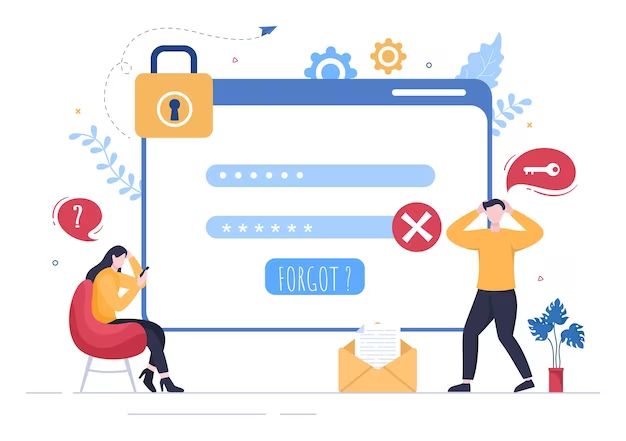If you’ve forgotten your password, don’t panic! There are several ways you can try to unlock your account and reset your password.
Try logging in with your username or email address
Often, you set up your account with either a username or your email address. Try logging in with one of these instead of your password first. Many systems will then ask you to confirm your identity in some way before allowing you to reset your password.
Use password hint or security questions
Many online accounts give you the option to set up password hints or security questions when you create your account. If you chose to set these up, trying to log in will prompt you to answer your security questions. Getting these questions right will let you regain access to your account so you can reset your password.
Reset through email confirmation
If the system doesn’t have password hints or security questions set up, the most common way to reset a lost password is through email confirmation. There will be an option on the login page such as “Forgot password?” or “Reset password.” Click this and enter the email address associated with your account.
The system will then send a link to that email address. Open your email and click the link to be redirected back to the website. This confirms you have access to that email account. From there, you will be able to create and confirm a new password to regain access.
Use backup verification codes
For accounts with higher security, such as Google or Apple ID, you may have been given one-time use backup verification codes when you set it up. These can be used to get back into a locked account. If you still have access to these backup codes, enter one when prompted after trying to log in.
Get verification or unlock code texted to phone number
If your account is linked to a phone number, the system may be able to text you a code to either unlock your account or enable you to reset the password. Look for options to enter your phone number or “Text me a code.” Enter the number associated with the account and you will receive a text with the unique verification code.
Use an authentication app
Some accounts now integrate with authentication apps installed on your smartphone, such as Google Authenticator. When setting up two-factor authentication for enhanced security, one of the options may have been to verify through the app. If you still have the app installed and set up with your account, using it can unlock your account.
Retrieve codes from authentication hardware
Hardware options like YubiKey allow you to generate verification codes to securely log into accounts. If you use a YubiKey or similar device, plug it into your computer’s USB port and touch the gold contact. This will generate a long verification code you can enter to get back into a locked account.
Look for password manager integration
If you use a password manager like LastPass, Dashlane, or 1Password, that manager may have functionality built into the login page of certain websites. Look for your password manager’s icon and click it. If integrated, this will help you log in or reset your password.
Regain access through a trusted device
For accounts like Apple ID or Google accounts, you may have previously set up trusted devices such as your iPhone, iPad, Mac computer, or Chromebook. If you still have access to one of these trusted devices while logged into your account, you can use it to unlock a locked account or reset your password on another device.
Use social login if enabled
Some websites allow you to log in using your social accounts like Facebook, Twitter, or Google. If you see the icons for any of the social media accounts you use, click to log in that way. Since you are still logged into those social accounts, this will get you into your locked account.
Contact customer service
If all else fails, check the website or your emails for customer service contact information. Explain you are locked out of your account and need to reset your password. Be prepared to confirm your identity. Many companies have dedicated customer support to help users get back into lost accounts.
Conclusion
Getting locked out of an online account can be stressful, but don’t give up hope! Run through all your options, from password hints and backup codes to contacting customer service. With so many ways to verify your identity and unlock your account, you should be able to regain access if you forgot your password.
The key is not to panic. Carefully look over login and account recovery options. Try accessing your account from a linked trusted device if you have one. If provided backup codes when you created the account, dig through your records to find the code that corresponds to that system. Customer service is there as a last resort if nothing else works.
Set up robust recovery options like phone verification, trusted devices, and authentication apps when creating any new accounts in the future. This will make it much easier to get yourself back into a locked account if you ever forget a password again.
Tips for resetting a forgotten password:
Here are some additional tips to keep in mind when trying to reset a forgotten password:
- Stay calm – Getting frustrated will only make resetting your password more difficult.
- Use any password hints or backup codes immediately – Don’t waste these options trying to guess your password first.
- Check all login fields – Your username may be different from your email address.
- Try variations of your password – Use uppercase, lowercase, or no spaces if you aren’t sure.
- Look for “Forgot password?” or “Need help?” links – This is usually the path to reset your password.
- Don’t click suspicious reset password links – Go directly to the company’s website and look for the reset option.
- Double check for errors – When resetting, a minor typo can prevent reset emails from being received.
- Use two-factor authentication in the future – This provides backup verification options in case you forget your main password.
- Write it down or use a password manager – This prevents future locked out situations when you forget a complicated password.
Common ways to reset popular account passwords:
Here are some specific tips for resetting passwords on some of the most popular online accounts and services:
Google Account
- Go to google.com and click “Forgot password”
- Enter the email address associated with the account
- Google will email a password reset link to that address
- Click the reset link in the email within 24 hours
- On the reset page, enter and confirm your new password
- Go to facebook.com and click “Forgot Password”
- Enter your email or phone number used for your Facebook account
- Facebook will email a password reset link
- Click on the reset link in the email
- This will redirect you to the Facebook reset password page
- Enter and confirm your new Facebook password
Microsoft Account
- Visit account.microsoft.com
- Click “Can’t access your account?”
- Select to reset your password
- Enter the email, phone, or Skype username associated with your Microsoft account
- Microsoft will contact you with a verification code
- Enter the verification code
- Finally, choose your new Microsoft account password
Apple ID
- Go to iforgot.apple.com
- Enter your Apple ID email address
- Apple will email password reset steps
- Click the reset link in the email
- Answer your security questions correctly
- You will then be able to reset your Apple ID password
Amazon
- Go to www.amazon.com
- Click on “Forgot your password?” link
- Enter your email or mobile number associated with your Amazon account
- Amazon will email or text a verification code
- Enter the code and choose a new Amazon password
- For two-step verified accounts, you may need a backup verification code
eBay
- Go to signin.ebay.com
- Click the “Forgot your password?” link
- Enter your eBay user ID, email, or phone number
- Click continue and follow reset instructions
- eBay will contact you with a reset link
- Click the link to complete the reset and make a new password
As you can see, the process is very similar across top websites and services. The key is accessing the password reset option, verifying your identity, and then creating a new password. Follow the right steps and you’ll be back into your account in no time!
| Website | Reset Password Steps |
|---|---|
| Request reset email > Click reset link > Create new password | |
| Enter email/phone > Click reset link > Create new password | |
| Microsoft | Verify account > Enter code > Create new password |
| Apple | Enter Apple ID > Answer security questions > Create new password |
| Amazon | Enter email/phone > Input code > Create new password |
| eBay | Enter ID info > Click reset link > Create new password |
This table summarizes the key steps for resetting passwords on some top websites. The process follows a similar pattern – verify identity, receive reset code/link, and create new password. Understanding these basic steps makes recovering a lost password much less daunting!
Forgotten Password Prevention
While resetting a forgotten password is usually possible, it can still be a headache. Here are some tips to avoid forgotten password situations in the first place:
- Use a password manager – This securely stores all your passwords in one place.
- Enable two-factor authentication – Adds an extra layer of security and a backup verification method.
- Write down backup codes – Keep recovery and emergency codes stored safely offline.
- Use password generator – Creates long, random passwords that are hard to crack.
- Avoid the same password everywhere – If one account is compromised, prevent a chain reaction.
- Store hints in your contacts – For example “Childhood street” or “Favorite movie.”
- Keep passwords updated – Change passwords every 60-90 days if allowed.
- Associate accounts with your email – Enables password reset emails.
- Review account recovery options – Understand your options before you get locked out.
The most secure accounts have multiple layers of verification and recovery. Setting these up takes just a few extra minutes but can save you from the headache of resetting a forgotten password later on. Enable helpful account recovery tools now before you get locked out!
Key Takeaways
Here are some key tips to remember about resetting a forgotten password:
- Stay calm – Don’t panic if you get locked out of an account.
- Use password hints and backup codes – These self-service options immediately unlock many accounts.
- Click “Forgot password” – Look for this or similar text on login pages.
- Verify your identity – Confirm you own the account through email, text codes, security questions, etc.
- Create new password – The final step after identity confirmation. Make it strong and unique!
- Enable two-factor authentication – Adds additional password reset verification methods.
- Contact customer support – If all else fails, they can assist with account access.
With the proper preparation, a forgotten password doesn’t have to ruin your day! Reset it quickly using email confirmations, backup codes, trusted devices, and other recovery options. Keep these tips and steps handy in case you ever find yourself locked out of an important account.