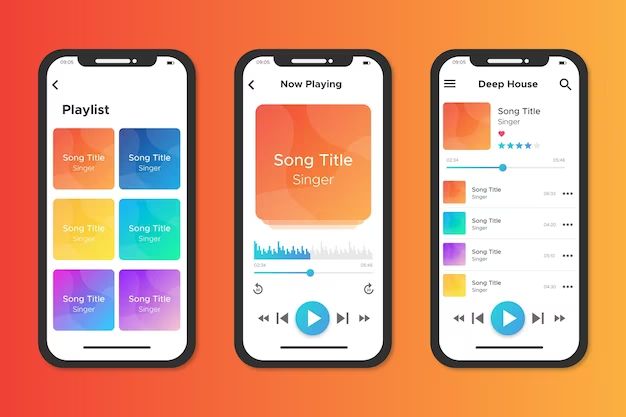What is iCloud Music Library?
iCloud Music Library is a feature of Apple Music and iTunes Match that allows you to access your entire music library from all your devices. It matches the songs in your library to songs in the Apple Music catalog, even if you didn’t purchase them from iTunes. This gives you access to all your music on all your devices without having to manually upload individual songs.
How does iCloud Music Library sync your music?
When you turn on iCloud Music Library, it scans your music library and matches your songs to the Apple Music catalog using metadata like the song title, artist, album, and more. For any song it can’t match, it will upload the song to iCloud. This allows you to access all the music in your personal library seamlessly across all your devices.
What happens to your original music files?
Your original music files stay on your device. iCloud Music Library simply adds a reference to those files in the cloud so you can access them anywhere. This means you don’t have to worry about losing your high-quality local copies. The original files are not replaced or changed.
Does iCloud Music Library delete music?
iCloud Music Library will not delete any of your original music files. However, if you delete a downloaded song from a device, it will delete the corresponding song from your iCloud Music Library. Your original file stored locally will not be deleted.
Will iCloud Music Library replace my files with DRM versions?
No, iCloud Music Library does not replace any of your original files with DRM-protected versions from the Apple Music catalog. Your original copies remain intact on your device storage. Only the access and downloading of the matched catalog songs is DRM-protected.
How many devices can I use with iCloud Music Library?
You can use iCloud Music Library on up to 10 devices on your account simultaneously. This includes a mix of iOS devices, Macs, PCs, Apple TVs, and HomePods. All your devices connected to the same iCloud account can access and download from your iCloud Music Library.
What devices and software support iCloud Music Library?
iCloud Music Library is supported on iPhones, iPads and iPod touch models running iOS 8.4 or later. It is also supported in iTunes 12.2 or later on Mac and PC, the Apple Music app on Android, and on Apple TV 4K, Apple TV HD, and Apple TV (3rd generation).
Do I need an Apple Music subscription?
An Apple Music subscription is not required to use iCloud Music Library. However, a subscription unlocks additional features like on-demand streaming of Apple’s full catalog of over 90 million songs. iCloud Music Library by itself relies on song matching and your personal library.
What is the limit for number of songs?
iCloud Music Library supports libraries up to 100,000 songs. If your personal library exceeds that limit, you’ll need to use iTunes Match instead, which extends support up to 100,000 songs. iTunes Match has the same features as iCloud Music Library.
Will my iTunes playlists and metadata sync across devices?
Yes, when using iCloud Music Library, playlists and metadata like song details, play counts, ratings, and last played date will sync across all your connected devices and computers. This keeps your music library organized uniformly everywhere.
Does iCloud Music Library support Apple Lossless audio?
Yes, iCloud Music Library will retain Apple Lossless audio quality when matching songs to your library. Lossless audio files will stream and download in their original quality across your devices. However, matched songs will be converted to 256kbps AAC files.
Can I redownload songs and albums?
iCloud Music Library allows you to redownload any song or album in your library on up to 10 devices. If you lose downloads due to a hard drive failure or deleting songs to save space, you can quickly get them back from your iCloud Music Library without needing to upload again.
How do I enable iCloud Music Library?
To turn on iCloud Music Library, open the Music app or iTunes app on your device and tap on your Profile. Then select “Turn On iCloud Music Library”. This will begin matching your local music files and making them available across your devices. The process can take from a few minutes to several hours depending on your library size.
How do I add new music to my library?
Any new music you add to your local music library on any synced device will be automatically uploaded and matched by iCloud Music Library, making it available on your other devices. You can also manually manage your iCloud library in iTunes by selecting “Add to iCloud Music Library” on your new purchases.
What happens if I unsubscribe from Apple Music?
If you unsubscribe from Apple Music, you will lose access to the catalog for streaming and downloading. However, your matched and uploaded songs will remain in iCloud Music Library so you can continue accessing your personal library across devices even without a subscription.
Can I redownload music if I unsubscribe?
Yes, even after unsubscribing from Apple Music you retain full access to redownload any of your matched or uploaded songs again thanks to the iCloud Music Library. The music you added from Apple’s catalog will no longer stream or download though.
What are the limits on devices?
You can have iCloud Music Library active on up to 10 devices simultaneously linked to your Apple ID account. This includes a mix of iOS devices, computers, Apple TVs, and HomePods. You can deactivate it on one device to activate it on another if you go over the limit.
What happens if I delete a song from my library?
If you delete a downloaded song from your device’s local storage, it will remove that song from your iCloud Music Library across all your other devices upon syncing. However, deleting a download does not delete the original source file stored on your computer or device.
Can I recover deleted songs?
If you accidentally delete downloads, you can go to your Purchased history in your Apple Music or iTunes account and redownload those songs to your device. This will add them back into your iCloud Music Library. However, deleting the original local file is permanent.
How much does storage for iCloud Music Library cost?
Storing your iCloud Music Library uses your overall iCloud storage allowance. 50GB of storage is $0.99/month, 200GB is $2.99/month, and 2TB is $9.99/month. As long as you have available space, your music library storage is free. Music you stream does not count against your limit.
What audio formats does iCloud Music Library support?
iCloud Music Library supports common audio formats like MP3, AAC, Apple Lossless, WAV, AIFF, and more. Supported formats will seamlessly match to your library for access across devices. Unsupported formats like FLAC will be uploaded as-is if they don’t match.
Can I upload my own songs if they are not on Apple Music?
Yes, any song that iCloud Music Library can’t match gets uploaded to your library in its original format. This includes live tracks, bootlegs, bedroom recordings, or any other music you have that’s not in the Apple Music catalog. Up to 100,000 songs can be uploaded.
What happens if my internet is slow or disconnected?
You can continue playing any songs that are already downloaded to your device storage. New music will only appear once your device reconnects to the internet and can sync with your iCloud Music Library again. Music playback is not disrupted by poor internet.
Can I download songs for offline playback?
iCloud Music Library allows you to download any song in your library for offline playback when you don’t have an internet connection. Click the iCloud download icon next to a song, album, artist or playlist to download it directly to your device storage for offline access.
How do I know if a song is downloaded for offline playback?
Downloaded songs that are stored offline will show a little download arrow icon next to the song/album title. Songs without the icon are streamed from your iCloud Music Library and require an internet connection to play.
Where are my downloaded songs stored?
On iOS devices like iPhones, downloaded songs are stored in the Music app. On computers, they are stored in the iTunes Media folder, organized into Music, then an iCloud downloads folder for each connected library.
Can I use iCloud Music Library on multiple computers?
Yes, you can enable and use iCloud Music Library on up to 10 computers linked to your Apple ID simultaneously. All your music and playlists will stay in sync across all connected computers as well as iOS devices.
What happens if I buy a new computer?
When you set up iCloud Music Library on a new computer, your entire music library including playlists and play history will automatically sync across. Just sign in with the same Apple ID and enable the feature in iTunes preferences.
What are the requirements to use iCloud Music Library?
To use iCloud Music Library you need an iCloud account, iOS 8.4 or later or iTunes 12.2 or later, and an internet connection for initial matching and syncing your library. Streaming also requires an internet connection. Simply turn it on and your music will sync.
How do I share my iCloud Music Library with family?
The Apple Music family plan allows you to share your iCloud Music Library and Apple Music subscription with up to 5 other family members through Family Sharing. They get full access to your library and can stream and download your music.
Can I merge multiple iCloud music libraries?
Unfortunately, only one iCloud Music Library can be associated per Apple ID account. The libraries need to remain separate. However, you can access the libraries from any device logged into each account to play from both. But they will not merge together.
What are some tips for using iCloud Music Library?
| Turn it on | Enable iCloud Music Library in iTunes or Music app settings across devices |
| Match library | Let it match and upload songs, which may take some time |
| Download for offline | Download any songs you want stored locally for offline playback |
| Monitor storage | Check that you have enough iCloud storage for your library size |
| Family sharing | Use Family Sharing to share your library with family members |
| Complete metadata | Fill out missing metadata to improve matching accuracy |
| Delete safely | Only delete downloads, not original copies, to avoid permanent loss |
What troubleshooting can I do if iCloud Music Library is not working properly?
| Restart devices | Restart any devices having issues with a power cycle |
| Check internet | Ensure devices have a solid internet connection for syncing |
| Update software | Upgrade to latest iOS/iTunes for bug fixes |
| Re-enable | Turn off iCloud Music Library and turn back on to re-match |
| Delete and re-add | Delete problematic songs/albums and add again |
| Contact Apple Support | Get help directly from Apple for persistent issues |
Conclusion
iCloud Music Library provides seamless access to your music library across all your Apple devices. It matches your local song files to Apple’s catalog so you can stream or download your songs anywhere you are signed in. Just remember to download for offline playback, monitor your storage usage, and take advantage of Family Sharing to get the most out of it. With some time and patience syncing your library initially, iCloud Music Library is a very convenient way to enjoy your personal music collection everywhere.