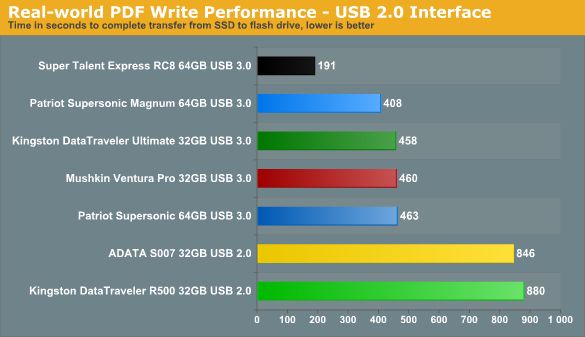USB 3.0 is the latest iteration of the USB data transfer standard that was introduced in 2008. It provides faster data transfer speeds compared to previous versions of USB. Hard drives are data storage devices that use spinning magnetic disks to store and retrieve digital information. They have been used for decades to store files and programs in computers.
This article aims to compare the data transfer speeds of USB 3.0 versus traditional hard drives. Understanding the speed capabilities of each can help users determine which technology to use for different data storage and transfer needs. The purpose is to analyze real-world metrics and provide recommendations on when to use USB 3.0 flash drives versus hard drive storage and transfers.
USB 3.0 Overview
USB 3.0, also known as SuperSpeed USB, was introduced in 2008 as the next evolution of the USB standard. It was designed to provide significant performance improvements over the older USB 2.0 specification.[1]
The key upgrades with USB 3.0 include:
- Higher transfer rates – up to 5 Gbit/s (625 MB/s) compared to USB 2.0’s 480 Mbit/s (60 MB/s). This is over 10 times faster.
- Increased maximum bus power from 2.5W (500mA) to 4.5W (900mA).
- Full-duplex data transfers, allowing read and write operations to occur simultaneously.
- Backward compatibility with USB 2.0.
In theory, USB 3.0 can achieve transfer speeds up to 5Gbps. However, real-world performance is typically lower due to protocol overhead and device limitations.[2]
Hard Drive Overview
Hard drives have been around since the 1950s, first appearing in large mainframe computers. They started as large disks stacks that used vacuum tube circuits for data access. Over the decades, the physical size shrank rapidly while capacities grew exponentially. Some key developments include the invention of the floppy disk in the late 1960s, the introduction of the first Winchester drive in 1973, and the launch of the first 1GB hard drive in 1980. Today, hard drives with multi-terabyte capacities are common in desktop computers and servers.
Most modern hard drives are mechanical devices that store data on quickly rotating platters coated in magnetic material. Typical rotational speeds are 5400 RPM, 7200 RPM, 10,000 RPM and 15,000 RPM, with higher speeds generally equating to faster data transfer rates. The two most common hard drive interface standards are SATA and SAS. SATA III supports a theoretical maximum transfer speed of 6 Gbit/s or 750 MB/s. SAS-3 runs at up to 12 Gbit/s or 1,500 MB/s. However, mechanical limitations mean actual real-world transfer speeds are lower.
While SSDs are rapidly gaining market share, traditional hard drives continue to offer advantages in price per gigabyte. Manufacturers are continuing to develop new technologies like SMR to increase capacities while reorganizing data layouts to improve performance. So while their dominance is waning, hard drives still have an important role to play in today’s storage ecosystems.
Real-World USB 3.0 Speeds
In practice, real-world USB 3.0 speeds are significantly lower than the theoretical maximum transfer rate of 625 MB/s set by the USB 3.0 specification. According to USB 3.0 / 4.0 release dates and max speeds, typical real-world transfer speeds for USB 3.0 are around 400 MB/s when reading and writing data. This is only about 60-65% of the maximum theoretical speed.
There are several factors that can impact real-world USB 3.0 performance:
- The USB flash drive or external hard drive itself – Cheaper drives with slower memory chips will have lower real-world speeds.
- File sizes – Larger files tend to transfer faster than many small files.
- Port type – USB 3.0 ports on the computer itself provide faster speeds than adapters or hubs.
- Competing bandwidth usage – Running other intensive tasks on the computer can slow USB transfer speeds.
- Cable quality – Lower quality USB cables can degrade signal integrity and lower speeds.
While advertised peak speeds of USB 3.0 devices may be up to 625 MB/s, typical real-world usage provides speeds around 400 MB/s under optimal conditions. Many factors from the drive to the computer setup impact actual transfer rates.
Real-World Hard Drive Speeds
Hard drives come in a variety of speeds and types, which impacts their real-world performance. The main factors are:
Drive Rotation Speed – Most consumer hard drives today spin at either 5,400 RPM or 7,200 RPM. Higher RPM drives can offer faster read/write speeds, with 10,000 RPM enterprise drives topping the consumer market. But even 7,200 RPM drives max out around 160MB/s for reads and writes in optimal conditions according to benchmarks.1
Drive Type – HDDs with spinning platters offer much slower speeds than SSDs which have no moving parts. Typical HDDs max out around 160MB/s while SATA SSDs can exceed 550MB/s. NVMe SSDs are even faster with over 3500MB/s top speeds.2 So if fast access is critical, SSDs are preferable.
In real-world usage, consumer hard drives will typically range between 100-160MB/s for sustained reads and writes. So while their maximum theoretical bandwidth may be higher, actual usage rarely maxes out the drives for long.
Direct Comparison
Head to head speed tests show that USB 3.0 provides significantly faster data transfer speeds compared to traditional hard drives. In a test by Super User, an external SSD connected via USB 3.0 had read/write speeds of around 400 MB/s, while a traditional 7200 RPM HDD had speeds of around 100 MB/s. This is because USB 3.0 has a maximum bandwidth of 5 Gbps (640 MB/s), while SATA hard drives max out at around 1.5 Gbps (150 MB/s).
USB 3.0 and external SSDs have clear advantages for tasks like transferring large files, running applications, or loading games where faster read/write speeds make a big difference. However, traditional hard drives are still better suited for tasks like backup or media storage where capacity is more important than pure speed. USB 3.0 helps narrow the performance gap between external drives and internal ones, but HDDs still play an important role thanks to their higher capacities and lower costs per gigabyte.
Other Factors Impacting Speed
There are several other factors that can impact the real-world transfer speeds of USB 3.0 and hard drives, including:
File size – Larger files tend to transfer faster than lots of small files due to overhead. Thus, benchmarks focusing on large files may show faster speeds.[1]
Interface and connectors – The specific USB 3.0 interface and connectors used can affect speed. For example, USB 3.0 Micro B connectors are slower than USB-C.[2]
Drivers – Outdated USB or hard drive drivers can hamper performance and transfer speeds.[3]
Benchmarking methodology – The specific benchmarking software, test file size, and procedure impact measured speeds. Comparing results across different benchmarks is difficult.
There are many factors that interact to determine real-world USB 3.0 and hard drive speeds. Carefully reviewing the testing methodology provides important context on expected performance.
Recommendations
When choosing between USB 3.0 and a hard drive, there are a few key factors to consider:
Use USB 3.0 when:
- You need portability and frequent transfer of data between devices
- You don’t need to store huge amounts of data long term
- You want faster transfer speeds than what traditional hard drives offer
Use a traditional hard drive when:
- You need to store large amounts of data long term
- You want lower cost per gigabyte of storage
- Portability is not a major concern
To maximize USB 3.0 speeds:
- Use USB 3.0 cables and ports – avoid bottlenecks with USB 2.0
- Format drive to NTFS vs FAT32 for large file transfers
- Avoid overloading the USB bus with too many devices
- Update USB and chipset drivers to latest available versions
To maximize hard drive speeds:
- Use SATA III interface and 7200 RPM or faster rotational speed
- Defragment the drive periodically
- Make sure host ports/cables support maximum drive throughput
- Use a smaller drive if not needing multi-terabyte capacity
Recent Developments
Both USB and hard drive technologies have continued to advance in recent years, offering faster speeds than ever before:
USB 3.1 and USB 3.2 were introduced as the next iterations beyond USB 3.0, delivering speeds up to 10Gbps and 20Gbps respectively. The latest USB4 specification theoretically enables up to 40Gbps transfer rates. These newer USB standards allow for lightning-fast data transfers from external storage devices. Usb drive speed chart – creatzy.sbs
Solid state drives (SSDs) have become increasingly popular over traditional hard disk drives (HDDs). SSDs have no moving parts and use flash memory, allowing for much faster access times and data transfer speeds. NVMe SSDs connected via PCIe ports offer incredibly fast sequential read/write performance compared to SATA SSDs and HDDs. How fast ssd than hdd – enigmacore.space
These developments have dramatically increased the speed capabilities of both external storage connections and the drives themselves. USB 3.2 and the latest SSDs can reach speeds over 2000MB/s for sequential transfers, versus ~300MB/s for older HDDs over USB 3.0.
Conclusion
In summary, USB 3.0 has a theoretical maximum transfer speed of 5 Gbps, while hard drives have sequential read/write speeds of around 100-200 MB/s. Real-world benchmarks show USB 3.0 with sustained speeds of 200-400 MB/s for SSDs and 100-150 MB/s for HDDs. So USB 3.0 has significantly faster potential transfer rates than even the fastest hard drives.
However, other factors like the drive’s interface and rotation speed impact speeds in addition to the USB limits. For large sequential file transfers, USB 3.0 is unlikely to be a major bottleneck for modern HDDs and SSDs. But for small random transfers, USB 3.0 speeds may still exceed those of many hard drives.
Overall, the interface limitations of USB 3.0 should not prevent you from choosing the storage drive capacity and type best suited for your needs. Both HDDs and SSDs paired with USB 3.0 provide fast enough transfer speeds for most purposes. As long as your workflow doesn’t require sustained transfer rates exceeding 400 MB/s, USB 3.0 offers a versatile interface to access terabytes of data across various types of storage media.