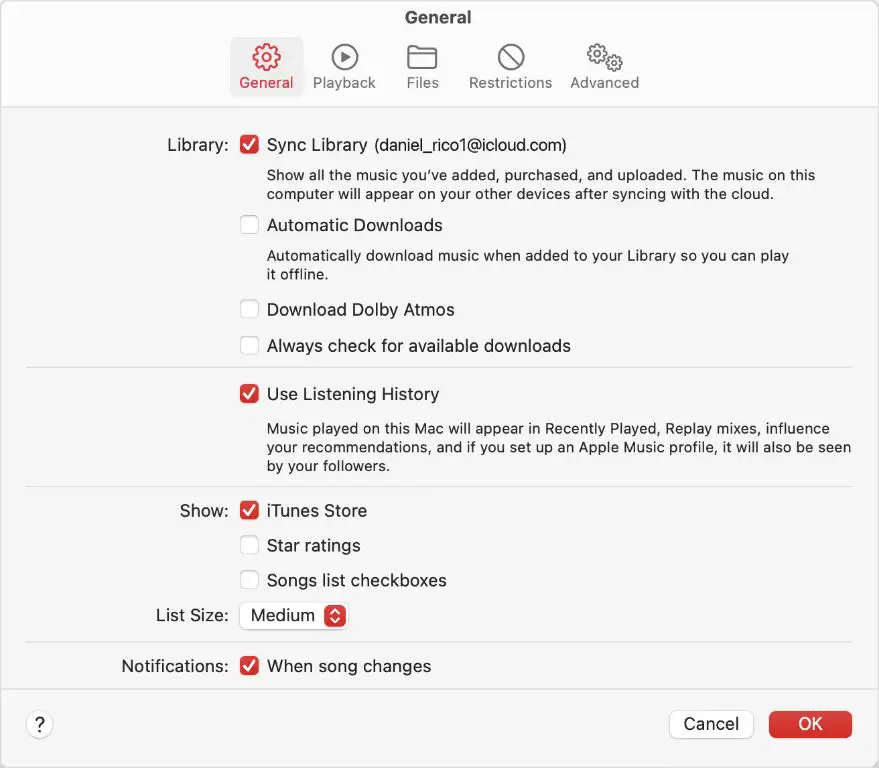Apple Music is a popular music streaming service that allows users to access a library of over 90 million songs. One of the key features of Apple Music is the ability to sync your music library between devices, so you can access your favorite songs and playlists from your iPhone, iPad, Mac, HomePod, Apple Watch, Apple TV, and PC.
When you first set up Apple Music on a new device, you need to sync your music library, which downloads all of your saved songs, albums, and playlists. This syncing process can take some time to complete depending on the size of your library. So how long does it actually take to fully sync your Apple Music library to a new device?
What Factors Affect Syncing Time?
There are several factors that can affect how long it takes to sync your Apple Music library, including:
Size of Library
The most important factor is the total size of your music library. The more songs, albums, and playlists you have saved in your Apple Music account, the longer it will take to sync everything to a new device. Syncing a few playlists with a couple hundred songs will only take a few minutes. But if you have a large library with thousands of songs that amounts to dozens of gigabytes, the initial sync can take hours.
Internet Connection Speed
Your internet connection speed plays a big role. Apple Music libraries sync by downloading your saved music from Apple’s servers. If you have a fast broadband connection, your sync will complete much quicker than someone on a slower DSL or mobile connection. Make sure to use a solid WiFi or wired connection when first syncing your library to avoid excessively long wait times.
Device Storage Capacity
The capacity of the device you are syncing to also matters. If you are syncing to a device like an iPhone with only 64GB of storage when your music library exceeds that, not all of your media will transfer. Make sure the device has ample free space for your full library before syncing.
Media File Formats
Apple Music supports common formats like MP3, AAC, ALAC, and more. But if your library contains lots of uncommon lossless files like FLAC that Apple Music does not support, the service will need to convert those to a compatible format first before syncing, which adds time. Stick with the major formats for faster syncs.
Number of Devices
If you are syncing your Apple Music library with multiple devices simultaneously, it will take longer than doing them sequentially. Your bandwidth is split, so stagger your device syncs.
Average Sync Times
So just how long does an Apple Music sync realistically take? Here are some estimates based on common library sizes:
1-500 Songs
For a small library of just a few hundred songs, the Apple Music sync process typically takes less than 5 minutes. You’ll be jamming out in no time.
500-5,000 Songs
A medium-sized library between 500 to 5,000 songs will usually sync in 5 to 20 minutes. Grab a snack while your tunes transfer.
5,000-25,000 Songs
Expect a sync between 5,000 and 25,000 songs to take around 20 minutes to an hour depending on internet speeds. This is about the average Apple Music library size.
25,000-50,000 Songs
Big libraries in the 25,000 to 50,000 song range will need 1 to 3 hours to fully sync. Download speeds are a big factor here.
50,000+ Songs
Extremely large Apple Music libraries over 50,000 songs should anticipate sync times of 3 hours or longer. Be patient and make sure devices stay on and connected.
Tips for Faster Syncs
Here are some useful tips to help expedite the Apple Music sync process:
Use a Fast, Stable Connection
Always sync over a wired ethernet or solid WiFi link. Avoid slow mobile connections. Use network testing tools to verify speeds.
Sync One Device at a Time
Only sync one device instead of multiple at once so bandwidth is focused. Queue up devices one by one.
Disable Background App Refresh
Temporarily turning off background app refresh in Settings can improve sync speeds slightly. Re-enable after sync finishes.
Delete Unneeded Media
Prune any music, videos or other files you no longer want from your library to make it more manageable before syncing.
Update iOS Software
Make sure you are running the latest iOS/iPadOS software, which often includes Apple Music performance improvements.
Reset Network Settings
On your iPhone or iPad, reset network settings to purge any bad WiFi info causing slowdowns. Re-enter your network credentials after.
Pause Large Downloads
Halt any big iOS or app downloads temporarily so your bandwidth can be fully utilized for your Apple Music sync.
What to Do if Sync is Very Slow
With optimal conditions, even large Apple Music library syncs should not take longer than 3-4 hours. If your sync is excessively slow despite trying the above tips, here are some steps to take:
Check Streaming Quality
Make sure Download Streaming Quality in settings is not set to Always High Quality, which uses more bandwidth.
Contact Your ISP
If your internet speeds are consistently subpar, contact your ISP to troubleshoot or request a bandwidth boost.
Toggle Off Cellular Data
Turning off cellular data forces sync to only happen over WiFi, avoiding throttled mobile networks.
Try iTunes WiFi Sync
On your computer, you can sync iOS devices via iTunes over WiFi instead of a cable connection.
Factory Reset Device
As a last resort, completely erase and factory reset your device to eliminate any lingering software gremlins impairing sync speeds.
Sync Library in Chunks
Instead of one long sync, manually sync different sections of your library in chunks by playlist or album.
Signs of Sync Completion
How can you tell when the Apple Music sync process is fully finished? Here are some signs:
Download Progress Reaches 100%
The progress wheel in Apple Music settings will indicate 100% downloaded when complete.
recently added Playlist Populates
Content starts appearing in your Recently Added smart playlist as media is synced.
Song Downloads Stop
At first downloads are constant, but eventually pause when the sync is done.
Playback Works Smoothly
Sync is finished when you can browse your full library and play any song without interruptions or missing files.
No Account Changes
Go to Apple Music settings online and ensure you don’t see the “Updating Apple Music” progress bar anymore at the top.
Conclusion
Syncing your Apple Music library can take some time depending on its size and your connection speeds, but is usually measured in minutes or hours, not days. Average users can expect a complete sync between 20 minutes and 3 hours. Very large media collections may require patience. Optimize your network conditions, stagger devices, and leverage tips in this article to expedite the Apple Music sync process so you can get back to enjoying your music.