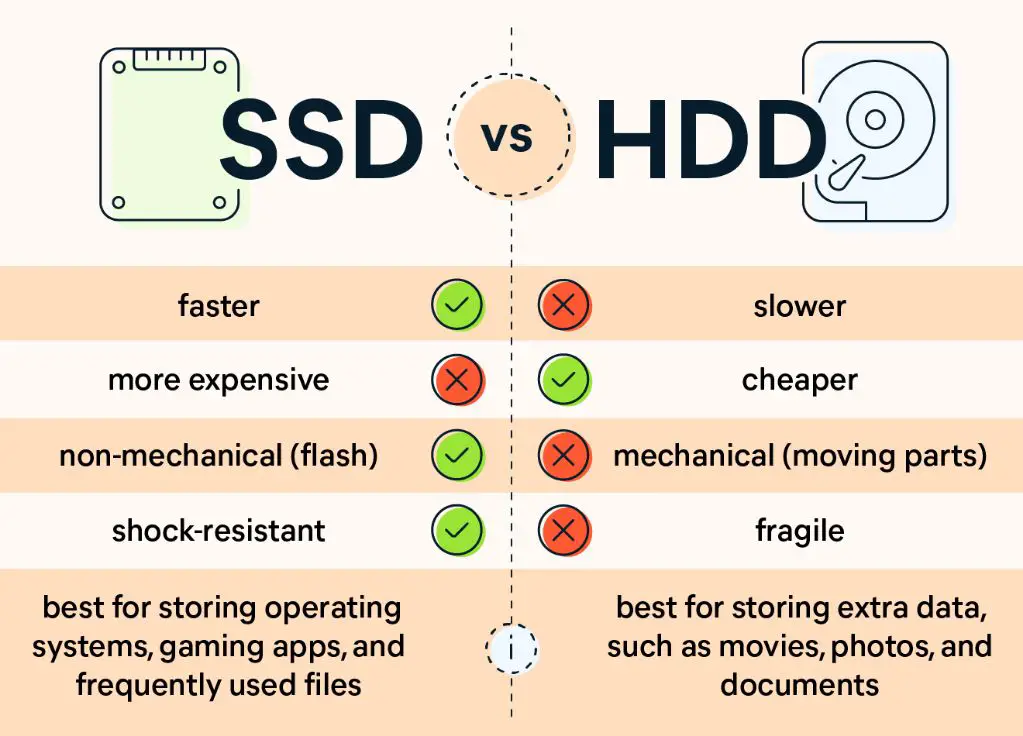Solid State Drives (SSDs) are significantly faster than traditional Hard Disk Drives (HDDs). There are a few key reasons why SSDs are able to achieve much higher speeds:
TLDR
- SSDs are typically 3-5 times faster than HDDs for sequential reads
- SSDs are 10-20 times faster than HDDs for random 4K reads
- SSDs have no moving parts, allowing faster access times
- SSDs use NAND flash memory which is faster than mechanical HDD platters
- SSD performance does degrade over time as cells wear out
Sequential Read/Write Speed
For sequential reads and writes, where data is accessed in large continuous blocks, SSDs are about 3-5 times faster than HDDs. A typical SATA SSD can achieve sequential read/write speeds of around 500-550 MB/s, while a typical 7200 RPM SATA HDD will be in the range of 100-160 MB/s.
For example, the Samsung 870 EVO SATA SSD has sequential read speeds up to 560 MB/s and write speeds up to 530 MB/s. In comparison, the Seagate BarraCuda Compute 7200 RPM SATA HDD has sustained sequential speeds of up to 210 MB/s.
Why are SSDs Faster for Sequential I/O?
There are a couple reasons why SSDs excel at sequential I/O:
- No moving parts – SSDs use NAND flash memory chips with no moving platters or heads. This allows faster and more consistent read/write speeds.
- Multi-channel architecture – SSDs access flash memory chips in parallel across multiple channels. More channels means higher bandwidth.
Random Read/Write Speed
For random access read/write speeds, where data is accessed in small chunks from random locations, SSDs absolutely demolish HDDs. We’re talking 10-20x faster speed for SSDs.
A SATA SSD can achieve about 10,000 to 100,000 IOPS for random 4K reads and 40,000 to 100,000 IOPS for 4K random writes. In comparison, a high performance HDD maxes out at about 1,200 IOPS for 4K random access.
For example, the Samsung 870 EVO 1TB drive achieves 98,000 random read IOPS and 88,000 random write IOPS. The Seagate BarraCuda Compute 1TB drive manages just 96 random read IOPS and 288 random write IOPS – over 1000x slower!
| Drive Type | 4K Random Read Speed | 4K Random Write Speed |
|---|---|---|
| Samsung 870 EVO SATA SSD 1TB | 98,000 IOPS | 88,000 IOPS |
| Seagate BarraCuda Compute HDD 1TB | 96 IOPS | 288 IOPS |
Why are SSDs Faster for Random I/O?
Again, SSDs have significant advantages here:
- No seek time – no physical head that must move into position. Access times near instant.
- Low latency – electrical connections rather than mechanical. Typical 0.1 ms latency.
- Multi-plane architecture – flash memory is arranged in parallel planes allowing concurrent access.
Real-World Performance Differences
How do these synthetic benchmark differences translate into real-world system performance?
The massive random I/O advantage of SSDs makes the most noticeable impact for everyday users. Operating systems perform many random reads and writes in the background. Apps launch faster. Files open quicker. Systems boot in seconds rather than minutes.
Likewise, working with large files like photos, videos, and databases feels snappier with the improved sequential speeds of SSDs. Transferring multi-gigabyte files or batches happens noticeably faster.
Overall, opting for an SSD over HDD provides a system-wide performance boost. Everything just feels faster and more responsive for both consumer and business use cases.
Reliability and Endurance
SSDs used to have a reputation for poor reliability and limited lifespan. The early generations of SSDs could wear out after just a couple years of intensive use.
However modern SSDs are much improved in terms of reliability and endurance. Thanks to better flash memory, sophisticated controllers, and advanced firmware, most SSDs can withstand full drive writes per day for 5 years or more.
For consumer workloads, modern SSDs essentially last as long as traditional hard drives. And when used in read-heavy enterprise scenarios, SSDs can outlast HDDs by years. Also, SSDs have no moving parts so they are more resistant to physical shocks and vibration.
That said, HDDs still have the advantage for certain write-intensive applications. For example, storing surveillance camera footage that constantly overwrites itself is better suited to an HDD in terms of drive longevity.
Price Per GB
Hard disk drives continue to offer a better value in terms of cost per gigabyte of storage. HDD prices are typically around $15-25 per TB depending on speed, form factor, and features. External portable HDDs cost a bit more per TB.
SSDs are 2-4x more expensive per GB. Expect to pay $40-60 per TB for SATA SSDs, and $100+ per TB for high performance NVMe PCIe SSDs.
For bulk storage needs, HDDs still offer the best bang for the buck. But the dramatically faster performance of SSDs makes them worth the premium in systems and use cases where speed matters.
Power Efficiency
Solid state drives consume much less power than mechanical hard drives. HDDs require electricity to spin up the platters and power the head actuator and other moving parts. Typical HDD idle power is around 5-7W.
In comparison, 2.5″ SATA SSD idle power consumption is well under 1W, and closer to 0.5W for newer models. Less power draw produces less heat and allows smaller form factors.
The reduced power and cooling needs of SSDs make them better suited for use in laptops and other mobile devices. HDDs are still often used for bulk storage in desktop PCs and servers where there is adequate cooling and power.
| Drive Type | Average Idle Power |
|---|---|
| 2.5″ SATA HDD | 5-7 Watts |
| 2.5″ SATA SSD | 0.5-1 Watt |
Noise Levels
SSDs make no noise during operation because they have no moving parts. HDDs produce noticeable mechanical noise from the spinning platters and buzzing/seeking heads.
SSD silence is a major advantage in quiet computing environments. Fan noise often becomes the loudest component after switching a system over to solid state. Quiet acoustics are also beneficial for mobile devices and tablets.
Form Factors
Hard drives historically dominated the market for high capacity internal storage. But SSDs are now available in similar form factors and are direct replacements for HDDs in most applications:
- 2.5-inch SATA drives for laptops and desktops
- M.2 SATA and PCIe NVMe SSDs for ultrabooks and small PCs
- 3.5-inch SATA drives for desktops and data centers
- U.2 / U.3 NVMe SSDs for servers and high-end workstations
Additionally, SSDs enable entirely new compact computing form factors. Tablets, ultrabooks, and small PCs rely on flash storage. Extremely tiny drives like M.2 2242 and 2230 mSATA enable powerful portable devices.
Cache Size
Modern SSDs and HDDs both contain a DRAM cache to improve read/write performance. In general, more cache capacity improves speed, especially for write operations.
Typical SATA SSDs have between 256MB to 1GB of DRAM cache on board. High performance PCIe NVMe SSDs pack 1-4GB of cache memory.
HDD cache sizes range from 16-256MB for most models. Enterprise and NAS optimized HDDs may have 512MB or 1GB caches. So SSDs usually maintain a caching advantage over hard drives.
A larger cache on either device helps absorb bursts of data during intensive workloads and improves overall throughput. For SSDs, more cache also allows background garbage collection to take place with less impact on running programs.
Interface Bus Speed
Along with the storage medium itself, the interface bus bandwidth is an important factor in overall SSD and HDD speeds. Common current generation interfaces include:
- SATA 3.0 – 6 Gb/s
- PCIe Gen3 x2 – ~2 GB/s
- PCIe Gen3 x4 – ~4 GB/s
- PCIe Gen4 x4 – ~8 GB/s
SATA 3.0 is still the most prevalent interface for both HDDs and SSDs. But PCIe Gen3 and PCIe Gen4 SSDs are growing in popularity for high performance workstations and servers.
Even an average SATA SSD can nearly saturate the 6 Gb/s SATA interface. HDDs rarely exceed ~200 MB/s even on SATA 3.0. This reinforces that the storage media speed itself is the primary bottleneck, although faster interfaces certainly help.
Connectors
The connector and cabling used by SSDs and HDDs influences convenience and flexibility:
- HDD – Historical standard is SATA. Requires both power and data cables.
- 2.5″ SSD – Often uses a SATA connector, but some models are transitioning to M.2.
- M.2 SSD – Tiny card-like form factor. Requires an M.2 slot on the motherboard or adapter card.
- PCIe SSD – Directly installed into a PCIe x4 or x16 slot with no cabling.
M.2 and PCIe SSDs offer a more compact installation vs. running two separate cables for 2.5″ SATA drives. NVMe PCIe SSDs in particular can utilize the extra buses available in GPU slots.
Multi-Drive Performance
Both SSDs and HDDs benefit from operating in a RAID configuration for increased throughput and/or redundancy:
- SSD RAID 0 – Two or more SSDs in a striped array can achieve nearly double the read/write speeds, ideal for video editing or other high bandwidth applications.
- HDD RAID 0 – Striping does improve HDD speeds as well, but the performance gains are less substantial due to HDD mechanical limitations.
- RAID 1 – Mirroring two drives of either type provides data redundancy if a single drive fails. But no speed advantage over a single drive.
SSDs in a RAID setup can take better advantage of the combined potential throughput. But RAID is still beneficial for HDDs when higher disk performance is required.
Boot Drive Usage
SSDs are now commonly used as the primary boot drive for most desktop and laptop PCs. HDDs are relegated to bulk data storage and backups.
Booting from an SSD rather than HDD provides a faster boot process and quicker application launches. An SSD boot drive also improves the “feel” of general system responsiveness with quicker program and file access.
Opting for a smaller but faster SSD boot drive paired with a larger slower HDD for storage gives a nice balance of speed and capacity. Prices on SATA SSDs have dropped enough that boot drives can be 250GB to 1TB for under $100 in most cases.
Hybrid Hard Drives
Seagate FireCuda and other “hybrid” hard drives use a small amount of NAND flash paired with the HDD platters. This aims to provide some of the responsiveness of an SSD along with the larger capacity of HDDs. However, true SSDs are still much faster overall.
Intel Optane memory takes a similar approach but uses a more advanced version of non-volatile system memory. When paired with an HDD, Intel Optane can dramatically improve boot times and responsiveness for short bursts of random I/O.
While hybrid options like Optane memory or Seagate FireCuda can help mask some of the weaknesses of HDDs, fully transitioning to SSD boot drives is highly recommended for mainstream desktops and laptops these days.
Conclusion
While HDDs still offer advantages for budget bulk storage, SSDs are now substantially faster for most computing tasks and system configurations.
Typical SATA SSDs are 3-5x quicker than HDDs for sequential operations, and 10-20x faster for random I/O. The real-world difference is instantly noticeable when booting up and loading programs.
Factors like reliability and longevity have also largely equalized between SSDs and HDDs. The sole advantages keeping HDDs relevant are lower prices per TB and support for constant write workloads.
For most desktop and laptop PCs, booting from an SSD and keeping files on an HDD delivers excellent performance. In the high-end market, NVMe PCIe SSDs are enabling record speeds thanks to new interfaces and protocols.
SSD speeds will likely continue advancing at a brisk pace. Higher bus bandwidths, more NAND channels, and controller optimizations should ensure SSDs maintain a sizable performance lead vs. HDDs for the foreseeable future.