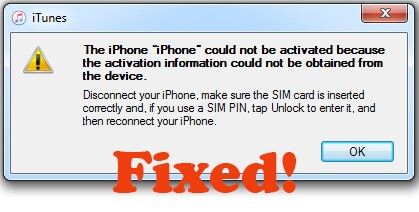The iPhone activation error is a common issue that prevents users from being able to activate and use their iPhone. It occurs when the iPhone is unable to communicate properly with Apple’s activation servers during the initial setup process.
This error typically shows up with a message saying “iPhone could not be activated because the activation information could not be obtained from the device.” It means the iPhone is unable to verify the device information like IMEI number with Apple’s servers.
There are a few potential causes for the iPhone activation error:
- Outdated iOS version
- Issues with the cellular or WiFi network
- Problems with Apple’s activation servers
- Damage to the iPhone hardware or software
Luckily, there are several troubleshooting steps users can take to try and resolve the iPhone activation error on their own before contacting Apple support or taking the device in for service.
Try restarting your iPhone
One of the first and easiest steps to take when troubleshooting activation issues is to restart the iPhone. Simply power cycling the device can help clear out any temporary glitches that may be preventing activation from completing properly.
To restart your iPhone, hold down the side or top button until the power off slider appears. Drag the slider to turn off the iPhone. After the iPhone is fully powered down, hold the side or top button again until you see the Apple logo appear on the screen. This will restart the device.
Give the iPhone a few minutes after restarting to activate. If you are still seeing the activation error, you can move on to trying other troubleshooting steps.
Restarting the iPhone essentially functions like a “reboot” on a computer. It clears out the memory and starts fresh. This can resolve many minor software issues. According to Apple’s support article, “If you can’t activate your iPhone or iPad (Wi-Fi + Cellular),” restarting the device is one of the first steps to attempt when troubleshooting activation problems [1].
Check for iOS updates
Having the latest iOS version installed can help resolve software bugs that may be causing activation issues. Go to Settings > General > Software Update to check for any available iOS updates. Install the latest iOS update and then try activating your iPhone again. The most recent iOS versions often contain bug fixes that address activation problems.
According to Apple Support, installing the latest iOS update can fix activation issues, especially after a major iOS release. The article recommends updating to the newest version of iOS available for your iPhone model.
Try a different WiFi or cellular network
Network connectivity issues can prevent your iPhone from activating properly. If your iPhone fails to activate while connected to your home WiFi network, try switching to a cellular network like LTE or 5G. You can also try connecting to a different WiFi network like a friend’s house or public hotspot. Poor signal strength or network configuration issues on your existing network may be blocking activation.
According to the Microsoft article Using the Windows Activation troubleshooter, network connectivity problems are one of the top reasons for activation failures. Switching networks essentially allows your iPhone to get a fresh start when trying to communicate with Apple’s activation servers.
If your iPhone successfully activates over another WiFi or cellular network, you know the problem lies with your normal network connection. Check your router settings, reboot your network devices, or contact your internet service provider for help if the issue persists when reconnecting to your home or work WiFi network.
Reset network settings
Resetting the network settings on your iPhone will restore all network configurations like Wi-Fi networks, cellular settings, APN settings, and VPN settings back to their factory default settings. This can potentially fix network issues that are preventing activation.
To reset network settings on your iPhone, go to Settings > General > Transfer or Reset iPhone > Reset > Reset Network Settings. Tap through the prompts to confirm the reset. This will not delete any data or content on your iPhone, but you will need to reconnect to any Wi-Fi networks and reconfigure VPN and other network settings (source).
Resetting network settings is worth trying if you suddenly have network or activation issues, as it often resolves problems without deleting any personal data. It essentially gives the iPhone’s network side a fresh start, which may be all that’s needed to successfully activate your device.
Restore iPhone using iTunes
One way to fix the activation error is to do a full restore of your iPhone using iTunes on a computer. Connect your iPhone to your computer using the USB cable. Open iTunes and select your iPhone. Then click Restore iPhone. This will completely erase your iPhone and install the latest iOS software.
Doing a full restore using iTunes can fix software issues that are preventing activation. According to Apple support, the activation error occurs if there is corrupted data on the device. Restoring will erase any corrupted data and give you a fresh install of iOS.
The downside to this method is you will lose any data and settings you currently have on your iPhone. Be sure to backup your iPhone to iCloud or iTunes before restoring to avoid losing your information.
Recovery mode restore
A recovery mode restore is a deeper level reset that can fix more stubborn activation issues. To perform a recovery mode restore (https://support.apple.com/guide/itunes/restore-to-factory-settings-itnsdb1fe305/windows):
- Connect your iPhone to your computer using a USB cable.
- Open iTunes on your computer.
- Press and hold the Power button and Home button together until you see the Recovery mode screen.
- In iTunes, you’ll get a message that there’s a problem with your iPhone. Click Restore.
- iTunes will download software for your iPhone and restore it to factory settings.
This type of restore completely wipes your iPhone and installs the latest iOS, which can resolve many activation issues. However, you’ll lose all data on the device (https://support.apple.com/en-us/HT201263).
Contact Apple Support
If you still cannot activate your iPhone after trying all the troubleshooting steps, it’s best to contact Apple Support directly for further assistance. There may be an underlying hardware issue or problem with your Apple ID account that requires help from Apple to resolve.
You can contact Apple Support via phone, chat, Twitter, or make a Genius Bar appointment at an Apple Store. Be prepared to provide your Apple ID email, iPhone model and serial number. Apple can run diagnostics, check your activation records, and determine if your device needs servicing or account help.
As per the Apple Support article, contacting them is the next step if you exhausted all self-troubleshooting options but still cannot activate your iPhone. Apple has the tools and resources to fully investigate activation issues and can either fix it directly or guide you on next steps.
Take device to Apple Store
If you’ve tried all the troubleshooting steps and your iPhone still can’t activate, your best option may be to take it to an Apple Store and have the Genius Bar diagnose the issue. The Genius Bar technicians can run diagnostics to identify any hardware issues causing the activation problem. If a faulty component like the logic board is preventing activation, they can replace it on the spot or arrange a replacement iPhone if needed. With hands-on troubleshooting and replacement parts on hand, the Apple Store is equipped to get your iPhone up and running again when you can’t activate it yourself.
Sources:
https://support.apple.com/en-us/HT201407
https://support.apple.com/en-in/HT201422
Conclusion
If you get the error that your iPhone “could not be activated because the activation information could not be obtained from the device,” there are several troubleshooting steps you can try.
First, restart your iPhone and check for any available iOS updates. Connect your iPhone to a different WiFi or cellular network. If that doesn’t work, reset your network settings in the Settings app.
As a last resort, you can restore your iPhone using iTunes or DFU mode. This will erase your device and install a clean version of iOS. If all else fails, contact Apple support or take your device to an Apple store for further troubleshooting.
With persistence and systematically trying the various solutions covered here, you should be able to resolve the activation error and get your iPhone up and running again.