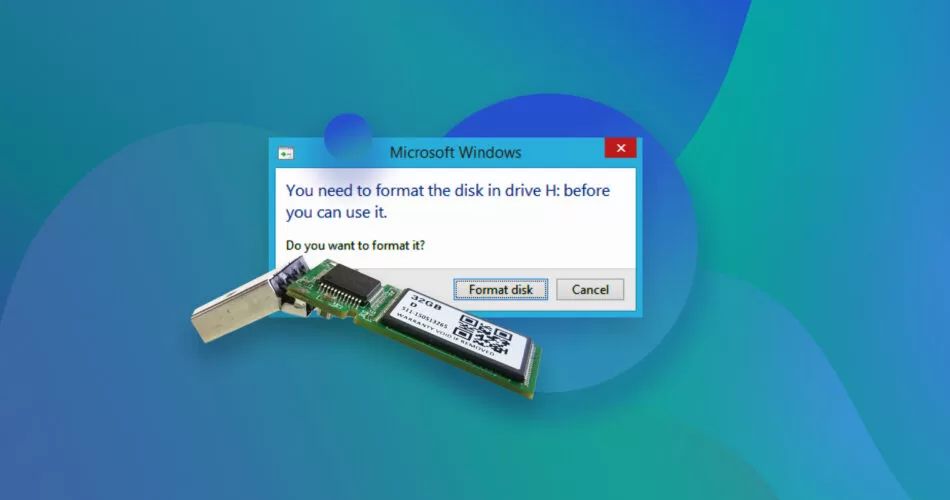Dealing with a corrupted pen drive can be extremely frustrating. Important files becoming inaccessible or unopenable is the last thing you want when relying on a USB flash drive. Fortunately, in many cases it’s possible to recover data from a corrupted pen drive without having to format it.
Formatting the drive should always be a last resort, as it will permanently erase all data. Before considering formatting, it’s well worth trying various data recovery solutions to rescue your files. With the right tools and techniques, you stand an excellent chance of getting back lost documents, photos, videos and other data from the damaged drive.
Quick Overview
Here is a quick rundown of the key steps involved in recovering files from a corrupted USB flash drive without formatting:
- First, stop using the corrupted drive immediately to avoid overwriting data.
- Try accessing the drive on another computer to isolate the issue.
- Scan the drive to identify errors and assess the file system damage.
- Use data recovery software to extract lost files from the damaged drive.
- Preview found files to verify successful data recovery.
- Save recovered files to another healthy drive.
Determine the Cause of Corruption
USB flash drives can become corrupted due to a range of technical issues. Identifying the specific problem will give you a better idea of the best recovery method to use. Common causes of pen drive corruption include:
- Improper ejection – Unplugging the drive without properly ejecting it can cause file system errors.
- Virus infection – Viruses and malware are a prime cause of flash drive corruption.
- File system damage – The storage media itself may develop bad sectors.
- Partition issues – Partition loss or corruption is a key source of USB drive errors.
- Formatting errors – Improper formatting can render the file system unreadable.
- Power failure – Sudden power loss while writing data can corrupt the drive.
Pinpointing the specific issue will help guide you in choosing from various data recovery options.
Stop Using the Corrupted Pen Drive
This is absolutely crucial – as soon as you notice your USB flash drive is corrupted, stop using it immediately. Continuing to open files or writing new data can potentially overwrite your lost files and make them unrecoverable.
The more you use the damaged drive, the greater the risk of permanent data loss. Remove the pen drive safely and refrain from adding or modifying any content until you’ve recovered your valuable files.
Try the Drive on Another Computer
Before attempting data recovery, first try plugging the corrupted pen drive into a different computer. This will help you determine whether the issue stems from a problem with the USB drive itself, or the computer you were using it on.
If the flash drive isn’t detected or functions improperly on multiple computers, then the drive itself is likely corrupted. In this case, move forward with data recovery methods on the damaged drive.
However, if the pen drive works normally on another PC, then the problem may lie with system errors on your original computer. For instance, a corrupted USB driver or software conflicts could prevent proper communication with the drive.
Check for Physical Damage
Carefully inspect the physical USB flash drive for any external damage or broken components. Issues like cracked housing, bent connector pins, loose cables and other physical defects can render data unreadable.
If the pen drive has physical damage, then professional data recovery services may be required to extract data. Specialized tools and clean room facilities can repair and read severely damaged drives.
However, if there is no visible physical damage, software-based recovery has a good chance of success.
Scan Drive for Errors
Scanning the corrupted pen drive provides useful diagnostic information for recovery. The scan checks for file system errors, bad sectors, logical failures and other issues.
On Windows, run the CHKDSK utility to analyze drive errors. On Mac, utilize the built-in Disk Utility First Aid scan feature.
Third-party tools like HDD Scan and GSmartControl also check drive health stats like SMART data. The scan results will indicate the severity of corruption and guide your data recovery approach.
Select a Data Recovery Tool
Next, choose a suitable data recovery tool to extract files from the damaged pen drive. DIY recovery software provides an accessible, user-friendly solution to salvage lost data.
Top recommendations for USB flash drive recovery include:
- Recoverit Data Recovery – retrieves lost files from formatted, corrupted or damaged drives.
- EaseUS Data Recovery Wizard – features quick scan and deep recovery modes.
- Stellar Data Recovery – designed to recover lost partitions and inaccessible data.
- Disk Drill – recovers deleted files even with no backup.
These tools can effectively extract documents, media, archives and other file types from a corrupted pen drive.
DIY Data Recovery Process
Once you’ve selected suitable software, follow these general steps to recover data from your damaged USB flash drive:
- Connect the pen drive – Plug your corrupted drive into a PC or external connector.
- Select the drive – Choose the problematic USB drive to scan.
- Scan drive – The software will scan the device and search for lost files.
- Preview and recover – Preview found files, then restore needed data.
- Save files – Export recovered files to a healthy USB drive or hard disk.
Advanced users can manipulate data extraction parameters for greater control over the recovery process.
Possible Recovery Outcomes
Data recovery results can vary substantially depending on the severity of USB drive corruption. Here are the possible outcomes:
- Full file recovery – Retrieving all data intact is the best-case result.
- Partial recovery – Getting back some files is still a positive outcome.
- Corrupted files – Recovered files may be damaged if drive errors are major.
- No recovery – Severely corrupted drives may provide zero restorable data.
With the right software and methods, there’s a great chance of getting back at least some files from a corrupted pen drive.
Tips to Avoid Corruption
Preventing USB drive corruption in the first place is ideal to avoid potential data loss. Here are useful precautions to help keep your flash drive healthy:
- Always eject the drive safely before disconnecting.
- Don’t remove the drive while files are still transferring.
- Keep backups of important data on other devices.
- Check drive occasionally for errors using CHKDSK.
- Avoid physical damage by storing drive securely.
- Replace old USB drives that may have worn-out components.
Following best practices for flash drive use and storage will help minimize your risk of damaging drives. But if corruption does occur, specialized data recovery software gives you an excellent shot at getting back lost files without reformatting.
Frequently Asked Questions
Why does my USB flash drive get corrupted?
Common causes include improper removal, viruses, bad sectors, file system damage, partition loss, formatting issues and power failure while writing data. The specific cause determines the best method of data recovery.
Can corrupted pen drives be fixed without formatting?
Yes, data recovery software provides an effective way to extract data from a corrupted drive without formatting and data loss. DIY tools can successfully recover various file types from damaged USB flash drives.
How do I recover corrupted files from my USB?
Use data recovery software like Recoverit, Disk Drill or Stellar Data Recovery. Follow the scan, preview and export process to safely restore your files to a functional drive without overwriting the original damaged files.
Can you recover files after formatting USB?
If you’ve already formatted the corrupted flash drive, data recovery becomes much harder but still possible in some cases. Specialized recovery experts may be able to extract remnants of old formatted data, but there’s no guarantee.
How can I fix my USB without losing data?
Avoid formatting, which will erase data. First attempt data recovery using software like EaseUS, Recuva or Photorec to extract files from the damaged drive and save them elsewhere. Then you can format to fix major corruption issues without losing data.
Conclusion
Don’t give up hope if your USB flash drive becomes corrupted or files turn inaccessible. In most cases it’s perfectly possible to salvage your important documents, photos, videos and other data without losing everything to formatting.
By understanding the common causes of pen drive corruption and utilizing the right recovery software, you can successfully restore your files and get back to accessing your important data once again.
Just remember to stop using the damaged drive immediately, use data recovery tools like Recoverit to safely scan and extract files, and save recovered data to another healthy drive. Follow these guidelines and you’ll avoid a total data wipe, getting back lost files without resorting to drive formatting.