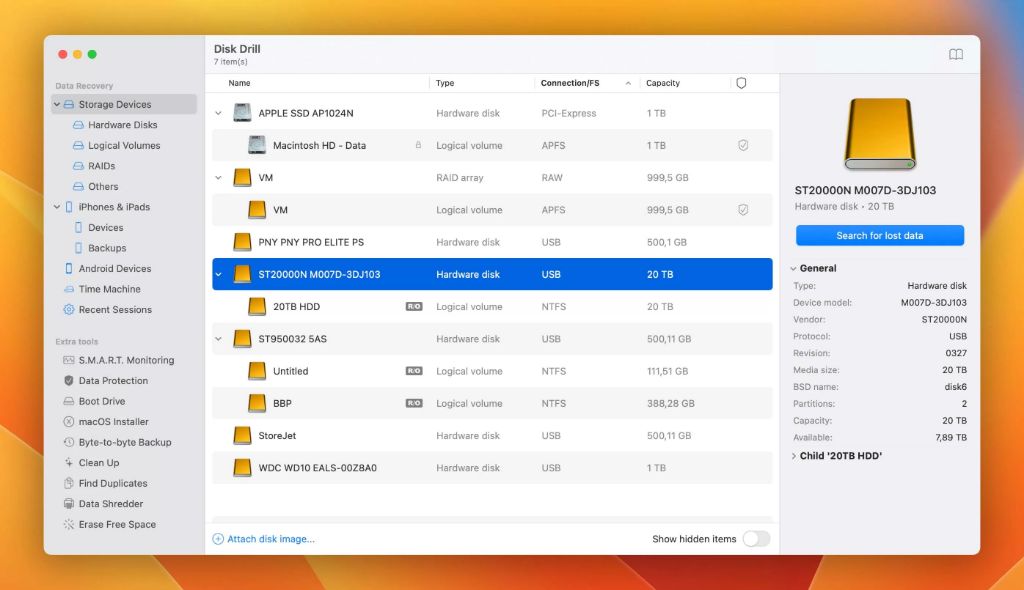Accidentally formatting your hard disk can be devastating if you have important files and data stored on it. Formatting permanently deletes all files and partitions on the disk, making data recovery seem impossible.
The good news is, with the right tools and techniques, you can recover lost data from a formatted hard disk on Windows 10. In this comprehensive guide, we will walk you through the step-by-step process to help you get back your precious photos, documents, videos and other files.
Can you recover files from a formatted hard disk?
Yes, it is possible to recover files from a formatted hard disk, but your chances depend on what you have done since formatting the disk:
- If you have not added any new data to the formatted disk, nearly 100% recovery is possible.
- If you have added some new data, recovery is still likely but some original files may have been overwritten.
- If the disk has been completely filled with new data, it becomes difficult to recover original files.
Therefore, for the best chance of recovery, you should avoid saving anything new to the formatted disk until you have recovered the lost data from it.
How data recovery from a formatted disk is possible
When Windows formats a hard disk, it does not immediately delete all file data or erase the disk sectors. Instead, it just marks all sectors as available for new data storage, and deletes the indexes of existing files and folders.
The actual file data still remains on the disk until it gets gradually overwritten by new content. This allows data recovery tools to scan disk sectors and restore file data that has not yet been overwritten.
However, the more you use the disk after formatting, the higher the chance of file data being replaced with new data. So it is crucial to stop all disk write activity immediately after accidental formatting.
How to recover formatted hard disk data in Windows 10
If you have accidentally formatted your hard disk in Windows 10 and need to recover lost files, follow these steps:
- Stop using the formatted disk immediately – Any activity that writes new data to the formatted volume will lower your chances of recovery. Avoid saving files, installing programs or creating new partitions on the disk.
- Attach the formatted disk to another PC – Connect the target disk as an external drive or slave to another computer for recovery. This prevents Windows from writing to the disk.
- Scan the disk with data recovery software – Use a reliable program like Disk Drill to scan the formatted volume and restore recoverable data from it.
- Save the recovered files to another disk – Store the rescued files and folders on another healthy disk or external drive. Don’t save back to the formatted drive.
- Check for missing files and attempt another scan – Review the recovered data and rerun the software if some files are still missing.
Video guide for formatted disk data recovery
Here is a quick video demonstrating the main steps for recovering lost data from a formatted hard disk in Windows 10 using Disk Drill:
Best data recovery software for Windows 10
Using a professional data recovery program greatly increases your chances of getting back lost files from a formatted hard drive. Here are the top 3 tools we recommend:
1. Disk Drill
Disk Drill is a reliable and easy-to-use data recovery app for Windows. It can recover 500+ file formats from internal/external hard disks, SSDs, USB drives, memory cards, etc. Key features include:
- Quick and deep scan options
- Preview files before recovery
- Protect data with Recovery Vault and S.M.A.R.T. Monitoring
- Completely free data recovery up to 500 MB
2. Recuva
Recuva by Piriform is a popular free data recovery tool for Windows. It excels at recovering files from hard disks and external devices. Key features:
- Recover files deleted from Windows Recycle Bin
- Deep scan for formatted, damaged or lost partitions
- Secure overwrite option
- Support for virtual hard disk (VHD) recovery
3. EaseUS Data Recovery Wizard
EaseUS Data Recovery Wizard is efficient recovery software for PCs and servers. It allows you to quickly restore files lost due to formatting, OS crashes, viruses, etc. Key features include:
- Wizard-guided interface
- Identify lost partitions and volumes
- Cloning utility for failed drives
- Email and FTP export of recovered files
Tips for recovering data from a formatted disk
Follow these additional tips to improve your chances of successful data recovery from a formatted hard drive:
- Stop using the formatted disk immediately after accidental formatting. The more you use the disk, the lower your chances of recovery.
- Don’t install the disk recovery software on the formatted drive itself. Run it from another disk or drive.
- Save the recovered data to a different healthy drive, not back to the formatted disk.
- Scan the formatted disk with multiple data recovery tools to maximize file recovery.
- Try both Quick Scan and Deep Scan with data recovery software. Deep Scan takes longer but is more thorough.
- For best results, upgrade to the paid, full version of data recovery software with advanced features.
Can you recover formatted hard disk without software?
It is technically possible to recover some data from a formatted disk without using any data recovery software, but it is extremely difficult and not advisable. Here are some software-free recovery methods, along with their disadvantages:
Windows Previous Versions feature
If System Restore was enabled on the disk before formatting, you can try restoring previous versions of some files from automatic Windows backups.
Downsides:
- Very limited – only some files may have previous versions available.
- You cannot select which previous versions to restore.
- System Restore needs to have been turned on.
CHKDSK scan
Running CHKDSK with certain parameters can potentially recover recently deleted files from a formatted drive.
Downsides:
- Only undeletes files deleted very recently, not original disk contents.
- Does not recover many file types like photos, videos, etc.
- No user interface to browse or select files to recover.
Analyzing raw disk sectors
Using a disk editor tool, you can manually go through the formatted disk sector by sector searching for intact file data.
Downsides:
- Extremely tedious, like finding a needle in a haystack.
- Requires advanced technical expertise.
- Easy to make mistakes and lose data permanently.
As you can see, trying data recovery from formatted disk without software gives very limited results and risks making things worse. We strongly recommend using a dedicated data recovery tool instead.
How can I avoid accidental disk formatting?
Prevention is always better than cure when it comes to accidental disk formatting. Here are some tips to avoid this mishap in the first place:
- Be careful before clicking Format – Double and triple check before initializing any formatting operations. Pay close attention to the drive you are formatting.
- Disable Quick Format – Turn off the Quick Format option, which makes data recovery much harder. Go for full formatting.
- Back up important data – Maintain multiple backups of your important files on separate drives as a safety net.
- Disable autorun – Turn off autorun to prevent malware from secretly formatting your disks.
- Watch for warning signs – If a disk displays signs of failure with corrupted sectors, backup your data and replace it.
You can also use tools like Recovery Vault in Disk Drill to protect your files from accidental deletion or formatting. Enable protection and it will move deleted files to a protected area, letting you restore them easily.
Can I recover data after reinstalling Windows?
When you reinstall Windows from scratch, the operating system gets rebuilt but your original files and folders remain untouched at first. However, the longer you use the disk after reinstalling Windows, the higher the risk of permanent data loss.
Follow these steps to recover data after reinstalling Windows 10:
- Avoid saving new data to the reinstalled Windows drive.
- Attach the drive to another PC as an external disk.
- Scan the drive with Disk Drill or data recovery software.
- Recover your original files and save them to another safe location.
If you have reinstalled Windows multiple times or heavily used the disk, recovery becomes much harder. For best results, recover lost data as soon as possible after a fresh Windows reinstallation.
Data recovery from formatted disk FAQs
Here are answers to some frequently asked questions about recovering lost data from a formatted hard disk:
Why does formatting delete all files and data?
Formatting clears the file system metadata that catalogs the locations of files and folders on a disk. Without this file system index, the operating system cannot locate your files even though the file data may still be present.
Can you recover photos after formatting SD card?
Yes, formatting a memory card or flash drive does not immediately erase your photos, videos and other media files. Data recovery software can restore lost media files from a formatted SD card, provided they have not been overwritten.
What file types can be recovered from a formatted disk?
Most data recovery tools can restore all common file types from a formatted drive, including:
- Documents – DOC, XLS, PPT, PDF, TXT
- Media – JPG, PNG, MP3, MP4, AVI
- Archives – ZIP, RAR
- Emails – PST, DBX, EML
The recoverability depends on how much the file data has been overwritten after formatting.
Can you recover an entire formatted partition?
In most cases, it is possible to recover an entire formatted disk partition and resurrect all files stored on it. But very large partitions may be difficult to recover in their entirety. Prioritize recovering your most important files first.
Is data recovery possible after Factory Reset?
If you have performed a Factory Reset on a computer or mobile device, data recovery is still possible and works much the same as with a formatted disk. Avoid using the device further and employ data recovery software immediately.
Conclusion
While formatting does not permanently erase your data right away, every second counts for recovering your files after accidental formatting. The key is to stop using the formatted drive ASAP and employ a reliable data recovery solution like Disk Drill. With an effective formatted data recovery approach, you stand an excellent chance of getting back lost photos, documents, media and other important files.
Do you still have any other questions about recovering data from a formatted hard disk in Windows? Let us know in the comments!