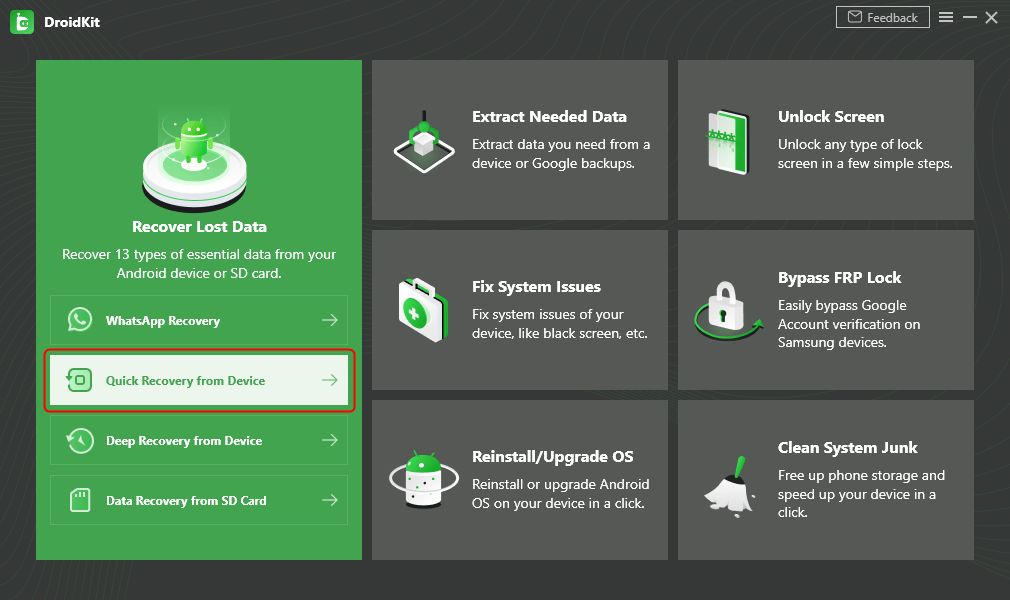Photos stored on a phone’s internal storage can be accidentally deleted, leaving you without your precious memories or important files. Fortunately, there are ways to recover deleted photos without requiring root access to your Android device.
Can you recover deleted photos without root?
Yes, it is possible to recover deleted photos from internal storage without root access. There are a few different methods you can try:
- Use a data recovery app
- Restore from Google Photos backup
- Retrieve from phone manufacturer backup
- Connect to a computer and scan storage
The easiest option is to use a dedicated data recovery app. Many of these apps do not require your device to be rooted to scan the internal storage and restore deleted photos.
Why do you need root to recover deleted photos?
Root access grants full administrative control over the Android operating system. This allows data recovery apps to access all areas of internal storage where deleted photos may be found.
Without root, data recovery apps only have access to areas of internal storage accessible to regular users. So they may not be able to find all deleted photos.
However, root access is not strictly necessary to recover deleted photos in many cases. Data recovery apps use advanced scanning techniques to resurrect deleted files without root.
Best data recovery apps without root
Here are some of the best data recovery apps for retrieving deleted photos without needing root access:
DiskDigger
DiskDigger is one of the most popular free data recovery tools on Android. It does an excellent job scanning internal and external storage for deleted photos without requiring root.
The app has a simple interface and is easy to use. It lets you preview recoverable photos before restoring them.
- Recovers JPG, PNG, GIF, and RAW files
- Free version has basic functions
- No root required
Dumpster – Photo Recovery
Dumpster is designed specifically for recovering deleted photos and videos. It claims a 96% recovery rate for JPG and PNG files.
The app can resurrect photos deleted up to two weeks ago. Paid upgrade options provide unlimited use and additional features.
- Designed for photo recovery
- 96% recovery rate claimed
- Free and paid versions
EaseUS MobiSaver
MobiSaver from EaseUS is one of the most capable data recovery apps available. It supports recovery of photos, messages, contacts, documents and more.
The user interface makes it very easy to scan for and restore deleted photos from internal storage with a few taps.
- Recovers many file types
- Easy to use interface
- Free and paid versions
How to recover deleted photos without root
Here is a step-by-step guide to recovering deleted photos without root access:
-
Download and install a data recovery app
Choose one of the recommended apps above like DiskDigger, or search for ‘data recovery’ on Google Play Store. Install the app on your Android device.
-
Grant storage permissions
Allow the app access to read and write files on internal and external storage when prompted. This is required to scan for and restore deleted photos.
-
Scan storage
Open the data recovery app and start a scan of internal storage. This will search for any recoverable deleted photos. The scan may take some time depending on storage size.
-
Preview and recover photos
Once the scan finishes, the app will display thumbnails ofrecoverable photos. Browse through and select the photos you want to retrieve.
-
Save photos
Choose a location to save the recovered photos. Usually they will be restored to a folder on internal or external storage. Check the restored photos are intact.
Following these steps makes recovering deleted photos possible without root access. But for best results, try to avoid adding anything new to the device’s storage after deletion.
Recover from Google Photos backup
If you had Google Photos backup enabled, you may be able to restore deleted photos from the cloud.
Open the Google Photos app and check if the deleted photos are still available in the cloud backup. If so, you can download the photos back onto your device.
Google Photos offers free unlimited storage for ‘high quality’ photos. So backups are a great way to protect photos.
How to restore from Google Photos backup
-
Open the Google Photos app
-
Check the ‘Library’ tab for deleted photos
-
Tap and hold to select photos you want to recover
-
Tap the download arrow icon
-
Select ‘Device folder’ to download to internal storage
One limitation is that Google Photos may compress some files for backup. So recovered photos may not be original quality.
Retrieve from phone manufacturer backup
Some Android manufacturers such as Samsung provide their own cloud backup solutions. You may be able to restore deleted photos from these backups without root.
Samsung Cloud
On Samsung devices, check if the deleted photos are still available in Samsung Cloud. The Samsung Cloud app can restore photos and other data to your device.
Xiaomi Mi Cloud
For Xiaomi phones, open the Mi Cloud app and sign in to your Xiaomi account. Look under the Photo Backup section for any recoverable photos.
OnePlus Cloud Backup
OnePlus users can check the OnePlus Cloud Backup service for copies of deleted photos. Open the OnePlus Switch app and login to restore them.
Scan internal storage on a computer
Connecting your Android device to a computer and scanning with data recovery software is another option.
This method does not require root access. But you will need to be able to establish a connection between your device and computer.
Steps to recover with computer
-
Download and install data recovery software on the computer
-
Connect Android device to computer via USB
-
Allow USB debugging and file transfers
-
Scan phone storage using data recovery software
-
Preview and recover deleted photos
-
Save photos to computer or transfer back to device
Popular free computer recovery software includes Recuva, TestDisk and PhotoRec.
Tips for successful recovery
Follow these tips to improve your chances of successfully recovering deleted photos without root access:
- Act quickly – The sooner you attempt recovery, the better
- Avoid adding new data – Don’t take more photos as this overwrites deleted files
- Charge phone during scan – Recovery takes significant battery
- Try another app if unsuccessful – Some apps work better than others
- Scan external SD card – Photos may be recovered here if available
Reasons photo recovery may fail without root
There are a few reasons recovering deleted photos without root may be unsuccessful:
- Storage has been overwritten – New data makes recovery impossible
- Filesystem prevents access – Some areas are restricted without root
- Encryption is enabled – Encrypted data is inaccessible
- Photos were never on device – Only existed in the cloud
- Hardware damage – Faulty storage components cause data loss
Root access provides more opportunities for recovery by overriding some of these limitations. But in many cases non-root methods will still recover photos successfully.
Recover deleted photos with root
If you have a rooted Android device, then data recovery software has much more scope to find deleted photos.
With root access, apps can scan all areas of internal storage without restriction. This gives a higher chance of retrieving whatever photos are recoverable.
The process is the same as without root – a data recovery app is still required. The difference is that the app can use root permissions to more thoroughly search for deleted files.
Some advanced paid data recovery apps are designed specifically for rooted devices. For example:
- FoneDog Android Data Recovery
- iSkysoft Toolbox – Recover (Delete)
- EaseUS MobiSaver for Android (Root)
A few key benefits of root recovery include:
- Access to all storage partitions
- Bypass filesystem restrictions
- Decrypt encrypted data
- Repair corrupted storage
But rooting has risks including voiding your device warranty. You should consider whether root access is necessary or worthwhile for your situation.
Conclusion
It is possible to recover deleted photos from internal storage on Android without root access in many cases. Using data recovery apps, cloud backups and computer software can restore lost photos through various non-root methods.
However root access certainly improves the chances of successful data recovery. It removes storage restrictions to allow more thorough scanning. But rooting does carry some risks that should be carefully considered.
Acting quickly before photos are fully overwritten, and avoiding adding new data gives the best shot at recovery through either root or non-root techniques. With the right tools and methods, undeleting photos is often achievable.