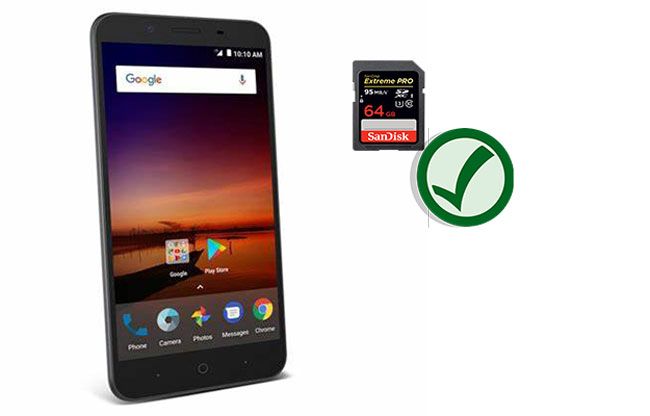We’ve all been there – you accidentally deleted an important photo or video from your Android phone’s SD card, and now you need to get it back. The good news is that it is often possible to recover deleted files from an SD card, as long as you act quickly and don’t overwrite the data.
In this guide, I’ll walk you through the steps for recovering deleted photos and videos from your Android phone’s SD card for free using software designed for this purpose. With the right tools, you can get your memories back without having to pay anything.
Why photos get deleted from SD cards
There are a few common ways photos and other files can get deleted from your phone’s SD card:
– You accidentally deleted them yourself. This could happen by tapping delete on the wrong photo, emptying the recycle bin, or using a “delete all” function.
– Your phone crashed or froze while accessing the SD card files, corrupting the file system. This can make files appear deleted even if you didn’t remove them.
– You performed a factory reset on your phone without properly backing up the SD card. This wipes all data from the phone.
– There was a physical problem with the SD card that caused data loss, like corruption or failure.
– Malware attacked your device and deleted or encrypted your files.
The good news is that even if a photo is deleted from your SD card, the data itself is rarely erased instantly. With the right tools, you can often recover deleted files before they get overwritten by new data.
Requirements for SD card photo recovery
To recover deleted photos from your Android phone’s SD card for free, you’ll need:
– An Android phone with an SD card from which photos were deleted. Popular phones with SD card slots include Samsung Galaxy models, LG phones, Motorola phones, and Google Pixel models.
– A computer with an SD card reader. You’ll need to remove the SD card from your phone and connect it to the computer to scan and recover the files.
– Data recovery software that can restore deleted photos from SD cards. I’ll recommend some top free options below.
– Patience and a bit of time. Scanning and recovering deleted files can take anywhere from a few minutes to a few hours depending on the software and number of files.
As long as you have the above, you should be able to recover your lost photos without paying anything. Now let’s look at how to do it.
Step 1: Remove the SD Card and Connect to Computer
The first step is to physically remove the SD card from your Android phone and connect it to your computer. Here’s how:
1. Locate the SD card slot on your phone. It’s often on the side or bottom edge.
2. Carefully insert the tip of a straightened paperclip or SIM eject tool into the tiny hole next to the slot to pop out the tray.
3. Gently pull out the tray and remove the SD card. Avoid touching the contacts.
4. Insert the SD card into your computer’s SD card reader or adapter. If your computer doesn’t have a built-in one, you can use a cheap USB-A to SD card adapter.
5. If your computer detects the SD card, you’re ready to move on to recovering files. If not detected, try cleaning the contacts with a dry cloth and reinserting it.
Step 2: Select a Data Recovery App
Now you need data recovery software designed to restore deleted photos and other files from SD cards and other storage devices. Here are some top free options:
Recuva (Windows)
Recuva is one of the most popular free data recovery tools for Windows. It’s easy to use and effective at recovering deleted files from SD cards, hard drives, and other storage media.
To recover deleted photos, just launch Recuva, select the connected SD card, choose “Pictures” file type, and click Scan. Then you can preview and recover the deleted photos to your computer.
PhotoRec (Windows/Mac/Linux)
PhotoRec is a free, open source data recovery program focused on photos, videos, and audio files. It works very well to recover deleted media files from SD cards and other devices quickly.
After installing PhotoRec and connecting the SD card, launch the app and select the drive to scan. It will search every sector and extract any recoverable photo and video files.
Disk Drill (Windows/Mac)
Disk Drill is a professional-grade recovery app with a free version. The free disk recovery features allow you to scan and preview recoverable files from any connected device.
To recover deleted photos from the SD card, just choose the card as your disk, pick “Pictures” as the file type, and click Recover. Disk Drill makes it very easy to get back deleted JPG and PNG images.
Step 3: Scan the SD Card for Deleted Photos
Once you’ve installed the recovery software, it’s time to scan your SD card for the deleted photo and video files. The process is straightforward:
1. Open the data recovery program and select the connected SD card to scan.
2. Choose the type of files you want to recover, such as JPG photos and MP4 videos.
3. Click scan. The software will read each sector of the SD card to find recoverable deleted files.
4. Wait for the scan to fully complete. This can take anywhere from a few minutes to a few hours depending on the size of your SD card and number of files present.
5. The software should display all recoverable deleted photos and videos. You can preview them before recovery.
Scanning is a read-only process, so there’s no risk of overwriting the deleted data during this step. As long as the files haven’t yet been overwritten by new data, they should be found by the recovery app.
Step 4: Recover the Deleted Photos
Once the scan finds your deleted photos, it’s time to complete the recovery process:
1. Preview and select the photos you want to recover. Most tools let you view thumbnails and full images before recovery.
2. Choose a folder on your computer hard drive to save the recovered photos to. Don’t save them back to the SD card.
3. Click the Recover or Restore button. The app will retrieve and save copies of the deleted files to your computer.
4. Wait for the recovery operation to fully complete. Expect it to take about the same amount of time as the scan itself.
5. Confirm the deleted photos are now in the destination folder you selected! View and check them on your computer.
The recovered photos should be intact and viewable again once saved to your computer. Just be sure to store them in a new safe location this time!
Tips for Successful SD Card Photo Recovery
Follow these tips to maximize your chances of recovering deleted photos from your Android phone’s SD card for free:
– Act quickly! Don’t use the SD card again until recovered to avoid overwriting deleted files.
– Scan and recover the files to another disk, not back to the SD card itself.
– Use reputable recovery software and let the scan complete fully before recovering.
– Don’t save new photos or files to the SD card during the recovery process.
– If your device is still on, put it in airplane mode before removing the card.
– Check the “found files” list in the software before recovering to confirm your photos are visible.
– Don’t repeatedly scan the SD card with multiple programs; stick to just one.
– If you have a backup available, try restoring photos from it before resorting to scanning the card.
– Not all deleted files can necessarily be recovered. The longer ago they were deleted, the less likely.
– Ask a tech savvy friend for help if you feel overwhelmed by the recovery process.
Risks and Warnings
While DIY SD card photo recovery has good chances of success, there are some risks and caveats to note:
– Overwriting the deleted photos before recovery makes them unrecoverable, so act fast and be cautious.
– Not all files can be recovered – it depends on when they were deleted and specifics of the card.
– Recovering data from a failing or damaged SD card is possible but less likely to work well.
– Beware of fake or scammy recovery apps that promise impossible results for free. Stick to reputable apps.
– Formatting or resetting the SD card after deletion basically ensures the photos are non-recoverable.
– Physically abusing the SD card introduces more opportunities for file corruption and permanent data loss.
– Some phones don’t allow SD card access or data recovery in the adb/fastboot mode. Make sure yours does.
– If you brought your phone to a repair shop, they may have wiped or formatted the SD card already.
In summary, SD card file recovery is not foolproof, so manage expectations carefully. But in many cases, it’s a very effective free way to rescue deleted photos.
Conclusion
Accidentally deleting precious photos and videos from your Android phone’s removable SD card can certainly be frustrating. But hope isn’t lost! As covered in this guide, you can often recover deleted files from SD cards yourself for free using data recovery software designed for this purpose.
The basic process involves:
1. Removing your SD card from your phone and connecting it to a computer.
2. Downloading reputable free recovery software like Recuva, PhotoRec, or Disk Drill.
3. Scanning the card to find recoverable deleted photo and video files.
4. Saving the recovered files to your computer (not back to the SD card).
While there’s no guarantee of recovering everything, with the right actions it’s quite effective. Just be sure to act quickly after accidental deletion and avoid anything that could overwrite the card’s data in the meantime.
Always remember to regularly back up irreplaceable photos, videos, and other files from your phone’s SD card (and internal storage) to safe external locations. That way if you ever do lose them, you’ve got copies safely stored away. But this recovery technique is handy for those cases where you don’t have a backup available.